Sharp PG-D40W3D Specifications Page 1
Browse online or download Specifications for Projectors Sharp PG-D40W3D. Sharp PG-D40W3D Specifications User Manual
- Page / 35
- Table of contents
- TROUBLESHOOTING
- BOOKMARKS




- PG-D40W3D 1
- SETUP MANUAL 1
- Connecting Pin Assignments 2
- Computer control 4
- Communication conditions 4
- Basic format 4
- Commands 5
- Page 11 10
- Pages 12, 13 10
- Pages 14, 15 10
- 1. Connecting the Projector 11
- 2. Setting an IP Address for 12
- Setting up a Network Con 14
- Using Internet Explorer 16
- Controlling the Projector 16
- (Status) 17
- (Control) 17
- Setting and Adjusting the 18
- Projector 18
- Setting the Security 18
- (Network - General) 19
- (Mail – Originator Settings) 19
- (Mail – Recipient Settings) 20
- (Service & Support – 20
- Access URL) 20
- When Connecting Using 21
- SETUP MENU (Main Menu) 23
- ADVANCED SETUP MENU 23
- Set Items 24
- View Setting Detail List 24
- Save Settings and Quit 25
- Quit without Saving Set 25
- IP Address Setting 26
- Subnet Mask Setting 26
- Default Gateway Setting 26
- User Name Setting 26
- Password Setting 27
- RS-232C Baud Rate Setting 27
- Projector Name Setting 27
- DHCP Client Setting 27
- ([D]Disconnect All) 28
- ([A]Advanced Setup) 28
- (ADVANCED[1]Auto Logout Time) 28
- (ADVANCED[2]Data Port) 28
- Carrying out Network Ping 29
- Setting of Accept IP Ad 29
- Accepting All IP Addresses 29
- Setting of Search Port 30
- Return to Default Settings 30
- Return to Main Menu 30
- Troubleshooting 33
Summary of Contents
MODELPG-D40W3DDATA PROJECTORSETUP MANUALConnecting Pin Assignments ... 2RS-232C Specifi cations and Commands ... 4Se
-10This section describes the basic procedure for using the projector via the network.If the network is already constructed, the projector's netw
-111. Connecting the Projector to a ComputerEstablishing a one-to-one connection from the projector to a computer. Using a commercially available LAN
-122. Setting an IP Address for the ComputerThe following describes how to make settings in Windows Vista®.1 Log on the network using the administrat
-135 Click “Internet Protocol Version 4 (TCP/IPv4)”, and click the “Properties” button.6 Confi rm or change an IP address for the setup computer.1 Con
-143. Setting up a Network Con-nection for the ProjectorSettings for such items as the projector's IP address and subnet mask are compatible with
-154 The TCP/IP setting screen appears, ready for network settings for the projector.Items Setting example / RemarksNew PasswordYou can set the passw
-16After connecting the projector to your network, enter the projector IP address in “Address” on Internet Explorer (version 5.0 or later) using a com
-17Confi rming the Projector Status (Status)On this screen, you can confi rm the projector status. You can confi rm the following items:MAC AddressPowerC
-18Setting and Adjusting the Projector (Settings & Adjustments)Example: “Picture” screen display for COMPUTER1On these screens, you can make proj
-19Controlling the Projector via LANMaking General Settings for the Network (Network - General)On this screen, you can make general settings relating
-2Connecting Pin AssignmentsCOMPUTER/COMPONENT input and COMPUTER/COMPONENT output Terminals: mini D-sub 15 pin female connectorCOMPUTER Input/Output
-20Setting Error Items and Destination Addresses to which E-mail is to be Sent when an Error Occurs (Mail – Recipient Settings)On this screen, you can
-21Setting up the Projector Using RS-232C or Telnet7 Input “setup” and press the “Enter” key.SETUP MENU will be displayed.▼SETUP MENU----------------
-22When Connecting Using Telnet1 Click “Start” from the Windows® desktop and select “Run”.2 Enter “telnet 192.168.150.2” in the text box that opens
-23Setting up the Projector Using RS-232C or TelnetSETUP MENU (Main Menu)▼SETUP MENU-----------------------------SETUP MENU---------------------------
-24Setting up the Projector Using RS-232C or TelnetEnter number or symbol of item to be selected on the SETUP MENU. When setting, input the details to
-25Setting up the Projector Using RS-232C or TelnetSave Settings and Quit ([S]Save & Quit)Save set values and quit menu.▼SETUP MENU---------------
-26The setting procedure for each item will be explained. For the basic procedure, please refer to “Set Items” on page 24.Setting up the Projector Usi
-27Password Setting ([5]Password)Carrying out security protection using password.setup>5Password :Please Enter : sharppj(change) —> s
-28Setting up the Projector Using RS-232C or TelnetDisconnecting All Connec-tions ([D]Disconnect All)It is possible to disconnect all the TCP/IP conne
-29Carrying out Network Ping Test (ADVANCED[5]Network Ping Test)It is possible to confi rm that a network connection between the projector and a comput
-3RS-232C Terminal: D-sub 9 pin male connectorPin No. Signal Name I/O Reference1.2.3.4.5.6.7.8.9.RDSDSGRSCSReceive DataSend DataSignal GroundRequest t
-30Setting of Search Port (ADVANCED[0]Search Port)Sets the port number used when searching for the projector from the network.advanced>0Please Ente
-31Resetting the Lamp Timer of the Projector via LANWhen the projector is connected to a network, you can use the communications program to send a com
-325 Click “Properties” on the “File” menu.6 Click the “Settings” tab, and then click “ASCII Setup”.7 Select the check boxes next to “Send line end
-33TroubleshootingCommunication cannot be established with the projectorWhen connecting the projector using serial-connection\ Check that the RS-232C
-34\ Take the following steps for checking the network settings for the computer.1. Open a command prompt.In the case of Windows® 2000: click “start”
-35\ Check if the “TCP/IP” protocol is operating correctly using the “PING” command. Also, check if an IP address is set.1. Open a command prompt.In
-4RS-232C Specifi cations and CommandsComputer controlA computer can be used to control the projector by connecting an RS-232C serial control cable (cr
-5CommandsExample: When turning on the projector, make the following setting.Compuer ProjectorPOWR___1→←OKCONTROL CONTENTS COMMAND PARAMETERRETURNPowe
-6CONTROL CONTENTS COMMAND PARAMETERRETURNPower ONStandby mode(or 30-second startup time)Resize S-Video Normal R A S V___1 OK or ERR ERRStretch R A S
-7CONTROL CONTENTS COMMAND PARAMETERRETURNPower ONStandby mode(or 30-second startup time)HDMI INPUT Picture Mode Standard R C P S__10OK or ERR ERRPres
-8CONTROL CONTENTS COMMAND PARAMETERRETURNPower ONStandby mode(or 30-second startup time)Video INPUT Picture Mode Standard V B P S__10OK or ERR ERRPre
-9CONTROL CONTENTS COMMAND PARAMETERRETURNPower ONStandby mode(or 30-second startup time)Background Logo I M B G___1 OK or ERR ERRBlue I M B G___3 OK
More documents for Projectors Sharp PG-D40W3D

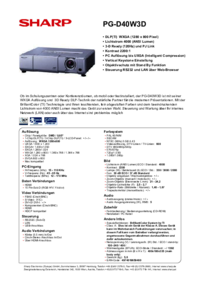

 (87 pages)
(87 pages) (15 pages)
(15 pages) (82 pages)
(82 pages) (73 pages)
(73 pages) (73 pages)
(73 pages)







Comments to this Manuals