Sharp AR-5316 User Manual
Browse online or download User Manual for Printers Sharp AR-5316. Sharp AR-5316 User Manual
- Page / 80
- Table of contents
- TROUBLESHOOTING
- BOOKMARKS



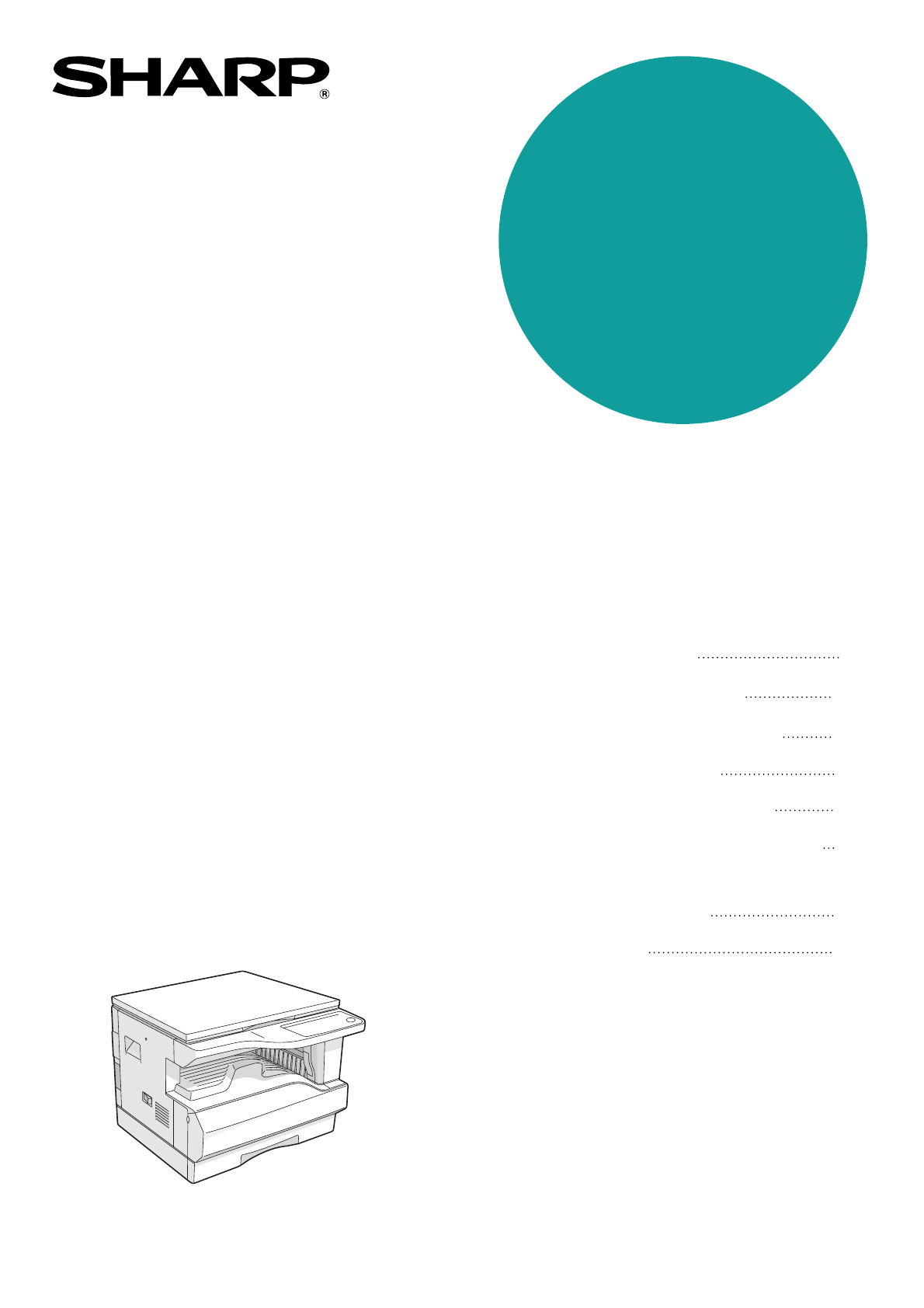
- FOR YOUR RECORDS 2
- CONTENTS 3
- ROUTINE MAINTENANCE 4
- APPENDIX 4
- CAUTIONS 5
- CAUTIONS ON HANDLING 6
- USING THE MANUAL 7
- MAIN FEATURES 9
- BEFORE USING THE MACHINE 10
- OPERATION PANEL 12
- Not used for this machine 13
- POWER ON AND OFF 14
- LOADING PAPER 15
- Loading the paper tray 16
- Loading the bypass tray 17
- Envelopes 18
- COPY FUNCTIONS 20
- Copying from the SPF 21
- SELECTING THE TRAY 23
- REDUCTION/ENLARGEMENT/ZOOM 24
- PRESET RATIO 25
- (XY ZOOM copying) 26
- TWO-SIDED COPYING USING THE 28
- BYPASS TRAY 28
- DUAL PAGE COPYING 29
- INTERRUPTING A COPY RUN 30
- PRINTER FUNCTIONS 31
- Pausing a print job 32
- USER SETTINGS 33
- TONER SAVE MODE AND HIGH 34
- IMAGE QUALITY MODE 34
- CUSTOMIZING SETTINGS 35
- Base settings 37
- SETTINGS FOR AUDITING MODE 38
- RE D END 39
- Auditing mode 40
- Account number entry 40
- Account number change 40
- Account number deletion 40
- Number of copies per account 40
- Resetting account 41
- TROUBLESHOOTING 42
- MACHINE/COPYING PROBLEMS 43
- PRINTING PROBLEMS 46
- Removing the software 47
- MISFEED REMOVAL 49
- MISFEED IN THE BYPASS TRAY 50
- B. Misfeed in the fusing area 52
- MISFEED IN THE PAPER TRAY 54
- REPLACING THE TD CARTRIDGE 55
- REPLACING THE DRUM CARTRIDGE 56
- CHECKING THE TONER LEVEL 59
- AND DRUM CARTRIDGE LIFE 59
- PERIPHERAL DEVICES 62
- STORAGE OF SUPPLIES 63
- Printer Function 65
- SOFTWARE LICENSE 66
- 10.STABILITY AND REACTIVITY 70
- 11.TOXICOLOGICAL INFORMATION 70
- 12.ECOLOGICAL INFORMATION 71
- 13.DISPOSAL CONSIDERATIONS 71
- 14.TRANSPORT INFORMATION 71
- 15.REGULATORY INFORMATION 71
- 16.OTHER INFORMATION 71
- For users in the USA 79
- SHARP CORPORATION 80
Summary of Contents
MODELAR-5316DIGITAL MULTIFUNCTIONALSYSTEMOPERATION MANUAL• BEFORE USING THE MACHINE• COPY FUNCTIONS• PRINTER FUNCTIONS• USER SETTINGS• TROUBLESHOOT
81Chapter 1BEFORE USING THE MACHINEThis chapter contains basic information that should be read before using the machine.PART NAMES AND FUNCTIONSGlass
9BEFORE USING THE MACHINE1Parallel connectorConnect to your computer to use the printer function. (Software Setup Guide)Document feeder tray (when the
10BEFORE USING THE MACHINEOPERATION PANELON LINE key / indicatorPress to toggle the machine between online and off-line. The indicator lights up when
11BEFORE USING THE MACHINE1PAPER SIZE indicatorsLight up to show the selected copy paper size. (p.16)PAPER SIZE ENTER key Use to set the paper size in
12POWER ON AND OFFThe power switch is located on the left side of the machine.POWER ONTurn the power switch to the "ON" position.It will tak
131LOADING PAPERThe paper required indicator ( ) will light up when there is no copy paper in the selected paper feed tray, or when the selected pap
14BEFORE USING THE MACHINELOADING PAPERMake sure that the machine is not copying or printing, and then follow these steps to load paper.Loading the pa
15BEFORE USING THE MACHINE1Loading the bypass tray1Unfold the bypass tray.When feeding large paper such as 8-1/2" x 14" and 11" x 17&qu
16BEFORE USING THE MACHINEEnvelopesDo not use the following envelopes, as misfeeds will occur.• Envelopes with metal tabs, clasps, strings, holes, or
17BEFORE USING THE MACHINE14Press the [START] key ( ) and then the [PAPER SIZE ENTER] key.To change the paper size setting of another tray, repeat ste
➢➣➢➣➢➣➢➣➢➣➢➣➢➣➢➣➢➣➢➣➢➣➢➣➢➣➢➣➢➣➢➣➢➢➢➣➢➣➢➣➢➣➢➣➢➣➢➣➢➣➢➣➢➣➢➣FOR YOUR RECORDS ...To protect against loss or theft, record and retain for reference thecopie
182Chapter 2COPY FUNCTIONSThis chapter explains basic copying functions such as normal copying, reduction or enlargement, and exposure adjustment.NORM
19COPY FUNCTIONS2Copying from the SPF1Make sure that an original has not been left on the document glass. Close the SPF.2Adjust the original guides to
20COPY FUNCTIONSRemoving the document coverTo copy large originals like newspapers, remove the document cover. To remove the cover, lift straight up a
21COPY FUNCTIONS2MAKING A COPY DARKER OR LIGHTERAutomatic exposure adjustment is initially enabled. This function automatically adjusts the copy image
22COPY FUNCTIONSSETTING THE NUMBER OF COPIESPress the numeric keys to set the number of copies.● The set number of copies appears in the display. A ma
23COPY FUNCTIONS24Press the [AUTO IMAGE] key.The AUTO IMAGE indicator lights up and the appropriate ratio for the original size and paper size is sele
24COPY FUNCTIONSSELECTING THE VERTICAL AND HORIZONTAL COPY RATIOS SEPARATELY(XY ZOOM copying)The XY ZOOM feature allows the horizontal and vertical co
25COPY FUNCTIONS26Use the [PRESET RATIO] selector keys ( , ) and [Zoom] keys ( , ) to change the copy ratio in the horizontal direction.Press the [P
26TWO-SIDED COPYING USING THE BYPASS TRAYTo perform manual two-sided copying, follow these steps.Example: Copying originals A and B onto each side of
272DUAL PAGE COPYINGA dual page original can be automatically separated into two pages during copying. This feature is convenient for making copies of
1CONTENTSCAUTIONS...
28INTERRUPTING A COPY RUN(Interrupt copying)A copy run can be temporarily interrupted to allow another copy job to be performed. When the other job is
293Chapter 3PRINTER FUNCTIONSThe machine includes a USB 1.1 connector and a parallel connector as standard equipment.A computer can be connected to th
30PRINTER FUNCTIONSPausing a print jobTo pause a print job during printing, press the [ON LINE] key on the operation panel to switch the machine off-l
314Chapter 4USER SETTINGSThis chapter explains how to set the automatic exposure level, toner save mode/high image quality mode, and the user programs
32TONER SAVE MODE AND HIGH IMAGE QUALITY MODEToner save mode can be enabled to reduce toner consumption by about 10%.The high image quality mode impro
334CUSTOMIZING SETTINGS(User programs)The user programs allow you to customize the machine to match your needs.USER PROGRAMSProgram numberProgram name
34USER SETTINGS23Resolution in Auto/Text mode1: 300 dpi2: 600 dpi• This setting is used to change the copy resolution in AUTO and TEXT mode from 600 x
35USER SETTINGS4SELECTING A SETTING FOR A USER PROGRAM1Hold down the [Light] key ( ) until the alarm indicators ( , , , , ) blink. The display shows &
36SETTINGS FOR AUDITING MODEAUDITING MODEWhen "Auditing mode" is enabled, a count is kept of the number of copies made by each account (up t
37USER SETTINGS4SELECTING AUDITING MODE SETTINGS1Hold down the [Light] key ( ) until the alarm indicators ( , , , , ) blink.The display shows "-
26ROUTINE MAINTENANCECHECKING THE TOTAL OUTPUT COUNT AND TONER LEVEL... 56● CHECKING THE TOTAL OUTPUT COUNT...56C
38USER SETTINGSAuditing mode (program No.10)1 Press the [1] key to enable "Auditing mode" or the [0] key to disable it, and then press the [
39USER SETTINGS4Resetting account(program No.15)The copy count of a single account or all accounts can be reset to 0. If no account numbers have been
405Chapter 5TROUBLESHOOTINGThis chapter describes troubleshooting and misfeed removal.TROUBLESHOOTINGIf you experience difficulty using the machine, c
41TROUBLESHOOTING5MACHINE/COPYING PROBLEMSThe following problems are related to the general operation of the machine and copying.Problem Cause and sol
42TROUBLESHOOTINGPaper misfeed.Misfeed occurs.→ To remove the misfeed, see "MISFEED REMOVAL".47The paper is outside of the specified size an
43TROUBLESHOOTING5Copies are smudged or dirty.The document glass or the underside of the document cover/SPF is dirty.→ Clean regularly.58Original smud
44TROUBLESHOOTINGPRINTING PROBLEMSIn addition to this section, troubleshooting information can also be found in the README files for each of the softw
45TROUBLESHOOTING5Removing the softwareIf you need to remove the software, follow these steps.1Click the "start" button, and then click &quo
46INDICATORS AND DISPLAY MESSAGESIf one of the following indicators lights up or one of the following messages appears in the display, check the meani
475MISFEED REMOVALWhen a misfeed occurs, the misfeed indicator ( ) and a misfeed location indicator ( ) will blink and the machine will automatically
3CAUTIONSFollow the cautions below when using this machine.CAUTIONS ON USINGWarning:• The fusing area is hot. Exercise care in this area when removing
48TROUBLESHOOTINGSection CRemove the misfed original from the exit area.If the misfed original cannot be easily removed from the exit area, open the m
49TROUBLESHOOTING5MISFEED IN THE MACHINE1Open the bypass tray and the side cover. 2Check the misfeed location. Remove the misfed paper following the i
50TROUBLESHOOTINGB. Misfeed in the fusing area1Push gently on both ends of the front cover.2Turn the roller rotating knob in the direction of the arro
51TROUBLESHOOTING5C. Misfeed in the transport area1Open the fusing paper guide by pressing down the projection on either side of the guide and remove
52TROUBLESHOOTINGMISFEED IN THE PAPER TRAY1Lift and pull out the paper tray and remove the misfed paper.Be careful not to tear the misfed paper during
535REPLACING THE TD CARTRIDGEWhen the TD cartridge replacement required indicator ( ) lights up, the TD cartridge will need replacement soon. Obtain a
54TROUBLESHOOTING6Close the front cover.The TD cartridge replacement required indicator ( ) will go out.REPLACING THE DRUM CARTRIDGEThe useful life of
55TROUBLESHOOTING55Remove the new drum cartridge from the protective bag and gently insert the lead end of the drum cartridge along the guides.6Remove
566Chapter 6ROUTINE MAINTENANCEThis chapter explains how to keep the machine operating smoothly, including viewing copy count, the toner level indica
576CHECKING THE TONER LEVEL AND DRUM CARTRIDGE LIFETONER LEVELThe toner level is indicated by a 6-level display. Use it as a guideline for replacing t
4The machine should be installed near an accessible power outlet for easy connection and disconnection.Be sure to connect the power cord only to a pow
58ROUTINE MAINTENANCECLEANING THE DOCUMENT GLASS AND SPF/ DOCUMENT COVERIf the document glass, SPF, underside of the document cover, or the scanner f
59ROUTINE MAINTENANCE6CLEANING THE BYPASS TRAY PAPER FEED ROLLERIf misfeeds occur frequently when feeding envelopes, thick paper, etc. through the byp
607Chapter 7PERIPHERAL DEVICES AND SUPPLIESOptional equipment and supplies are explained in this chapter. To purchase optional equipment and supplies,
617STORAGE OF SUPPLIESStandard supplies for this product that are to be replaced by the user are paper and TD cartridge.SUPPLY PART NUMBERSWhen orderi
628Chapter 8APPENDIXSPECIFICATIONSTypeDigital Multifunctional System, DesktopPhotoconductive typeOPC drumDocument glass typeFixedCopy systemDry, elect
63APPENDIX8* First copy out time is measured with original on the document glass in full ready condition with fuser at operating temperature and mirro
64SOFTWARE LICENSEPLEASE READ THIS LICENSE CAREFULLY BEFORE USING THE SOFTWARE. BY USING THESOFTWARE, YOU ARE AGREEING TO BE BOUND BY THE TERMS OF THI
656. Limited Warranty on Media. SHARP warrants the disks on which the Software is recorded to be free from defects in materials and workmanship under
66 MATERIAL SAFETY DATA SHEET Page : 1/4 Date Issued : Jun. 1, 2005 MSDS No. F-01381 1.PRODUCT AND COMPANY IDENTIFIC
67 MATERIAL SAFETY DATA SHEET Page : 2/4 Date Issued : Jun. 1, 2005 MSDS No. F-01381 3.HAZARDS IDENTIFICATION Most
5ENVIRONMENTAL INFORMATIONUSING THE MANUALThis machine has been designed to provide convenient copying features in a minimum amount of office space an
68 MATERIAL SAFETY DATA SHEET Page : 3/4 Date Issued : Jun. 1, 2005 MSDS No. F-01381 Exposure Limit Values OSHA-PEL(
69 MATERIAL SAFETY DATA SHEET Page : 4/4 Date Issued : Jun. 1, 2005 MSDS No. F-01381 Chronic Effect : In a study in
70 MATERIAL SAFETY DATA SHEET Page : 1/4 Date Issued : Jun. 1, 2005 MSDS No. F-31381 1.PRODUCT AND COMPANY IDENTIF
71 MATERIAL SAFETY DATA SHEET Page : 2/4 Date Issued : Jun. 1, 2005 MSDS No. F-31381 3.HAZARDS IDENTIFICATION Most
72 MATERIAL SAFETY DATA SHEET Page : 3/4 Date Issued : Jun. 1, 2005 MSDS No. F-31381 Exposure Limit Values OSHA-PEL(
73 MATERIAL SAFETY DATA SHEET Page : 4/4 Date Issued : Jun. 1, 2005 MSDS No. F-31381 Chronic Effect : In a study in
74INDEXSymbols[] key...11, 56AAbout the operation manuals- Online Manual...
75OON LINE indicator ...10, 29ON LINE key ...10, 29Opera
76CopyingAutomatic ratio selection ...22Canceling a copy run ...18, 19Cop
FCC Regulations state that any unauthorized changes or modifications tothis equipment not expressly approved by the manufacturer could void theuser&ap
6CONVENTIONS USED IN THIS MANUALSPFThis operation manual refers to the Single Pass Feeder as the "SPF".Warns the user that injury may result
This manual has been printed using a vegetable-based soy oil ink to help protect the environment.Printed on 100% post-consumer recycled paper PRINTED
7MAIN FEATURESHigh-speed laser copying• First-copy time*1 at 300 dpi*2 is only 7.2 seconds .• Copying speed is 16 copies per minute. This is ideal for
 (112 pages)
(112 pages)
 (172 pages)
(172 pages)







Comments to this Manuals