Sharp AR-M208 Operations Instructions
Browse online or download Operations Instructions for Copiers Sharp AR-M208. Sharp AR-M208 Operating instructions User Manual
- Page / 128
- Table of contents
- TROUBLESHOOTING
- BOOKMARKS




- FOR YOUR RECORDS 2
- OUTLINE OF THIS MANUAL 3
- CONTENTS 4
- CHAPTER 1 7
- INTRODUCTION 8
- CAUTIONS 9
- COPIER INSTALLATION 10
- MAIN FEATURES 12
- Scan once/ Print many 13
- Printer features 13
- Optional features 13
- PART NAMES AND FUNCTIONS 14
- Interior 15
- Operation panel 16
- Ready to copy 17
- POWER ON AND OFF 18
- Initial settings 19
- Power save modes 19
- FUNCTION ICONS 20
- FUNCTION REVIEW 21
- AUDITING ACCOUNTS 22
- Please see your 23
- GETTING STARTED 24
- CHAPTER 2 25
- COPYING FROM THE 26
- PLATEN GLASS 26
- COPYING FROM THE RSPF 28
- TWO-SIDED COPYING 30
- COPY MODE 31
- BINDING CHANGE OFF 31
- Press the 2-SIDED COPY key 35
- EXPOSURE ADJUSTMENT 36
- EXPOSURE 37
- TEXT/PHOTO 37
- REDUCTION/ 38
- ENLARGEMENT/ZOOM 38
- Press the AUTO IMAGE key 39
- Manual selection 40
- Press the OK key 41
- ROTATION COPYING 42
- BYPASS FEED (special 43
- (-0.5~+0.5) 44
- BYPASS FEED (special paper) 45
- INTERRUPTING A COPY RUN 46
- ( ) key to resume copying 47
- CHAPTER 3 49
- SORT/GROUP 50
- Offset stack 52
- MARGIN SHIFT 53
- 1/2 inch(1/4~1) 54
- DUAL PAGE COPY 57
- SPECIAL MODES 58
- [OK]:OFF ON 58
- 2 IN 1 OR 4 IN 1 59
- PATTERN 1 61
- B/W REVERSE 62
- [OK]:ADJUST 64
- X121% Y 99% 66
- TRANSPARENCY 67
- JOB MEMORY 69
- Deleting a job program 70
- Recalling a job program 71
- CHAPTER 4 73
- STATUS MESSAGES 74
- MISFEED REMOVAL 75
- Misfeed in the bypass tray 77
- Misfeed in the copier 78
- B. Misfeed in the fusing area 79
- Misfeed in the center tray 81
- TROUBLESHOOTING 85
- CHAPTER 5 87
- Types and sizes of copy paper 88
- Paper size 89
- TONER CARTRIDGE 92
- REPLACEMENT 92
- TONER CARTRIDGE REPLACEMENT 93
- CHECKING THE TONER QUANTITY 94
- AND TOTAL OUTPUT COUNT 94
- CLEANING THE PLATEN 95
- GLASS AND RSPF 95
- CLEANING THE BYPASS 96
- TRAY PAPER FEED ROLLER 96
- DISPLAY CONTRAST 97
- ADJUSTMENT 97
- STORAGE OF SUPPLIES 98
- SPECIFICATIONS 99
- Printer specifications 100
- CHAPTER 6 101
- SYSTEM CONFIGURATION 102
- FINISHER (AR-FN5 N) 103
- Specifications 104
- Supplies 104
- Finisher functions 105
- Staple sort 106
- Using the platen glass 107
- Staple cartridge replacement 109
- Staple jam removal 110
- Misfeed removal 112
- 500-SHEET PAPER FEED 114
- UNIT (AR-D11)/2x500-SHEET 114
- PAPER FEED UNIT (AR-D12) 114
- Loading copy paper 115
- Remove any misfed paper 116
- Close the paper tray 116
- Close the side cover 116
- MATERIAL SAFETY DATA SHEET 119
- 5. FIRE -FIGHTING MEASURES 120
- 7. HANDLING AND STORAGE 120
- 10. STABILITY AND REACTIVITY 121
- 11. TOXICOLOGICAL INFORMATION 121
- 12. ECOLOGICAL INFORMATION 121
- 13. DISPOSAL CONSIDERATION 121
- 14. TRANSPORT INFORMATION 121
- 15. REGULATORY INFORMATION 122
- 16. OTHER INFORMATION 122
- 3. HAZARDS IDENTIFICATION 123
- 4. FIRST-AID MEASURES 123
- WARNING: 127
- SHARP CORPORATION 128
Summary of Contents
• GETTING STARTED• MAKING COPIES• SPECIAL FUNCTIONS• COPIER TROUBLE?• GENERAL INFORMATION• OPTIONAL EQUIPMENT 52347718599DIGITAL MULTIFUNCTIONAL SYSTE
8GETTING STARTEDCOPIER INSTALLATIONImproper installation may damage the copier. Please note the following during initial installation andwhenever the
SPECIFICATIONS98GENERAL INFORMATION✼ First-copy time may differ depending on operating conditions, such as power-supply voltage androom temperature.Pr
996CHAPTER 6OPTIONAL EQUIPMENTThis chapter describes operating instructions for the Single PassFeeder (AR-SP4), the Reversing Single Pass Feeder (AR-R
100OPTIONAL EQUIPMENTSYSTEM CONFIGURATIONA number of options are available for the copier which allow you to configure a copier system to meetyour par
1016OPTIONAL EQUIPMENTFINISHER (AR-FN5 N)The copier has two different finisher modes: one sorts copies into sets matching the sequence of theoriginals
FINISHER (AR-FN5 N)102OPTIONAL EQUIPMENTSpecificationsNOTE:As a part of our policy of continuous improvement, SHARP reserves the right to make design
FINISHER (AR-FN5 N)1036OPTIONAL EQUIPMENTFinisher functionsWhen the finisher is installed, the following four output modes can be selected: sort, stap
FINISHER (AR-FN5 N)104OPTIONAL EQUIPMENTStaple sortIn the staple sort mode, 8-1/2" x 11", 8-1/2" x 11"R, 8-1/2" x 13", 8
FINISHER (AR-FN5 N)1056OPTIONAL EQUIPMENT3Use the and keys to select "STAPLE SORT" and press the OK key.●Also the OUTPUT key can be used
FINISHER (AR-FN5 N)106OPTIONAL EQUIPMENT2Press the OUTPUT key.●The output mode selection screen will appear.3Use the and keys to select "STAP
FINISHER (AR-FN5 N)1076OPTIONAL EQUIPMENT6After all originals have been scanned, press the READ-END key.●Copying will start and each set of completed
COPIER INSTALLATION91GETTING STARTEDBe sure to connect the power cord only to a power outlet that meets the specifiedvoltage and current requirements
FINISHER (AR-FN5 N)108OPTIONAL EQUIPMENT4Insert the new staple cartridge into the box until it clicks into place.●Insert the new cartridge by aligning
FINISHER (AR-FN5 N)1096OPTIONAL EQUIPMENT2Grasp the green portion of the staple box and remove the staple boxfrom the stapler.3Raise the lever at the
FINISHER (AR-FN5 N)110OPTIONAL EQUIPMENTMisfeed removalThe copier will stop when a misfeed occurs. The message "Clear paper path." will appe
FINISHER (AR-FN5 N)1116OPTIONAL EQUIPMENT4Close the stapler compiler cover.5If the offset tray is being used, remove any misfed paper from theoffset t
112OPTIONAL EQUIPMENT500-SHEET PAPER FEED UNIT (AR-D11)/2x500-SHEET PAPER FEED UNIT (AR-D12)These paper feed units provide the convenience of increase
500-SHEET PAPER FEED UNIT (AR-D11)/2x500-SHEET PAPER FEED UNIT (AR-D12)1136OPTIONAL EQUIPMENTLoading copy paperThe method of loading copy paper for th
500-SHEET PAPER FEED UNIT (AR-D11)/2x500-SHEET PAPER FEED UNIT (AR-D12)114OPTIONAL EQUIPMENT2Pull out the paper tray which was in use.3Remove any misf
115INDEX22 in 1 . . . . . . . . . . . . . . . . . . . . . . . . . . . . . . . . 572x500-sheet paper feed unit . . . . . . . . . . . . . 11244 in 1
116INDEXNNames– operation panel . . . . . . . . . . . . . . . . . . . . . . 14– part. . . . . . . . . . . . . . . . . . . . . . . . . . . . . . . .
117Date Issued : Apr. 2. 2001MSDS NO. F-009811. PRODUCT AND COMPANY IDENTIFICATIONProduct Name : AR-270NT/270T/270ST/270FT/270NT-J/270ST-C/270FT-T (B
10GETTING STARTEDMAIN FEATURES 1High-speed laser copying●First-copy time at 600 dpi is only 4.8 seconds (except when recovering from apower save mode
1185. FIRE -FIGHTING MEASURESExtinguishing Media : water, CO2, foam and dry chemicalsSpecial Fire fighting Procedures : NoneFire and Explosion Hazards
11910. STABILITY AND REACTIVITYStability StableHazardous Reactions : Dust explosion, like most finely divided organic powders.Conditions to avoid : El
12015. REGULATORY INFORMATIONUS InformationTSCA (Toxic Substances Control Act):All chemical substances in this product comply with all applicable rule
121Date Issued : Apr. 2. 2001MSDS NO. F-309811. PRODUCT AND COMPANY IDENTIFICATIONProduct Name : AR-270ND/270DV/270SD/270SD-C (Black Developer) Suppl
1225. FIRE -FIGHTING MEASURESExtinguishing Media : water, CO2, foam and dry chemicalsSpecial Fire fighting Procedures : NoneFire and Explosion Hazards
12310. STABILITY AND REACTIVITYStability StableHazardous Reactions : Dust explosion, like most finely divided organic powders.Conditions to avoid : El
12415. REGULATORY INFORMATIONUS InformationTSCA (Toxic Substances Control Act):All chemical substances in this product comply with all applicable rule
WARNING:FCC Regulations state that any unauthorized changes or modifications tothis equipment not expressly approved by the manufacturer could void th
AR-M208 PRINTED IN CHINA2002H KS➀TINSE0812QSZZPrinted on Recycled PaperSHARP ELECTRONICS CORPORATIONSharp Plaza, Mahwah, New Jersey 07430-2135.SHARP C
MAIN FEATURES111GETTING STARTED4Scan once/ Print many●The copier is equipped with a memory buffer allowing the copier to scan anoriginal once and make
12GETTING STARTEDPART NAMES AND FUNCTIONSExteriorDocument feeder tray (p. 26)Hold up to 40 originals.Original guidesAjust to the size of the originals
PART NAMES AND FUNCTIONS131GETTING STARTEDInteriorBypass tray paper guides (p. 42)Adjust to the width of the copy paper.Bypass tray (p. 41)Paper inclu
PART NAMES AND FUNCTIONS14GETTING STARTEDOperation panelCOPY key and indicator (p. 84, 92)Press to select the COPY mode.Press and hold during standby
PART NAMES AND FUNCTIONS151GETTING STARTEDReady to copy.8 1112/8 1112/100%AUTO100%AUTOAUTO IMAGE key (p. 37)Press for automatic copy ratio selection.2
16GETTING STARTEDPOWER ON AND OFFThe power switch is located on the left side of the copier. Power onTurn the power switch to the "ON" posit
POWER ON AND OFF171GETTING STARTEDInitial settingsThe copier assumes the initial settings when it is first turned on, when the CLEAR ALL (CA) key ispr
➢➣➢➣➢➣➢➣➢➣➢➣➢➣➢➣➢➣➢➣➢➣➢➣➢➣➢➣➢➣➢➣➢➢➢➣➢➣➢➣➢➣➢➣➢➣➢➣➢➣➢➣➢➣➢➣FOR YOUR RECORDS ...To protect against loss or theft, record and retain for reference thecopi
18GETTING STARTEDFUNCTION ICONSThe following function icons will be indicated on the setting screen of each copier function. 2-sided copy mode:Output
191GETTING STARTEDFUNCTION REVIEWThe current settings of copier functions that have been selected can be viewed in the display.●The XY ZOOM and TRANSP
20GETTING STARTEDAUDITING ACCOUNTSIf this copier has been programmed in the auditing mode, it will not perform copier functions until anassigned 5-dig
AUDITING ACCOUNTS211GETTING STARTED2When copying is completed, press the AUDIT CLEAR key.NOTE:If an unassigned number is entered, "Enter your acc
22GETTING STARTED Ar-M208_sec.book 22 ページ 2002年6月13日 木曜日 午後2時37分
232CHAPTER 2MAKING COPIESThis chapter describes the basic copying functions such as normalcopying, reduction or enlargement, and exposure adjustments.
24MAKING COPIESCOPYING FROM THE PLATEN GLASSThe basic copying procedure is described below.●Image loss (max. 5/32" (4 mm)) can occur at the leadi
COPYING FROM THE PLATEN GLASS252MAKING COPIES3Ensure that the desired paper tray is selected.4Set the number of copies using the numeric keys.●A singl
26MAKING COPIESCOPYING FROM THE RSPFAbout reversing single pass feeder (RSPF)The reversing single pass feeder (RSPF) hold up to 40 originals each for
COPYING FROM THE RSPF272MAKING COPIES3Set the originals face up in the document feeder tray.●The original size will be indicated in the display, and t
12123456OUTLINE OF THIS MANUAL1. GETTING STARTEDThis chapter describes the basic information on the use ofthis copier.2. MAKING COPIESThis chapter des
28MAKING COPIESTWO-SIDED COPYINGTwo-sided copies can be made by manually placing originals on the platen glass as described in theprocedure below. Ful
TWO-SIDED COPYING292MAKING COPIES3Use the and keys to select one-sided to two-sided copying.●Also the 2-SIDED COPY key can be used to select a 2-s
TWO-SIDED COPYING30MAKING COPIES2Press the 2-SIDED COPY key.●The 2-sided copy mode selection screen will appear.3Use the and keys to select one-si
TWO-SIDED COPYING312MAKING COPIES7Place the second original face down on the platen glass and press theSTART ( ) key again.●To stop a copy run during
TWO-SIDED COPYING32MAKING COPIES3Use the and keys to select two-sided to two-sided copying andpress the OK key.●Also the 2-SIDED COPY key can be u
TWO-SIDED COPYING332MAKING COPIES2Press the 2-SIDED COPY key.●The 2-sided copy mode selection screen will appear.3Use the and keys to select two-s
34MAKING COPIESEXPOSURE ADJUSTMENTThis copier has four exposure modes to choose from: AUTO, TEXT, TEXT/PHOTO, and PHOTO. AutoThis is the standard init
EXPOSURE ADJUSTMENT352MAKING COPIES3Use the and keys to adjust the copy density as desired.●Copy density cannot be adjusted manually in the AUTO e
36MAKING COPIESREDUCTION/ENLARGEMENT/ZOOMReduction and enlargement ratios can be selected either automatically with the AUTO IMAGE key ormanually with
REDUCTION/ENLARGEMENT/ZOOM372MAKING COPIES3Press the AUTO IMAGE key.●The copy ratio will be automatically set.●If the original and the selected copy p
2CONTENTSINTRODUCTION . . . . . . . . . . . . . . . . . . . . . . . . . . . . . . . . . . . . . . . . . . . 6CAUTIONS . . . . . . . . . . . . . . .
REDUCTION/ENLARGEMENT/ZOOM38MAKING COPIESManual selection1Place an original on the platen glass and close the platen cover.2Press the COPY RATIO key.●
REDUCTION/ENLARGEMENT/ZOOM392MAKING COPIES4Press the OK key.●The display will return to the basic screen.5Ensure that the desired paper tray is select
40MAKING COPIESROTATION COPYINGIf rotation of original image is enabled using a key operator program, the image of the original will rotatewhen the or
412MAKING COPIESBYPASS FEED (special paper)The bypass tray must be used to feed special papers such as transparency film and labels but can alsobe use
BYPASS FEED (special paper)42MAKING COPIES2Set the paper guides to the copy paper width.3Insert the copy paper (print face down) all the way into the
BYPASS FEED (special paper)432MAKING COPIES5Set the number of copies and press the START ( ) key.NOTE:The bypass tray can be used to copy onto the two
44MAKING COPIESINTERRUPTING A COPY RUNINTERRUPT is used to interrupt a long copy run so that another job can be done.●Two-sided and 2 in 1/ 4 in 1 cop
INTERRUPTING A COPY RUN452MAKING COPIES5When all INTERRUPT copies are finished, press the INTERRUPT ( )key again to cancel the INTERRUPT mode, and rem
INTERRUPTING A COPY RUN46MAKING COPIESAr-M208_sec.book 46 ページ 2002年6月13日 木曜日 午後2時37分
473CHAPTER 3SPECIAL FUNCTIONSThis chapter describes special copying functions including variousimage editing functions. Page●SORT/GROUP. . . . . . . .
CONTENTS3STATUS MESSAGES . . . . . . . . . . . . . . . . . . . . . . . . . . . . . . . . . . . . . . 72MISFEED REMOVAL . . . . . . . . . . . . . . .
48SPECIAL FUNCTIONSSORT/GROUPThe copier has two sorter modes for different copying jobs: one sorts copies into sets matching thesequence of the origin
SORT/GROUP493SPECIAL FUNCTIONS2Press the OUTPUT key.●The output mode selection screen will appear.3Use the and keys to select the desired output m
SORT/GROUP50SPECIAL FUNCTIONS6After all originals have been scanned, press the READ-END key.●Copying will start.●If the memory becomes full of scanned
513SPECIAL FUNCTIONSMARGIN SHIFTThe MARGIN SHIFT feature, in its initial setting, automatically shifts the text or image to increase themargin by appr
MARGIN SHIFT52SPECIAL FUNCTIONS3Press the OK key.●The setting screen for MARGIN SHIFT will appear.4Use the and keys to select the shift direction
533SPECIAL FUNCTIONSERASEThis copier has an edge erase mode and a center erase mode.●Edge erase can be used to eliminate shadow lines around the edges
ERASE54SPECIAL FUNCTIONS4Use the and keys to select the desired erase mode.●Select "EDGE", "CENTER" or "EDGE + CENTER&quo
553SPECIAL FUNCTIONSDUAL PAGE COPYThe DUAL PAGE COPY feature produces individual copies of two documents placed side by side onthe platen glass. It is
DUAL PAGE COPY56SPECIAL FUNCTIONS3Use the and keys to select "DUAL PAGE COPY" and press the OKkey.●A check mark will appear to the left
573SPECIAL FUNCTIONS2 IN 1 OR 4 IN 1The 2 in 1 or 4 in 1 feature is used to copy 2 or 4 originals, collectively in a specified order, onto onesheet.●T
CONTENTS4Ar-M208_sec.book 4 ページ 2002年6月13日 木曜日 午後2時37分
2 IN 1 OR 4 IN 158SPECIAL FUNCTIONS3Press the SPECIAL FUNCTION key. Then press the OK key.●The SPECIAL MODES screen will appear.4Use the and keys
2 IN 1 OR 4 IN 1593SPECIAL FUNCTIONS7Use the and keys to select a type of border line.●Select the solid line, broken line or no border line.8Press
60SPECIAL FUNCTIONSB/W REVERSEThe B/W REVERSE feature is used to reverse black and white areas.●When the B/W REVERSE feature is selected, the exposure
B/W REVERSE613SPECIAL FUNCTIONS4Make all other desired copier selections and press the START ( )key.●To cancel the B/W reverse feature, highlight &quo
62SPECIAL FUNCTIONSXY ZOOMThe XY ZOOM feature allows the horizontal and vertical copy ratios to be changed independently.Example: Reduction only in th
XY ZOOM633SPECIAL FUNCTIONS3Use the and keys to select "XY ZOOM" and press the OK key.●The setting screen for XY ZOOM will appear. The c
XY ZOOM64SPECIAL FUNCTIONS7Press the OK key.●The display will return to the basic screen.8Ensure that the desired paper tray is selected.●If the auto
653SPECIAL FUNCTIONSTRANSPARENCYThe TRANSPARENCY feature is used to copy onto transparency film.●When copying onto transparency film, use this feature
TRANSPARENCY66SPECIAL FUNCTIONS4Load transparency film into the bypass tray.●Load transparency film one sheet at a time in the portrait orientation.5M
673SPECIAL FUNCTIONSJOB MEMORYNine frequently used job programs can be stored in each of nine storage registers. This is convenientfor quick job recal
51CHAPTER 1GETTING STARTEDThis chapter describes the basic information on the use of this copier.Page●INTRODUCTION . . . . . . . . . . . . . . . . .
JOB MEMORY68SPECIAL FUNCTIONS4Select a program number from 1 to 9 using the numeric keys.●A screen indicating that the settings have been stored will
JOB MEMORY693SPECIAL FUNCTIONS3Select a program number from 1 to 9 using the numeric keys.●The numbers with a check mark are program numbers which con
JOB MEMORY70SPECIAL FUNCTIONS3Select a program number from 1 to 9 using the numeric keys.●The numbers with a check mark are program numbers which cont
714CHAPTER 4COPIER TROUBLE?This chapter describes how to remove misfed paper and how to remedyminor problems. Page●STATUS MESSAGES . . . . . . . . . .
72COPIER TROUBLE?STATUS MESSAGESIf any of the following messages appears in the display, carry out the prescribed remedy.Message Remedy (Maintenance i
734COPIER TROUBLE?MISFEED REMOVALWhen a misfeed occurs, the copier will stop. The message "Clear paper path." will appear in the displayalon
MISFEED REMOVAL74COPIER TROUBLE?Location B●Open the document feeder cover, rotate the rollers in the direction indicated by the arrow tofeed the misfe
MISFEED REMOVAL754COPIER TROUBLE?2Open and close the document feeder cover to cancel the misfeeddisplay.●You can also cancel the misfeed display by op
MISFEED REMOVAL76COPIER TROUBLE?Misfeed in the copierCheck the misfeed location. Remove the misfed paper following theinstructions for each location i
MISFEED REMOVAL774COPIER TROUBLE?3Carefully remove the misfed paper. Turn the roller rotating knob in thedirection of the arrow to assist in removing
6GETTING STARTEDINTRODUCTIONThis copier has been designed to provide convenient copying features in a minimum amount of officespace and with maximum o
MISFEED REMOVAL78COPIER TROUBLE?3Turn the roller rotating knob in the direction of the arrow.4Carefully remove the misfed paper. Lower the fusing unit
MISFEED REMOVAL794COPIER TROUBLE?C. Misfeed in the transport area1Open the bypass tray and the side cover.2Use the green tabs on either side of the pa
MISFEED REMOVAL80COPIER TROUBLE?Misfeed in the upper paper trayBefore opening the upper paper tray, be sure to open the bypass tray and the side cover
MISFEED REMOVAL814COPIER TROUBLE?2Remove the misfed paper.●Be careful not to tear the misfed paper during removal.3If the misfed paper is not seen in
MISFEED REMOVAL82COPIER TROUBLE?2Gently pull the misfed paper out.3Close the upper exit area cover.●Confirm that the misfeed display has been cleared.
834COPIER TROUBLE?TROUBLESHOOTINGAlways check the message display whenever the copier stops during an operation or operation is notpossible. Messages
TROUBLESHOOTING84COPIER TROUBLE? CAUTION:Be sure to use only genuine SHARP parts and supplies. Please contact your SHARP service center immediately i
855CHAPTER 5GENERAL INFORMATIONThis chapter describes general information about the use of the copierand the loading of paper and toner.Page●PAPER. .
86GENERAL INFORMATIONPAPERTypes and sizes of copy paperTypes and sizes of copy paper which can be fed from the paper trays are shown below.For paper a
PAPER875GENERAL INFORMATION3Move the left guide to the appropriate slot as marked on the tray.●When using 11" x 17" copy paper, store the le
71GETTING STARTEDCAUTIONSFollow the cautions below when using this copier. WARNING:●The fusing area is hot. Exercise care in this area when removing
PAPER88GENERAL INFORMATIONChanging the copy paper size in the trayPaper size setting can only be done while the machine is not operating and the COPY
PAPER895GENERAL INFORMATION5Use the and keys to select the paper size that has been set.●To change the size of another paper tray, press the key
90GENERAL INFORMATIONTONER CARTRIDGE REPLACEMENTThe approximate quantity of toner remaining can be displayed by pressing and holding the COPY keydurin
TONER CARTRIDGE REPLACEMENT915GENERAL INFORMATION3Remove the new toner cartridge from the bag. Grasp the cartridge onboth sides and shake it horizonta
92GENERAL INFORMATIONCHECKING THE TONER QUANTITY AND TOTAL OUTPUT COUNTThe approximate quantity of toner remaining and the total output count can be
935GENERAL INFORMATIONCLEANING THE PLATEN GLASS AND RSPFProper care is essential for clean, sharp copies. Please take a few minutes to regularly clean
94GENERAL INFORMATIONCLEANING THE BYPASS TRAY PAPER FEED ROLLERIf misfeeds occur frequently when feeding postcards, envelopes, thick paper, etc. throu
955GENERAL INFORMATIONDISPLAY CONTRAST ADJUSTMENTThe contrast of the display can be adjusted as below.1Press the SPECIAL FUNCTION key.●The SPECIAL FUN
96GENERAL INFORMATIONSTORAGE OF SUPPLIESStandard supplies for this copier that are to be replaced by the user are copy paper, toner cartridge,and stap
975GENERAL INFORMATIONSPECIFICATIONSType DesktopCopy system Dry, electrostatic transferOriginals Sheets, bound documentsOriginal sizes Max. 11" x
More documents for Copiers Sharp AR-M208

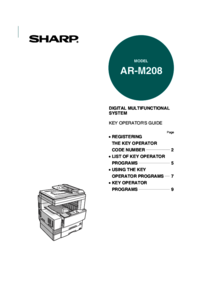
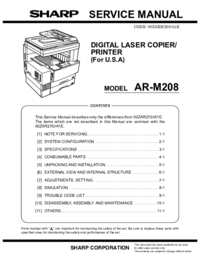

 (140 pages)
(140 pages) (44 pages)
(44 pages) (32 pages)
(32 pages) (80 pages)
(80 pages)







Comments to this Manuals