Sharp AR-FX12 Specifications Page 7
- Page / 122
- Table of contents
- BOOKMARKS
Rated. / 5. Based on customer reviews


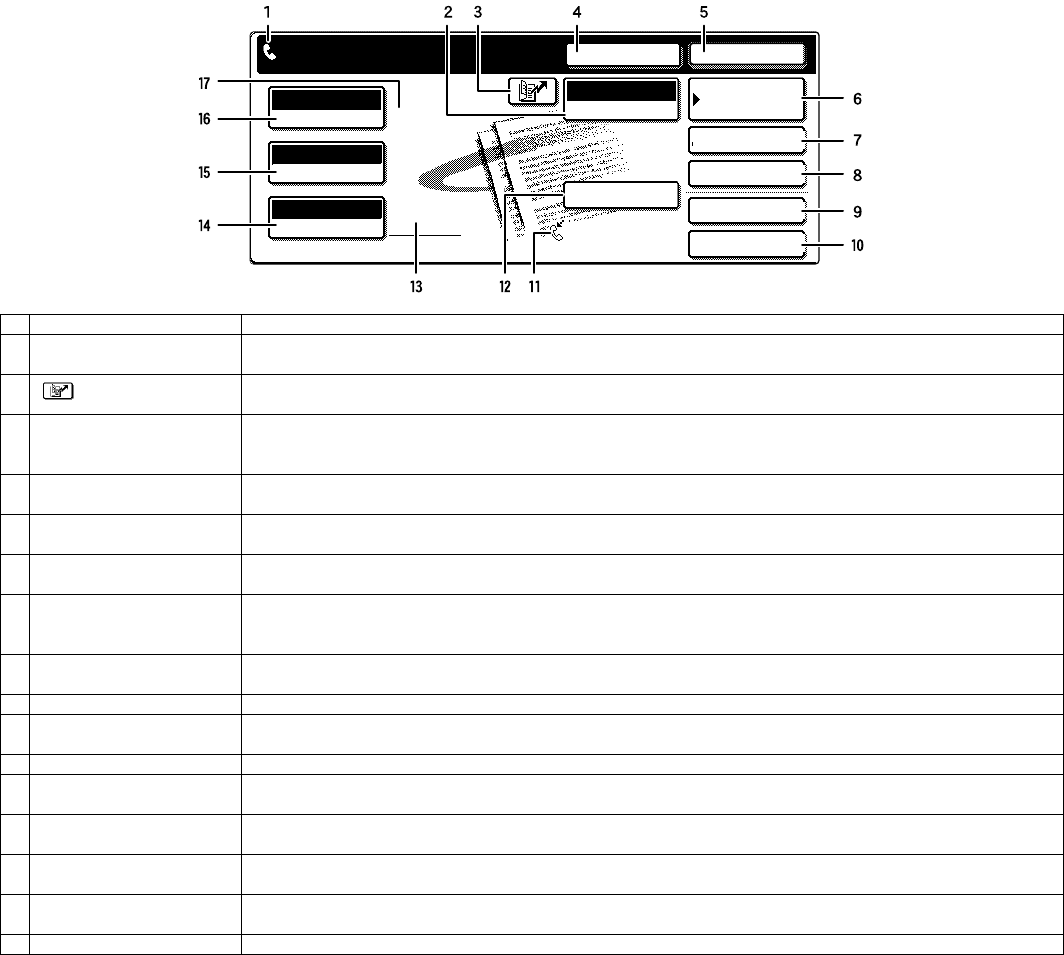
AR-FX12 EXTERNAL VIEWS AND INTERNAL STRUCTURES 4-2
2. FAX mode (Condition setting screen)
The condition settings screen of fax mode is displayed by pressing the [IMAGE SEND] key while the document filing mode (printer mode), copy mode,
or job status screen appears in the touch panel. In the explanations that follow, it is assumed that the initial screen that appears after pressing the
[IMAGE SEND] key is the condition settings screen (shown below). If you have set the display to show the address book screen (following page) when
the [IMAGE SEND] key is pressed, touch the [CONDITION SETTINGS] key in the address book screen to display the condition settings screen.
"Default display settings" in the key operator programs can be used to select whether the condition settings screen (below) appears or the address
book screen (next page) appears when the [IMAGE SEND] key is pressed.
• When the network scanner option is installed, you can select whether the "E-MAIL/FTP" screen or the "INTERNET FAX" screen appears when the
[IMAGE SEND] key is pressed (the selection is made in the key operator programs).
A. Condition setting screen
The display is initially set (factory setting) to show the following condition setting screen as the initial screen.
* Can only be used on the AR-M355N/AR-M455N. The AR-M355U/AR-M455U models do not have this function.
1 Message display Messages appear here to indicate the current status of the machine. The icon at left indicates fax mode.
2 [MODE SWITCH] key Use this key when the network scanner option is installed to switch between the "E-MAIL/FTP" and "INTERNET
FAX" screens
3
[ ] key (Speed dial key)
When a one-touch dial key or group key is stored in the address book, the machine automatically assigns it a 3-digit
number. This key and the Speed Dial number can be used to abbreviate the transmission procedure.
4 [SPEAKER] key Touch the [SPEAKER] key to dial and transmit a fax manually.
During dialing it changes into the [PAUSE] key, and after pressing the [SUB ADDRESS] key it changes into the
[SPACE] key.
5 [RESEND] key Touch this key to redial the number most recently dialed with the numeric keys or a one-touch dial key. After dialing,
this key changes into the [NEXT ADDRESS] key.
6 [ADDRESS BOOK] key Touch this key to display the address book screen (next page). Touch this key when you want to use an auto-dial
number (one-touch dialing or group dialing).
7 [ADDRESS REVIEW] key When performing a broadcast transmission, touch this key to check your selected destinations. The selected
destinations will appear and any unneeded destinations can be deleted.
8 [SPECIAL MODES] key Touch this key to select one of the following special functions:
•Edge erase •Dual page scan •Timer transmission •2in1 •Card shot •Job build mode •Polling •Memory box •Program
•Transaction report
9 [FILE] key* Touch this key to store a document image that you are transmitting in the hard disk (this includes selecting a user
name, file name, and location).
10 [QUICK FILE] key* Touch this key to store a document image that you are transmitting in the temporary storage folder.
11 Memory and reception mode
display
This shows the amount of fax memory that is free and the currently selected reception mode.
12 [SUB ADDRESS] key Touch this key to enter a sub-address and passcode when using F-code transmission.
13 Two-sided scanning icon
display
Icons appear here when you touch the [ORIGINAL] key and select two-sided scanning. The icons can be touched to
open function selection screens.
14 [ORIGINAL] key Touch this key when you wish to manually set the size of the original to be scanned or scan both sides of the
original.
15 [RESOLUTION] key Touch this key to change the resolution setting for the original to be scanned. The selected resolution setting will be
highlighted above the key. The initial factory setting is [STANDARD].
16 [EXPOSURE] key Touch this key to change the exposure setting for the original to be scanned. The selected exposure setting will be
highlighted above the key. The initial factory setting is AUTO.
17 Special mode icon display When a special mode such as polling or dual page scan is selected, a special mode icon appears here.
ADDRESS BOOK
AUTO
READY TO SEND.
ORIGINAL
STANDARD
RESOLUTION
AUTO
EXPOSURE
ADDRESS REVIEW
SPECIAL MODES
FILE
RESEND
SPEAKER
SUB ADDRESS
FAX
MODE SWITCH
QUICK FILE
AUTO RECEPTION
FAX MEMORY:100%
[04]ETERNALVIEWS.fm 2 ページ 2004年10月26日 火曜日 午後3時42分
- LASER PRINTER OPTIONS 1
- FAX EXPANSION KIT 1
- (For North America) 1
- CONTENTS 2
- [1] PRODUCT OUTLINE 3
- [2] CONFIGURATION 3
- [3] SPECIFICATIONS 4
- H. Transmission system 5
- I. Record size 5
- J. F code communication 5
- 1. Operation panel 6
- A. Condition setting screen 7
- Storing or order 8
- (initially selected) 8
- 4. Simulation list 13
- 5. Detail of simulations 16
- 00000000 24
- 10001100 33
- 6. FAX software switch 37
- B. Details 39
- [7] MACHINE OPERATION 65
- A. Original sizes 66
- 3. Own number sending 67
- 4. Quick On-line 67
- 5. Trouble codes 68
- B. Communication report codes 70
- [8] ELECTRICAL SECTION 75
- 2.Actual Wiring Diagram 76
- 3.Circuit Diagram 77
- FAX I/F PWB (2/5) 78
- FAX I/F PWB (3/5) 79
- FAX I/F PWB (4/5) 80
- FAX I/F PWB (5/5) 81
- MDMC PWB (1/8) 82
- MDMC PWB (2/8) 83
- MDMC PWB (3/8) 84
- MDMC PWB (4/8) 85
- MT48LC4M16A2TG-75 86
- MDMC PWB (6/8) 87
- MDMC PWB (7/8) 88
- MDMC PWB (8/8) 89
- TEL/LIU PWB(USA) (1/3) 90
- TEL/LIU PWB(USA) (2/3) 91
- TEL/LIU PWB(USA) (3/3) 92
- 4.Part Layout 93
- B.MDMC PWB_U 94
- C.TEL/LIU PWB_U 96
- PARTS GUIDE 97
- DEFINITION 98
- FAX BOX ユニット (FAX BOX UNIT) 99
- NO. PARTS CODE 101
- DESCRIPTION 101
- 索引 (Index) 114
- PARTS CODE NO 115
- COPYRIGHT 122
- 2004 BY SHARP CORPORATION 122
 (121 pages)
(121 pages) (72 pages)
(72 pages) (2 pages)
(2 pages)







Comments to this Manuals