Sharp VL-E89E Operations Instructions
Browse online or download Operations Instructions for LCD TVs Sharp VL-E89E. Sharp VL-E89E Operating instructions User Manual
- Page / 53
- Table of contents
- TROUBLESHOOTING
- BOOKMARKS



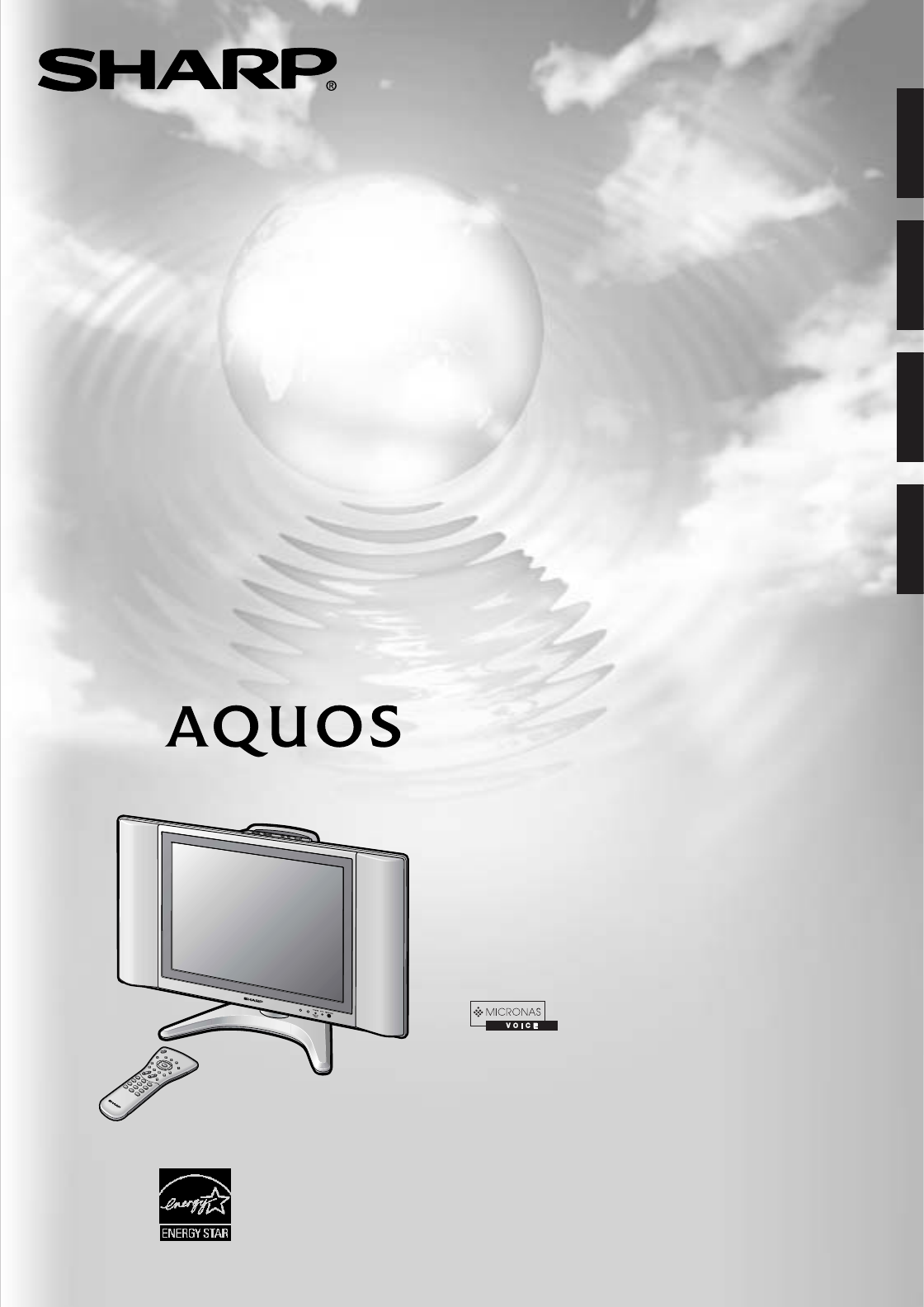
- LC-20B6U 1
- Trademark 3
- DEAR SHARP CUSTOMER 4
- IMPORTANT SAFETY PRECAUTIONS 4
- Contents 7
- Supplied Accessories 8
- Preparation 9
- Preparation (Continued) 10
- POWER INPUT 11
- Part Names of Main Unit 12
- Terminals 13
- How to Fix the Cables 13
- Part Names of Remote Control 14
- TV Signals in Your Region 14
- S T E R E O 15
- Setting the CLOCK 16
- TIME DISPLAY 17
- MANUAL CLOCK Setting 17
- Basic Operation 18
- Changing Channels 19
- Sound Volume 19
- Selecting Menu Items 20
- Basic Operation (Continued) 21
- Basic Adjustment Settings 22
- BACKLIGHT 23
- PICTURE Adjustments 24
- COLOR TEMPERATURE 24
- I/P SETTING 25
- NOISE CLEAN 25
- FILM MODE 25
- QUICK SHOOT 25
- Useful Features 26
- PC SOUND SELECT (for PC mode) 27
- CH-SETTING 27
- CH-SETTING (Continued) 28
- COMP.2/AV1 SELECT 29
- Useful Features (Continued) 30
- V-CHIP Settings (Continued) 31
- “STATUS” is set to “OFF” 33
- CLOSED CAPTION 36
- AUDIO ONLY 37
- VIEW MODE 37
- SLEEP TIMER 38
- NO SIGNAL OFF 39
- NO OPERATION OFF 39
- WAKE-UP TIMER 39
- PICTURE FLIP 40
- Ferrite core 41
- INPUT SIGNAL (for PC mode) 42
- FINE SYNC. Adjustments ( 42
- PC Compatibility Chart 43
- Connecting External Devices 44
- Troubleshooting 47
- Troubleshooting (Continued) 48
- Specifications 49
- Dimensional Drawings 50
- Calling for Service 51
- LIMITED WARRANTY 51
- Consumer Electronics Products 52
- SHARP CORPORATION 53
Summary of Contents
LIQUID CRYSTAL TELEVISIONTÉLÉVISEUR ACLTELEVISOR CON PANTALLA DECRISTAL LÍQUIDOTELEVISOR DE CRISTALLÍQUIDOLC-20B6UOPERATION MANUALMODE D’EMPLOIMANUAL
9Preparation (Continued)Antenna ConnectionOUTDOOR ANTENNA CONNECTION• Use one of the following two diagrams if you connect an outdoor antenna.A: Usi
10Preparation (Continued)A• Consult your SHARP Dealer or Service Center for the type of splitter, RF switch or combiner that might be required.Antenna
11Part Names of Main UnitControlsA• INPUT, CH ()/( ), VOL (–)/(+) and MENU on the main unit have the same functions as the same buttons on the remot
12Part Names of Main Unit (Continued)TerminalsCarrying handleRear ViewYPBPRAUDIO (L)AUDIO (R)VIDEOAUDIO (R)AUDIO (L)AV-IN2/OUTANT. (Antenna terminal)
13Part Names of Remote ControlDISPLAYDisplays the receiving channel andthe current time for 10 seconds.AV MODE (p. 21)Selects preferred AV MODE.BACK
14Press MAIN POWER, located on the upper side of themain unit, to turn on the TV. The SELECT LANGUAGEmode will be displayed.Press '/" to sel
15Setting the CLOCKAUTO CLOCK SettingThere are two methods of setting the clock: AUTO CLOCKand MANUAL CLOCK. AUTO CLOCK uses EDS signals,which are p
16Setting the CLOCK (Continued)TIME DISPLAYYou can display the current time on the screen.Repeat steps 1 to 3 of MANUAL CLOCK Setting onthis page.Pres
17Turning On and Off the Main Power● Press MAIN POWER. The POWER/WAKE UP TIMERindicator instantly changes from red to green and theLCD TV set is tur
18Basic Operation (Continued)Changing ChannelsYou can select channels using Channel Select orCH ()/( ).• This LCD TV set allows you to select up to 12
1LC-20B6ULIQUID CRYSTAL TELEVISIONOPERATION MANUALIMPORTANT:To aid reporting in case of loss or theft, please record theTV’s model and serial number
19Basic Operation (Continued) Using direct control menuPress MENU on the main unit to display the MenuScreen.Press VOL (–)/(+) to select the desire
20Basic Operation (Continued) Menu setting screensFor details on setting each menu item, refer to the page number indicated below.A• The illustration
21Basic Adjustment SettingsAV MODEAV MODE gives you preset options to choose from, to bestmatch the image based on room-brightness and playbacksoftw
22Basic Adjustment Settings (Continued)OPCAutomatically adjusts the brightness of the screen.Press MENU to display the Menu Screen.Press \/| to select
23Basic Adjustment Settings (Continued)PICTURE AdjustmentsYou can adjust the picture to your preference with thefollowing picture settings.Press MEN
24Basic Adjustment Settings (Continued)I/P SETTINGAdjusting the image and input signal can give you a morebeautiful picture.Press MENU to display the
25AUDIO AdjustmentsYou can adjust the sound quality to your preference with thefollowing settings.Press MENU to display the Menu screen.Press \/| to
Useful Features (Continued)26PC SOUND SELECT (for PC mode)You can switch the sound mode while the LCD TV set isconnected to the PC. Make sure the PC m
27Useful Features (Continued)6 Adding weak or additional channels or erasingunwanted channels from TV memoryIndividual settings of programs can be
28Useful Features (Continued)SETUPPress MENU to display the Menu screen.Press \/| to select “SETUP”.Press '/" to select desired item, and pr
2IMPORTANT INFORMATION (Continued)WARNING: FCC Regulations state that any unauthorized changes or modifications to this equipment not expresslyapprove
29Useful Features (Continued)V-CHIP Settings V-CHIP• This function allows TV programs to be restricted and TV usage to be controlled based on FCC d
30Useful Features (Continued)V-CHIP Settings (Continued) Setting V-CHIP (MPAA rating)Press MENU to display the Menu screen.Press \/| to select “SETUP
31Useful Features (Continued)● Setting BLOCK CONTENTRepeat steps 1 to 4 of Setting V-CHIP (MPAA rating).(See page 30.)Press '/" to select
32Useful Features (Continued) Canceling the V-CHIP BLOCK screen whileV-CHIP BLOCK is activated“V-CHIP HAS BEEN ACTIVATED” appears if you watcha progr
33Useful Features (Continued)Canadian Rating Systems• The TV rating systems in Canada are based on the Canadian Radio-Television and Telecommunicati
34Useful Features (Continued) Setting V-CHIP (Canadian English ratings)Press MENU to display the Menu screen.Press \/| to select “SETUP”.Press '
35Useful Features (Continued)CLOSED CAPTION Setting CLOSED CAPTION• This LCD TV set is equipped with an internal Closed Captiondecoder. “Closed Cap
36AUDIO ONLYWhen listening to music from a music program, you can setthe Liquid Crystal display off and enjoy audio only.Setting the AUDIO ONLY on the
37Useful Features (Continued)SLEEP TIMERYou can set the SLEEP TIMER to automatically turn off theTV.12Directly setting the SLEEP TIMERPress SLEEP to
38Useful Features (Continued)NO SIGNAL OFFPower control setting allows you to save energy.When set to “ENABLE”, the power will automatically shutdown
3DEAR SHARP CUSTOMERThank you for your purchase of the Sharp Liquid Crystal Television. To ensure safety and many yearsof trouble-free operation of
39Useful Features (Continued)Directly setting the PICTURE FLIPPress PIC.FLIP to display the PICTURE FLIP screen.Press PIC.FLIP to change the setting
40Viewing an Image from a PCUse the PC-IN terminals to connect a PC.A• The PC input terminals are DDC1/2B-compatible.• Refer to page 42 for a list of
41Connecting a PC (Continued)1134562342INPUT SIGNAL (for PC mode)Select the computer input signal before displaying the PCimage on the LCD TV screen
42Connecting a PC (Continued)POWER MANAGEMENT (for PC mode)When this function is set to “ON”, the power will automati-cally shut down.Press MENU to di
43ANote:• For the cable, use a commercially available audio/video cable.• Only connect audio/video signals to AV1 and AV-IN2 terminals. Connecting o
44Connecting External Devices (Continued)ANote:• If your VCR (or other external devices) has an S-video terminal, S-VIDEO connection is recommended. (
45Connecting External Devices (Continued)Outputting Video and Audio (Video Output)You can output video and audio signals from the TV set through the
46Troubleshooting Before calling for repair services, make the following checks for possible remedies to the encountered symptoms.LCD TV setProblem C
47Troubleshooting (Continued)Problem Check item• Make sure the RGB cable is properly connected.• Make sure the output signal of the PC and the input
48SpecificationsItemsLCD panel 20.1” Advanced Super View & BLACK TFT LCDNumber of dots 2,359,296 dots XGAVideo color systems N358, N443, PAL, PAL-
4IMPORTANT SAFETY PRECAUTIONS (Continued) The Liquid Crystal panel is a very high technology product with 2,359,296 thin film transistors, giving you
49Unit: inch (mm)1611/64(410.5)125/32(308.4)109/32 (261)1531/64 (393)1751/64 (452)221/64 (59)823/64 (212)151/8 (384)261/2 (673) (including rubber
50CONSUMER LIMITED WARRANTYSHARP ELECTRONICS CORPORATION warrants to the first consumer purchaser that this Sharp brand product (the“Product”), when s
51LIMITED WARRANTYConsumer Electronics ProductsCongratulations on your purchase!Sharp Electronics of Canada Ltd. (hereinafter called “Sharp”) gives
Printed in JapanImprimé au JaponImpreso en JapónImpresso no JapãoTINS-B253WJZZ04P05-JMMPrinted on 100% post-consumer recycled paper.Imprimé sur 100% d
5 If an outside antenna is connected to the television equipment, be sure the antenna system is grounded so as toprovide some protection against vo
6ContentsIMPORTANT INFORMATION ... 1Trademark ...
7LIQUID CRYSTAL TELEVISIONTÉLÉVISEUR ACLTELEVISOR CON PANTALLA DECRISTAL LÍQUIDOTELEVISOR DE CRISTALLÍQUIDOLC-20B6UOPERATION MANUALMODE D’EMPLOIMANU
8Installing Batteries in the Remote ControlBefore using the LCD TV set for the first time, install the two “AAA” size batteries supplied in the remote
 (44 pages)
(44 pages) (26 pages)
(26 pages)







Comments to this Manuals