Sharp LC-37HV4U Operations Instructions Page 1
Browse online or download Operations Instructions for LCD TVs Sharp LC-37HV4U. Sharp LC-37HV4U Operating instructions [en] User Manual
- Page / 87
- Table of contents
- TROUBLESHOOTING
- BOOKMARKS



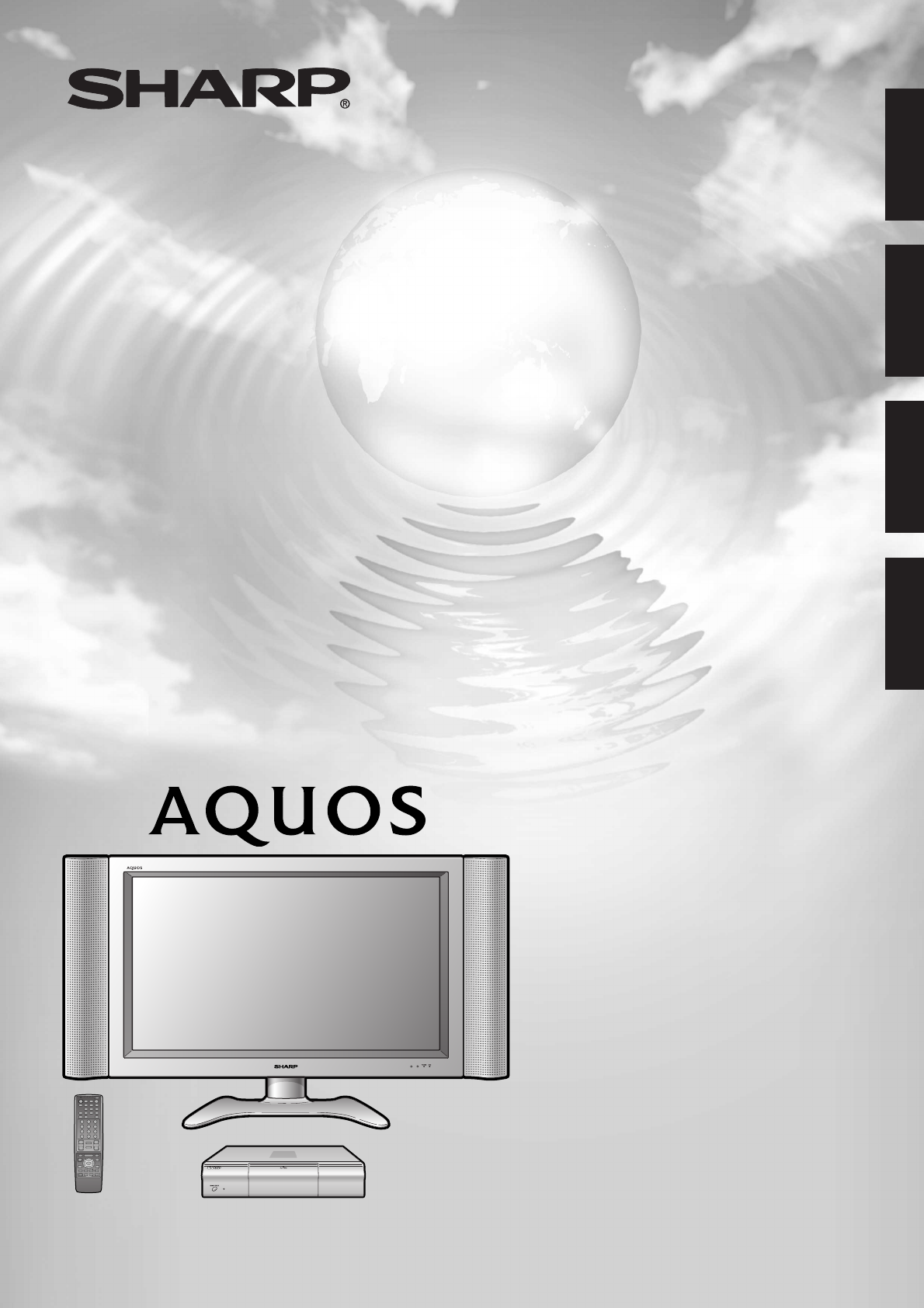
- SHARP CORPORATION 1
- LC-37HV4U 2
- IMPORTANT INFORMATION 3
- DEAR SHARP CUSTOMER 4
- IMPORTANT SAFETY PRECAUTIONS 4
- Contents 7
- Supplied accessories 8
- Attaching the speakers 9
- Where to place the System 10
- Setting the System 11
- Cable clamp (Large) 12
- Cable clamp (Small) 12
- 3 Close the battery cover 14
- Inserting the batteries 14
- Using the remote control unit 14
- Part names 15
- AVC System 16
- Remote control unit 17
- Antennas 18
- Rear Terminals 19
- Outdoor antenna connection 20
- Connecting the AC cord 21
- Turning on the power 22
- Turning off the power 22
- Initial setup 23
- Simple button operations for 24
- Setting MTS/SAP stereo mode 26
- Using FRONT SURROUND on the 26
- AV input mode menu items 27
- PC input mode menu items 27
- EZ setup 28
- Channel setup 29
- Basic adjustment settings 30
- Channel memory setting 30
- Channel setup (continued) 31
- Language setting 32
- Picture adjustments 33
- TV/SAT/DVD 34
- Color temperature 35
- Monochrome 36
- Film mode (3:2 pull-down) 37
- I/P Setting 37
- Sound adjustment 38
- Power control 39
- Power control for PC source 41
- Using external equipment 42
- Watching a DVD image 43
- Watching a VCR image 44
- Viewing an image from a PC 47
- Image position (AV input mode 48
- Useful adjustment settings 49
- Input signal source 51
- Picture flip 52
- View modes for 4:3 Programs 53
- View mode (for PC input mode) 54
- Noise clean 55
- Sleep timer 56
- Audio out 56
- Connecting external speakers 57
- Speaker USER TV 58
- InternalExternal 58
- Cool climate 59
- Closed caption 60
- Setting a secret number 61
- Changing the secret number 62
- Clearing the secret number 62
- TV Parental Guidelines 63
- Canadian Rating Systems 65
- Canadian English ratings 65
- Canadian French ratings 65
- V-CHIP BLOCK 67
- Twin picture functions 68
- Other viewing options 70
- Manufacturer codes 70
- Mode switch 71
- Receiver control buttons 71
- Cable control buttons 72
- SAT control buttons 73
- DTV control buttons 74
- VCR control buttons 75
- DVD/LD control buttons 76
- Troubleshooting 77
- PC compatibility chart 78
- RS-232C port specifications 79
- Command table 80
- Specifications 81
- Optional accessories 81
- Dimensional drawings 82
- 5 Press SET/ENTER 84
- Calling for Service 85
- LIMITED WARRANTY 85
- Consumer Electronics Products 86
Summary of Contents
LIQUID CRYSTAL TELEVISIONTÉLÉVISEUR ACLTELEVISOR CON PANTALLA DECRISTAL LIQUIDOTELEVISOR DE CRISTAL LÍQUIDOOPERATION MANUALMODE D’EMPLOIMANUAL DE OPER
9Setting the System in placeHandling the DisplayCAUTION• The Display is very heavy. Move it with two or more people.• Do not remove the stand from the
10System cableAVC System (rear view)AC cordDisplay (rear view)(GRAY) (WHITE)Setting the SystemAfter putting the Display and the AVC System in place, c
11Preparation45Attaching the clamps and bundling the cables with the clampClosing the terminal coverCable clamp (Large)Insert the cableclamp in the ho
12PreparationSetting the Display on the wallSetting the AVC System with the standCAUTION• Installing the Liquid Crystal Television requires special sk
13++__1 Open the battery cover. 2 Insert two “AA” size Alkalinebatteries (supplied with theproduct).• Place the batteries with their terminalscorres
14Part namesOPC indicator*POWER indicatorMAIN POWERbuttonOPC sensorDisplayPOWER buttonINPUTbuttonVOLUME buttons(VOLl/k )CHANNEL buttons(CHs/r)Remote c
15Part namesFront viewCLEAR*MAIN POWER buttonINPUT 4 terminal (S-VIDEO)INPUT 4 terminal (VIDEO)PC INPUT terminal (AUDIO)INPUT 4 terminals (AUDIO L/R)P
16Part namesRemote control unitNOTE• When using the remote control unit, point it at the LiquidCrystal Television.• See pages 68 to 75 for operating b
17Watching TVSimple operations for watching a TV programAntennasTo enjoy a clearer picture, use an outdoor antenna. The following is a brief explanati
18Watching TVA-2. Connecting with cable converter using AUX terminals for audio and video output.(If your cable TV converter has both RF OUTPUT and AU
ENGLISHLC-37HV4ULIQUID CRYSTAL TELEVISIONENGLISHOPERATION MANUALIMPORTANT INFORMATIONWARNING: TO REDUCE THE RISK OF FIRE OR ELECTRIC SHOCK, DONOT EXPO
19Watching TVC. Connecting Antenna Cable with VCRNOTE• Be sure to remember what kind of connection is made with your System.• Shown here is the prefer
20Watching TVConnecting the AC cordConnect the AC cords after all component connections have been completed.Display (rear view)AC cordAC cordAVC Syste
21Watching TVDisplayAVC System POWER buttonMODEAVTVANT-A/BINPUTSURROUNDFRONTTWINPOWERMTS CCPICTURESELECTSUB TWIN CHFREEZEMODEVIEWSLEEP LEARNEDIT/ENTDI
22Watching TVPress a/b to select the desired languagelisted on the screen, and then press SET/ENTER.Press c/d to select “Air” or “Cable” for ANT-A, th
23Watching TVSimple button operations forchanging channelsYou can change channels in several ways.NOTE• While watching a broadcast, press ANT-A/B to v
24Watching TVVolume adjustmentMuteUsing VOL kkkkk/lllll on the remote control unit• To increase the volume, press VOL kkkkk.• To decrease the volume,
25Watching TVSetting MTS/SAP stereo modeThe System has a feature that allows reception ofsound other than the main audio for the program. Thisfeature
26Basic adjustment settingsAV input mode menu itemsList of AV menu items to help you withoperationsContrast ...
27Basic adjustment settingsEZ setupYou can run EZ Setup again, even after setting up thepreset channels.Language settingSelect from among 3 languages:
28Basic adjustment settingsChannel setupIf initial setup does not memorize all the channels inyour region, follow the instructions below to manuallyme
2IMPORTANT INFORMATIONWARNING: FCC Regulations state that any unauthorized changes or modifications to this equipment not expresslyapproved by the ma
29Basic adjustment settingsTV/SAT/DVDRETURNMENUSET/ENTER1234567890TWINPICTURESELECTSUB TWIN CHⴐⴑFREEZEMODEVOL CHMUTEMENUFAVORITE CHDTV/DVD TOPSOURCE D
30Favorite channel settingThis function allows you to program 4 favorite channels,in 4 different categories. (A total of 32 channels withANT-A and B c
31Basic adjustment settingsLanguage settingYou can also select a language from the setup menu.Select from among 3 languages: English, French andSpanis
32Adjustments items for PC sourceBasic adjustment settingscbuttonFor less contrastFor less brightnessFor less colorintensitySkin tones becomepurplishF
33Basic adjustment settingsC.M.S. (Color Management System)Color tone is managed using the six-color adjustmentsetting.Press MENU and the TV MENU scre
34Basic adjustment settingsColor temperatureAdjusts the color temperature to give a better whitebalance.45Press a/b to select “Color Temp”, and thenpr
35Basic adjustment settings3D-Y/CProvides high quality images with minimal dot crawland cross color noise.DescriptionNormal adjustmentFor movie imageF
36Basic adjustment settingsFilm mode (3:2 pull-down)Automatically detects a film-based source (originallyencoded at 24 frames/second), analyses it the
37Basic adjustment settingsSound adjustmentYou can adjust the sound quality to your preferencewith the following settings.Press c/d to select “Audio”.
38Basic adjustment settingsPower controlPower control setting allows you to save energy.Power control for AV sourcePower saveWhen set to “Manual” or “
3DEAR SHARP CUSTOMERThank you for your purchase of the Sharp Liquid Crystal Television. To ensure safety and many yearsof trouble-free operation of yo
39Basic adjustment settingsNo signal offWhen set to “Enable”, the power will automatically shutdown if no signal inputs for 15 minutes.Press a/b to se
40Power control for PC sourcePower control setting allows you to save energy.Press c/d to select “Power control”.2Power savePress MENU and the PC MEN
41Using external equipmentDigital TV tunerAVC System(rear view)AVC System(front view)AV Receiver(Built-in Tuner Amp)VCRDVD playerGame console/Camcorde
42Using external equipmentAVC System(rear view)DVD playerS-video cable(commercially available)When using componentvideo cable, select“COMPONENT” for“I
43Using external equipmentAVC System (rear view)VCRAV cable(commercially available)Watching a VCR imageConnecting a VCRYou can use the INPUT 2 termina
44Using external equipmentAVC System (rear view)Digital TV tunerWatching broadcasts via a Digital TV tunerConnecting a Digital TV tunerYou can use the
45Using external equipmentAVC System (front view)Game console/CamcorderAV cable (commercially available)S-video cable(commercially available)Enjoying
46Using external equipmentRGB cable(commercially available)AVC System (front view)ø 3.5 mm stereo minijack cable(commercially available)PC151413129111
47Useful adjustment settingsImage position (AV input modeonly)For adjusting a picture’s horizontal and verticalposition.RECEIVERPOWERMODEAVTV/SAT/DVDR
48Useful adjustment settingsMoving the picture on the screenYou can move the picture around on the screen.RECEIVERPOWERSET/ENTERⴐⴑVOL CHMUTEMENU TV/SA
4IMPORTANT SAFETY PRECAUTIONS• Cleaning — Unplug this product from the wall outlet before cleaning. Do not use liquid cleanersor aerosol cleaners. Use
49Useful adjustment settings12Auto Sync. adjustment (PC inputmode only)For automatically adjusting the PC image.Press MENU and the PC MENU screendisp
50Useful adjustment settingsINPUTTVANT-A/BSURROUNDFRONTTWINMODEAVPOWERMTS CCPICTURESELECTSUB TWIN CHFREEZEMODEVIEWSLEEP LEARNEDIT/DISPLAYINPUTTV VCRCB
51Useful adjustment settingsPicture flipYou can set the orientation of the picture.Press MENU and the TV MENU screendisplays.124Press c/d to select “
52Useful adjustment settingsAV MODEAV MODE gives you five viewing options to choosefrom to best match environment of the System, whichcan vary due to
53Useful adjustment settingsInput signal(1024m768)Input signal(640m480)View mode (for PC input mode)You can select the screen size.aView ModeNormalStr
54Useful adjustment settingsPress MENU and the PC MENU screendisplays.12Press a/b to select “Input Signal” and thenpress SET/ENTER.3Press c/d to sele
55Useful adjustment settingsDescription• Sound via optional speakers is adjustedwith VOL k/l on the remote control unitor VOL l/k on the Display.• Sou
56Rear viewUseful adjustment settingsConnecting external speakersRED BLACKBLACK REDWhen using external speakers• Change the speaker setting to externa
57Selecting speakersYou can output audio using the supplied speakers(internal) or other external speakers.Press c/d to select “External” or “Internal”
58Useful adjustment settingsCool climateImproves the response of Liquid Crystal Panel whenviewing fast-moving images. The effect is greater atlow room
5IMPORTANT SAFETY PRECAUTIONS• Outdoor Antenna Grounding — If an outside antenna is connected to the television equipment, be sure the antennasystem i
59Useful adjustment settingsClosed caption• Your System is equipped with an internal closed caption decoder. Closed caption is the System which allows
60Useful adjustment settingsRECEIVERPOWERTV/SAT/DVDRETURNMENUSET/ENTER1234567890ⴐⴑVOL CHMUTEMENUFAVORITE CHDTV/DVD TOPSOURCE DTV/SATDTV/SATVCR RECABCD
61Useful adjustment settingsRECEIVERPOWERTV/SAT/DVDRETURNMENUSET/ENTERMENUFAVORITE CHDTV/DVD TOPSOURCE DTV/SATDTV/SATVCR RECABCDPOWERMENUGUIDEINPUT VO
62Useful adjustment settingsParental control (setting V-CHIP level)V-CHIP is an electronic filtering device built into your System. This tool gives pa
63Useful adjustment settingsVoluntary movie rating system (MPAA)Press MENU and the TV MENU screendisplays.12Press c/d to select “Setup”.• Setup menu d
64Useful adjustment settingsCanadian Rating Systems• The TV rating systems in Canada are based on the Canadian Radio-Television and Telecommunications
65Useful adjustment settingsCanadian English ratingsPress a/b to select “Can. English Ratings”,and then press SET/ENTER.Press a/b to adjust the item t
66Useful adjustment settingsHow to temporarily release the V-CHIPBLOCK• The V-CHIP BLOCK is working and censors abroadcast, “V-CHIP HAS BEEN ACTIVATED
67Other viewing optionsTwin picture functionsAllows you to display two pictures on the screen atone time.Twin picture in all casesYou can display two
68Other viewing optionsLearning remote control functionYou can operate the connected AV products (AVReceiver, Cable Box, SAT tuner, DTV, VCR, DVD, LD)
6ContentsIMPORTANT INFORMATION ………………………1DEAR SHARP CUSTOMER …………………………3IMPORTANT SAFETY PRECAUTIONS …………… 3Contents ………………………………………………6Supplied acces
69Other viewing optionsManufacturer codes000102030405060708091011121314151617181920212223SHARP1VCRSHARP2SHARP3PIONEERFISHERFISHERFISHERGOLDSTARHITACHI
70Other viewing optionsTVANT-A/BINPUTSURROUNDFRONTTWINMODEAVPOWERMTS CCPICTURESELECTSUB TWIN CHⴐⴑFREEZEMODEVOL CHMUTEMENU TV/SAT/DVDFAVORITE CHRECEIVE
71Other viewing optionsCable control buttonsWhen the Mode switch is set to CBL/SAT/DTV thecable converter connected to the Display can operateusing 1
72Other viewing optionsSAT control buttonsWhen the SAT is preset by the learning remote controlfunction, the remote control unit buttons will function
73Other viewing optionsDTV control buttonsFor viewing DTV broadcasts, a digital TV tuner(commercially available) is necessary.When the Mode switch is
74Other viewing optionsVCR control buttonsWhen the VCR is preset by the learning remote controlfunction, the remote control unit button will function
75Other viewing optionsDVD/LD control buttonsWhen the DVD/LD is preset by the learning remotecontrol function, the remote control unit button willfunc
76Appendix• No power• Unit cannot be operated.• Remote control unit does notoperate.• Picture is cut off/with sidebarscreen.• Strange color, light col
77Appendix6404007204006404808006008326241024768128076885 Hz70 Hz85 Hz60 Hz65 Hz72 Hz75 Hz85 Hz56 Hz848480 60 Hz60 Hz72 Hz75 Hz85 Hz74.5 Hz60 H
78RS-232C port specificationsReturn codeCommand 4-digits Parameter 4-digitsPC Control of the System• When a program is set, the Display can be control
7Supplied accessoriesMake sure the following accessories are provided with the product.LC-37HV4URemote control unit (g1) “AA” size Alkaline battery (g
79Command table• About the command except being indicated here, it is outside the guarantee range of operation.CONTROL ITEM COMMANDPARAMETERCONTROL CO
80AppendixItem 37o LIQUID CRYSTAL TELEVISION, Model: LC-37HV4UTVFunctionAmerican TV Standard NTSC SystemVHF/UHFVHF 2-13ch, UHF 14-69chCATV 1-125chAudi
81Dimensional drawings2129/64 (545)37/32 (82)37/16 (87.5)12 (305)2129/64 (545)12 (305)37/16 (87.5)3721/64 (948)45/8 (117.5)45/8 (117.5)237/64 (587)277
82Dimensional drawings1423/64 (365)1659/64 (430)927/32 (250)713/64 (183)75/64 (180)347/64 (95)3/16 (5)Unit: inch/(mm)AVC System
83HOW TO SET THE FACTORY PRESETSPress and hold down CLEAR on the AVC System while it is in standby mode. Then press POWER button onthe Display or TV P
84CONSUMER LIMITED WARRANTYSHARP ELECTRONICS CORPORATION warrants to the first consumer purchaser that this Sharp brand product (the“Product”), when s
85LIMITED WARRANTYConsumer Electronics ProductsCongratulations on your purchase!Sharp Electronics of Canada Ltd. (hereinafter called “Sharp”) gives th
LIQUID CRYSTAL TELEVISIONTÉLÉVISEUR ACLTELEVISOR CON PANTALLA DECRISTAL LIQUIDOTELEVISOR DE CRISTAL LÍQUIDOOPERATION MANUALMODE D’EMPLOIMANUAL DE OPER
8PreparationAttaching the speakersThe supplied speaker unit can be attached to or detached from the Display. It must be attached unless you useexterna
More documents for LCD TVs Sharp LC-37HV4U
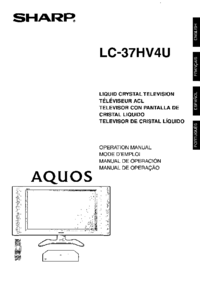
 (47 pages)
(47 pages) (26 pages)
(26 pages)







Comments to this Manuals