Sharp LC-15S4U Operations Instructions
Browse online or download Operations Instructions for LCD TVs Sharp LC-15S4U. Sharp LC-15S4U Operating instructions User Manual
- Page / 36
- Table of contents
- TROUBLESHOOTING
- BOOKMARKS




- LC-15S4U 1
- IMPORTANT SAFETY PRECAUTIONS 2
- DEAR SHARP CUSTOMER 2
- Supplied Accessories 5
- Contents 5
- Preparation 6
- OUT IN 7
- POWER INPUT 8
- (DC 12V) 8
- Part Names of the Main Unit 9
- Rear View 10
- TV Signals in Your Region 11
- CONNECT ANTENNA 12
- OR CABLE 12
- Setting the CLOCK 13
- Basic Operation 14
- Basic Operation (Continued) 15
- Selecting Menu Items 16
- Changing Channels 16
- STANDARD 18
- DYNAMIC 18
- DYNAMIC(FIXED) 18
- BACKLIGHT 19
- PICTURE Adjustments 19
- COLOR TEMPERATURE 20
- AUDIO Adjustments 20
- Useful Features 21
- Useful Features (Continued) 23
- V-CHIP Settings (Continued) 25
- V– CHIP HAS BEEN ACTIVATED 26
- TV– 14 26
- DLSV 26
- CLOSED CAPTION 27
- AUDIO ONLY 28
- VIEW MODE 28
- BLUE SCREEN 28
- SLEEP TIMER 29
- WAKE-UP TIMER 29
- NORMAL 30
- MIRROR 30
- ROTATEROTATE 30
- UPSIDE DOWNUPSIDE DOWN 30
- Connecting External Devices 31
- DVD Player 32
- Camcorder 32
- Troubleshooting 33
- Specifications 34
- Calling for Service 35
- LIMITED WARRANTY 35
- Consumer Electronics Products 36
Summary of Contents
1LC-15S4UOPERATION MANUALIMPORTANT:To aid reporting in case of loss or theft, please record theTV’s model and serial numbers in the space provided.
10 Part Names of the Main Unit (Continued)TerminalsCarrying handleRear ViewRound lock for KensingtonSecurity Standard slot** Using the Kensington Loc
11Part Names of the Remote ControlDISPLAYDisplays the receiving channel andthe current time for 10 seconds.AV MODE (p. 18)Selects preferred AV MODE.
12 Press POWER on the upper side of the main unit, toturn on the TV. The SELECT LANGUAGE screen willbe displayed.Press '/" to select “ENGLI
13Setting the CLOCKAUTO CLOCK SettingThere are two methods of setting the clock: AUTO CLOCKand MANUAL CLOCK. AUTO CLOCK uses EDS signals,which ar
14 TIME DISPLAYYou can display the current time on the screen.Repeat steps 1 to 3 of AUTO CLOCK Setting on page13.Press '/" to select “TIME
15Basic Operation (Continued)Switching the Input Modes (INPUT1/INPUT2/INPUT3/TV)Turn on the power of the connected video equipment.Press INPUT to
16 Basic Operation (Continued)Changing ChannelsYou can select channels using Channel Select orCH ( )/( ).• This LCD TV set allows you to select up to
17Basic Operation (Continued) Menu setting screensFor details on setting each menu item, refer to the page number indicated below.A• The illustr
18 Basic Adjustment SettingsAV MODEAV MODE gives you preset options to choose from, to bestmatch the image based on room-brightness and playbacksoftw
19Basic Adjustment Settings (Continued)BACKLIGHTYou can adjust the brightness of the picture.Press MENU to display the Menu screen.Press \/| to s
2 Thank you for your purchase of the Sharp Liquid Crystal Television. To ensure safety and many yearsof trouble-free operation of your product, pleas
20 Basic Adjustment Settings (Continued)COLOR TEMPERATUREYou can adjust the color temperature to give a better whitebalance.Press MENU to display the
21CH-SETTING EZ SETUPWhen you move to an area with different broadcastingsignals, you may have to set the channel numbers andthe time with the E
22 Useful Features (Continued)SETUPPress MENU to display the Menu screen.Press \/| to select “SETUP”.Press '/" to select the desired item,
23Useful Features (Continued)V-CHIP Settings V-CHIP• This function allows TV programs to be restricted and TV usage to be controlled based on FC
24 Useful Features (Continued)Canadian Rating Systems• The TV rating systems in Canada are based on the Canadian Radio-Television and Telecommunicati
25Useful Features (Continued)● Setting BLOCK CONTENT (TV GUIDELINES)Repeat steps 1 to 4 of Setting V-CHIP.Press '/" to select “TV GUIDE
26 Useful Features (Continued) Changing V-CHIP BLOCK settingsRepeat steps 1 to 3 of Setting V-CHIP on page 25,then “INPUT SECRET NO.” will be displa
27Useful Features (Continued)CLOSED CAPTION Setting CLOSED CAPTION• This LCD TV set is equipped with an internal Closed Captiondecoder. “Closed
28 Useful Features (Continued)AUDIO ONLYWhen listening to music from a music program, you can setthe Liquid Crystal display off and enjoy audio only.
29Useful Features (Continued)SLEEP TIMERYou can set the SLEEP TIMER to automatically turn off the TV.12POWERSetting the SLEEP TIMER on the Menu s
3IMPORTANT SAFETY PRECAUTIONS (Continued) The Liquid Crystal panel is a very high technology product with 921,600 thin film transistors, giving you
30 Useful Features (Continued)NO SIGNAL OFFThe NO SIGNAL OFF function allows you to save energy.When set to “ENABLE”, the power will automatically sh
31ANote:• PC connection is not possible.• For the cable, use a commercially available audio/video cable.• Only connect audio/video signals to INP
32 Connecting External Devices (Continued)A• If your VCR (or other external devices) has an S-video terminal, S-VIDEO connection is recommended. (Use
33Troubleshooting Before calling for repair services, make the following checks for possible remedies to the encountered symptoms.LCD TV setProb
34 Troubleshooting (Continued) Before calling for repair services, make the following checks for possible remedies to the encountered symptoms.Anten
35CONSUMER LIMITED WARRANTYSHARP ELECTRONICS CORPORATION warrants to the first consumer purchaser that this Sharp brand product (the“Product”), w
36 LIMITED WARRANTYConsumer Electronics ProductsCongratulations on your purchase!Sharp Electronics of Canada Ltd. (hereinafter called “Sharp”) gives
4 If an outside antenna is connected to the television equipment, be sure the antenna system is grounded so as toprovide some protection against vo
5IMPORTANT INFORMATION ... 1DEAR SHARP CUSTOMER ... 2IMPORTANT S
6 Installing Batteries in the Remote ControlBefore using the LCD TV set for the first time, install the two “AAA” size batteries supplied in the remo
7Preparation (Continued)Antenna ConnectionOUTDOOR ANTENNA CONNECTION• Use one of the following two diagrams if you connect an outdoor antenna.A: Usi
8 Preparation (Continued)A• Consult your SHARP Dealer or Service Center for the type of splitter, RF switch or combiner that might be required.Antenn
9Upper control panelVOL (Volume) (–)/(+)MENUPOWERINPUTCH (Channel) ( )/( )SpeakerOPC (Optical Picture Control) indicatorThe OPC indicator lights
More documents for LCD TVs Sharp LC-15S4U
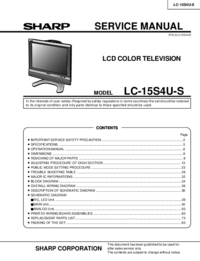
 (84 pages)
(84 pages) (26 pages)
(26 pages)







Comments to this Manuals