Sharp PixLab User Manual
Browse online or download User Manual for Software Sharp PixLab. using the pixlab media browser
- Page / 48
- Table of contents
- TROUBLESHOOTING
- BOOKMARKS



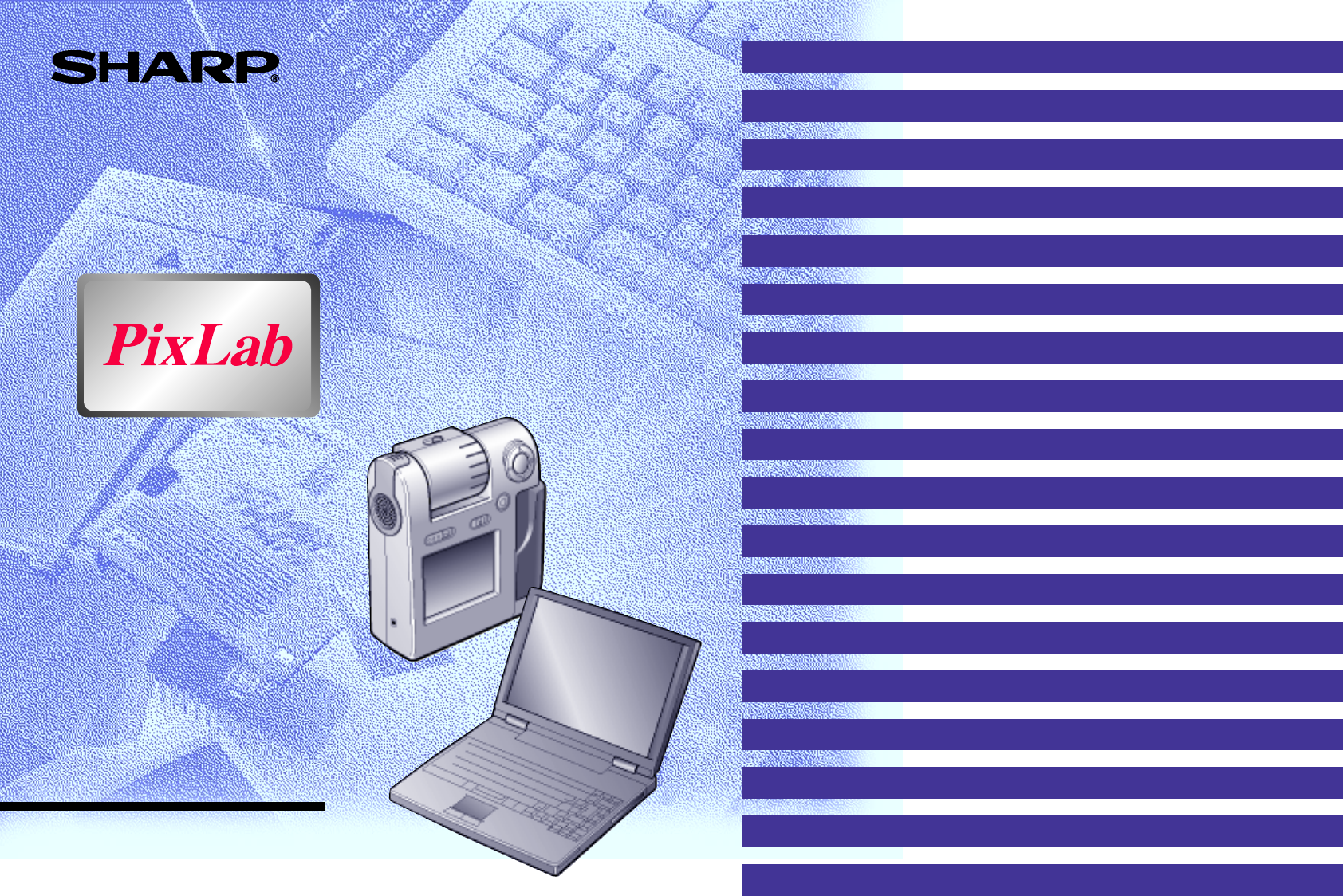
- INTRODUCTION 2
- Contents 3
- USING SMARTMEDIA 5
- Using a PC Card Adapter 6
- Copyrights 6
- PLAYING MOVIES, SOUND AND 7
- VIEWING STILL IMAGES 7
- Display Settings 8
- Playing Movies 8
- Displaying Still images 8
- Quick folder 9
- Displaying On-line Help 11
- Computer on the VN-EZ1 11
- New folder 14
- Preparations 14
- File Operations 14
- Movie properties 16
- Still image Properties 17
- Sound Properties 18
- Editing Operations 19
- Display Operations 20
- Clearing the cache 22
- USING THE PIXLAB VIEWER 23
- ASSOCIATING THE PIXLAB MEDIA 25
- MESSAGES 26
- (HTML CREATOR) 28
- Creating Web Pages 32
- MOVIES (ASF EXTRACTOR) 33
- Operations 36
- FILE TYPES 39
- IF YOU USE A TWAIN DRIVER 40
- IMAGE ADJUSTMENT SETTINGS 41
- PIXLAB MEDIA BROWSER MENUS 42
- PIXLAB VIEWER MENUS 43
- TROUBLESHOOTING 44
- HTML Creator 46
Summary of Contents
Operation ManualPlease read this operation manualcarefully before using your software.Integrated Digital Media Software for the VN-EZ1 MPEG-4 Digital
106Use the tree view to open thefolder into which you want to ac-quire the image.7Select “Paste” from the “Edit” menu to paste the image into thedesti
11Exiting the PixLab Media Browser8Exit the PixLab Media Browser.Still images can also be loaded onto the computer using a TWAINdriver. For details,
12Images playable on the VN-EZ1Movies: Images taken on the VN-EZ1ASF files converted with the Bit Rate AdapterStill images: Images taken on the VN-EZ
134Click on the button to check the converted movie.The Windows Media Player is launched and playback starts.Close the Windows Media Player window w
14noticeChanging the file name1Click on the folder or file (thumbnail) whose name you want tochange to select it.2Select “Rename” from the “File” menu
15Deleting files1Click on the thumbnail of the image you want to delete.For instructions on selecting thumbnails, refer to “Selecting thumb-nails or i
16Image SizeThis is the vertical x horizontal size of the movieimage, in pixels.Bit RateThis is the total amount of image data displayedin 1 second.
17● This dialog is displayed when the thumbnails are displayed in thelist display area.● When icons are displayed, the properties displayed in Windows
18 Sound PropertiesFile InformationFile NameThis is the name of the file.CreatedThis is the time and date the sound file wascreated.ModifiedThis is th
19Exiting the PixLab Media Browser1Select “Exit” from the “File” menu.The PixLab Media Browser window is closed.Editing OperationsSelecting thumbnails
2INTRODUCTION Bit Rate Adapter● The Bit Rate Adapter enables image files playable with the Win-dows Media Player (ASF, AVI, MOV, MPG, etc.) to be used
20Pasting still images into other applications1 Select “Copy” from the “Edit” menu to copy the image.2In the application into which you want to paste
21Quick folderThe “ 100SHARP(A:)” and other such folders displayed in the PixLabMedia Browser’s tree view are called “Quick folder”.When files are sto
22Clearing the cacheUse this procedure to delete the current cache file and create a newcache file corresponding to the current content of the folders
23notice Saving Still imagesSelect “Save” , “Save As” or “Save at present size” from the “File” menuto save the still image.● Select “Save” to save t
24 Always showing the PixLab Viewer in Forefront●Select “Always show in forefront” from the “View” menu and check it.● The PixLab Viewer window is alw
25noticeASSOCIATING THE PIXLAB MEDIABROWSER WITH OTHER APPLICATIONSASSOCIATING THE PIXLAB MEDIABROWSER WITH OTHER APPLICATIONSThe PixLab Media Browser
26ATTACHING IMAGE FILES TO E-MAILMESSAGES3Select the Image Quality, then click to set to .When sending the movie by e-mail, select a setting at whi
27 Description of Startup WindowImage QualityCheck “File Condition” icon and then Select theImage Quality.It is not possible to select a Image Quality
28 Preparations1Launch the PixLab Media Browser.For a description of the startup window, see page 7. OperationsSelecting the image2Select the image to
29 Description of Startup WindowContent FilesSave HTML files toContent FilesThe names of the files selected in step 4 aredisplayed here. The images a
3ContentsINTRODUCTION ...2PixLab Media Browser ...
30Adding files to the content file listFiles can be added to the files selected before launching HTML Creator.4In the PixLab Media Browserwindow or an
31noticenoticenoticeSpecifying the folder in which the HTML document is to be savedIf you specify a folder containing the same file name, the old file
32Exiting HTML Creator17HTML Creator closes automatically once the HTML document iscreated. If you wish to exit during the creation process, click th
33notice Preparations1Launch the PixLab Media Browser.For a description of the startup window, see page 7. OperationsSpecifying the movie file to be e
34 Description of Startup WindowStill image display areaThe first picture in the movie to be extractedis displayed here.Play/Pause buttonsClick these
35Selecting the scene to be extracted4 Click to play the movie.Select the section to be ex-tracted.●Click to play the selected image to check it
36 OperationsSelecting the image3Click the quick folder such asdisplayed “ DCMV(A:)” toopen the folder.4Double-click on the ASB file (a file indicate
37 Description of Startup WindowFileA list of files to be converted to ASF files is displayed here.Save to:Input the folder where you want to save the
385Input the folder where you want to save the file at “Save to:”.Input the folder directly or click the button to select it.Converting the file6Cli
39 Still Image FilesJPEG A format in which the data is compressed. Thelower the set image quality, the higher the com-pression and the smaller the fi
4CONVERTING TO FILES DISPLAYABLE WITH THE WINDOWSMEDIA PLAYER (ASB TO ASF CONVERTER)...36Preparations...
40IF YOU USE A TWAIN DRIVERIf you are using the previous version of PixLab (VR-PK100), you canload images using the PixLab TWAIN(YUV) included with th
41If the subject is moving, however, the data for the two fields is slightlydifferent, and it is not possible to achieve a clear still image simply by
42Display a list TWAIN DriversLaunch the TWAIN driverCreate new folderDelete the selected file or folderRename the selected file or folderDisplay the
43PIXLAB VIEWER MENUSPIXLAB VIEWER MENUSSaveSave As...Save at present sizeCloseRevertCopy to ClipboardWidth and HeightDisplay SizeAlways show in fore-
44 Thumbnails are not displayed in the PixLab MediaBrowser● Is “Thumbnails” checked in the “View” menu?● More time is required to create thumbnails of
45Media tool buttons are not displayed on the tool bar● Is the media tool whose button you want to display selected under“Tool Selection”?Choose “Tool
46HTML documents are not created as specified withHTML Creator● Try changing the web browser’s window size, font, etc.● Is the monitor set to 256 colo
47INDEXAAdding files to the file list(HTML Creator) ... 30Always displaying the PixLab Viewerat the Forefront (PixLab Viewer) ..
48INDEXSpecifying where you want tosave the file (ASF Extractor) ...35Still image files ... 39Still image properties(PixLab M
5USING SMARTMEDIAnoticeWith PixLab, movies and still images stored on a SmartMedia card caneasily be copied to and viewed on your computer. Below is a
6 Using a PC Card Adapter1Remove the SmartMedia cardfrom the VN-EZ1.When doing so, be careful notto drop the battery.2Insert the SmartMedia cardproper
7The PixLab Media Browser can also be launched by clicking the“Start” button, then selecting “PixLab Media Browser” from “Program”then “PixLab Media B
8 Display Settings1Select “Folder Option(s)...” from the “View” menu.Files to be displayed●●●●●Display only files supported by the PixLab Media Browse
9Selecting the picture3Use the tree view to open the Quick folder (the folder indicatedwith the mark) on the desktop.The tree view is operated much
More documents for Software Sharp PixLab

 (228 pages)
(228 pages)







Comments to this Manuals