Sharp Z-830 User's Guide Page 32
- Page / 48
- Table of contents
- BOOKMARKS
Rated. / 5. Based on customer reviews


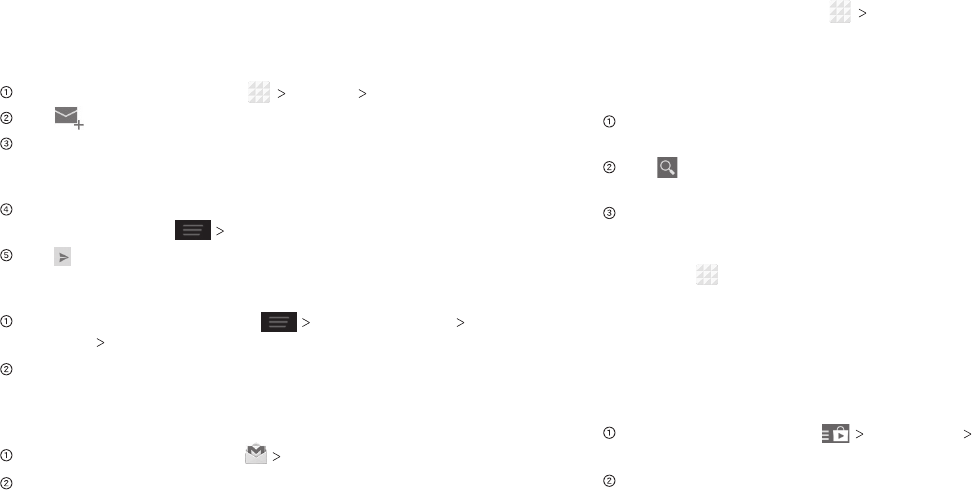
Google Applications
Gmail
Gmail is a web-based email service that’s configured when
you sign in to your Google account. Depending on your
synchronization settings, the Gmail on your phone can be
automatically synchronized with your Gmail account on the web.
Creating and Sending an Email Through Gmail
From the home screen, tap Google Gmail.
Tap .
Enter an email address in the To field. If you’re sending the
email to several people, separate the email addresses with
commas. You can add as many recipients as you want.
Enter the email subject, and then write your email. To add an
attachment, press Attach file.
Tap to send your email.
Adding Another Account
From the home screen, press System settings Add
account Google.
Choose to add an existing account or create a new one and
follow on-screen instructions to finish account setup.
Accessing Account Settings
From your Gmail inbox, tap
SETTINGS
.
Tap an account name, or tap General settings to change
settings for all accounts.
53
Google Play Store
Google Play Store gives you access to thousands of free and
paid apps, games, books and magazines, music, and movies.
From the home screen, tap Play Store.
Navigating Google Play
From Play Store, you will have multiple ways to search for apps,
games and more.
Tap a category to browse popular apps, games, movies,
books, and music organized by popularity or category.
Tap to search the Play Store for a specific item, such as a
game or app.
To install, tap the app and follow instructions. Once installed,
you will see a notification in the Notifications panel. Open
the app from this notification or by locating the app in the
App tray .
Note: A Google Wallet
™
payment method is required to
purchase apps.
Adding a Password
Help prevent unauthorized app purchases by requiring a
password.
While in Google Play, tap SETTINGS Require password
for purchases.
Tap the option you want to use, then enter the Google
password and tap OK.
Google Applications52
- User Guide 1
- Contents 3
- Getting Started 6
- Powering Your Phone On/Off 7
- Get to Know Your Phone 8
- Getting Around 8
- Key Functions 9
- Status and Notification icons 10
- Using the Notifications Panel 11
- Phone Calls 12
- Adjusting Your Call Settings 13
- Contacts 15
- Entering Text 16
- Google Voice Typing 17
- TouchPal X Keyboard 17
- Choosing Touch Input Settings 18
- Messaging 19
- Creating an Email Account 20
- Receiving Email 20
- Deleting an Email Account 21
- Email Settings 21
- Connecting to the Internet 22
- Browsing the Internet 23
- Bluetooth 24
- Entertainment 25
- Sharing a Picture 26
- Opening Your Gallery 26
- Adjusting Your Video Settings 27
- Adjusting Other Settings 27
- Sharing a Video 27
- Playing Your Videos 27
- Adding Music to Your Phone 28
- Playing Your Music 28
- Making Memorable Memos 29
- Applications 30
- Google Applications 31
- Google Play Store 32
- Accessing Calendar Settings 33
- Phone Settings 34
- Security Settings 35
- Managing Applications 36
- Factory Reset 36
- Managing Other Settings 37
- For Your Safety 38
- FCC Regulations 39
- RF Exposure Information (SAR) 39
- Distraction 42
- Product Handling 42
- Electrical Safety 44
- Interference 44
- Specifications 45
- Warranty 46
- How to Get Warranty Service 47
- Other Warranty Programs 47
 (178 pages)
(178 pages)







Comments to this Manuals