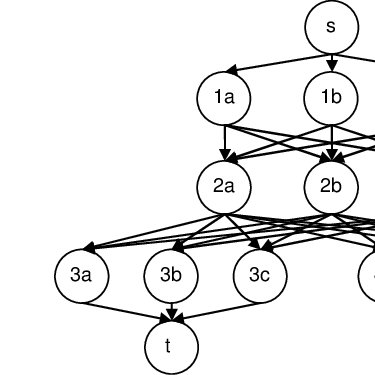Sharp 880SH manuals
Owner’s manuals and user’s guides for Smartphones Sharp 880SH.
We providing 1 pdf manuals Sharp 880SH for download free by document types: User's Guide
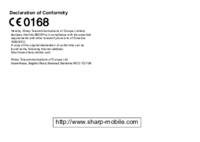
Table of contents
DISPOSAL
9
DISTRACTIONS
10
INTERFERENCE
13
Contents
17
Contents 17
18
Your Phone
22
Functions
36
Redialling
37
Multimedia
64
Video Player
66
(M 3-2)
66
FM Radio
69
(M 3-3)
69
Mobile TV
70
Radio DJ
70
(M 1/M 3-4)
70
Streaming
73
(M 3-6)
73
3. Press B
80
Messaging
82
(M 5-1)
83
Messaging 83
84
84 Messaging
85
Messaging 85
86
86 Messaging
87
Messaging 87
88
88 Messaging
89
Messaging 89
90
(M 5-6)
91
Messaging 91
92
92 Messaging
93
Messaging 93
94
(M 5-9)
95
Messaging 95
96
96 Messaging
97
Vodafone live!
100
My Items
105
(M 6-2)
106
106 My Items
107
(M 6-5)
108
Text Templates
109
Other Documents
109
(M 6-6)
109
(M 6-7)
109
1. Press [Yes]
111
My Items 111
112
Memory Status
113
(M 6-8)
113
Java™ Settings
117
(M 11-2)
117
(M 11-3)
119
Calendar
121
(M 7-2)
121
Stopwatch
125
(M 7-3)
125
(M 7-4)
125
World Clock
128
Countdown Timer
128
(M 7-5)
128
(M 7-6)
128
Calculator
129
Voice Recorder
130
SIM Tool Kit
132
Settings
133
Settings 133
134
134 Settings
135
Settings 135
136
136 Settings
137
Phone Settings
138
138 Settings
139
2. Press B
140
142 Settings
143
144 Settings
145
Connectivity
147
Settings 147
148
148 Settings
149
Other Settings
152
152 Settings
153
Settings 153
154
Settings 155
156
156 Settings
157
Telephony
158
Call Costs
159
Data Counter
159
(M 9-6)
159
(M 9-7)
159
160 Telephony
161
Call Settings
162
162 Telephony
163
164 Telephony
165
Handset Manager
170
Music Manager
171
Media Management
172
Sync Manager
173
Troubleshooting
174
Index 175
176
176 Index
177
More products and manuals for Smartphones Sharp
| Models | Document Type |
|---|---|
| 903SH |
User's Guide
 Sharp 903SH User guide,
134 pages
Sharp 903SH User guide,
134 pages
|
| AY-ZP40PR |
User's Guide
 Sharp AY-ZP40PR User guide,
133 pages
Sharp AY-ZP40PR User guide,
133 pages
|
| Touch Display Launcher |
User's Guide
 Sharp Touch Display Launcher User guide [en] ,
124 pages
Sharp Touch Display Launcher User guide [en] ,
124 pages
|
| Aquos LE642U |
Specifications
 Sharp Aquos LE642U Specifications,
415 pages
Sharp Aquos LE642U Specifications,
415 pages
|
| Sidekick Gekko |
User's Guide
 Sharp Sidekick Gekko Reference Guide,
101 pages
Sharp Sidekick Gekko Reference Guide,
101 pages
|
| GX18 |
User's Guide
 Sharp GX18 User guide,
109 pages
Sharp GX18 User guide,
109 pages
|
| Z-830 |
User's Guide
  Sharp Z-830 User guide,
48 pages
Sharp Z-830 User guide,
48 pages
|
Sharp devices