Sharp PG-D40W3D User Manual Page 1
Browse online or download User Manual for Projectors Sharp PG-D40W3D. Sharp PG-D40W3D User Manual
- Page / 69
- Table of contents
- TROUBLESHOOTING
- BOOKMARKS



- PG-D40W3D 1
- Model No.: 2
- Serial No.: 2
- E.U. ONLY 3
- WARNING: 5
- INFORMATION 6
- PRODUCT DISPOSAL 6
- PP. 59 and 60 7
- Contents 8
- Reference 9
- IMPORTANT SAFEGUARDS 10
- Introduction 11
- SETUP MANUAL 14
- Accessories 15
- Part Names and Functions 16
- Rear View 17
- Inserting the Batteries 19
- Usable Range 19
- Quick Start 20
- Setting up the Projector 22
- 23
- Terminals on the Projector 25
- RCA adaptor plug 26
- (commercially available) 26
- Connections 27
- Connecting the Power Cord 29
- Image Projection 31
- 0KEYSTONE 32
- ADJUST END 32
- Switching the Input Mode 33
- Adjusting the Volume 33
- Displaying the Black Screen 33
- Temporarily 33
- Image Projection (Continued) 34
- About Copyrights 35
- 1/9 1/25 1/8 36
- Useful 37
- Features 37
- Connecting with a USB cable 38
- The mouse pointer can be 38
- Menu Items 39
- Menu Items (Continued) 40
- Using the Menu Screen 42
- To adjust the projected 43
- Menu operation n Page 38 44
- Q PAGE1 Q PAGE2 44
- (Continued) 46
- Checking the Lamp 51
- Life Status 51
- Utilizing the “Help” Menu 55
- Functions 55
- Maintenance 56
- Maintenance Indicators 57
- Regarding the Lamp 59
- Removing and Installing the 60
- Lamp Unit 60
- Resetting the Lamp Timer 61
- Computer Compatibility Chart 62
- Troubleshooting 63
- Troubleshooting (Continued) 64
- For SHARP Assistance 65
- Specifi cations 66
- Dimensions 67
Summary of Contents
Introduction Quick Start SetupConnectionsBasic OperationUseful FeaturesAppendixOPERATION MANUALDATA PROJECTORMODELPG-D40W3D
6IMPORTANT SAFEGUARDSCAUTION: Please read all of these instructions before you operate this product and save these instructions for later use.Electric
7Introduction15. OverloadingDo not overload wall outlets, extension cords, or integral convenience receptacles as this can result in a risk of fi re or
8Observe the following safeguards when setting up your projector.Caution concerning the lamp unitPotential hazard of glass particles if lamp ruptures.
9IntroductionCaution regarding usage of the projectorIf you are not to use the projector for a long time or before moving the projector, make certain
10How to Access the PDF Operation ManualsPDF operation manuals in several languages are included in the CD-ROM. To utilize these manuals, you need to
11IntroductionAccessoriesSupplied accessoriesRemote control <RRMCGA843WJSA>Two R-6 batteries (“AA” size, UM/SUM-3, HP-7 or similar)Power cord*RG
12Part Names and FunctionsNumbers in Z refer to the main pages in this operation manual where the topic is explained.Projector3338, 5126, 5326, 533826
13IntroductionNumbers in Z refer to the main pages in this operation manual where the topic is explained.Rear ViewUsing the Kensington LockThis projec
14Part Names and Functions (Continued)29323334383232263428333226332932343838293334385130STANDBY buttonFor putting the projector into the standby mode.
15IntroductionInserting the Batteries1 Pull down the tab on the cover and remove the cover towards the direction of the arrow.2 Insert the batteries.
iiIMPORTANT• For your assistance in reporting the loss or theft of your Projector, please record the Model and Serial Number located on the bottom of
16Quick StartThis section shows the basic operation (projector connecting with the computer). For details, see the page described below for each step.
17Quick Start1 Adjusting the focus.2 Adjusting the height.3 Adjusting the picture size.4. Adjust the projected image_P. 27Correcting trapezoidal di
18Setting up the ProjectorVideo SetupIf using this projector outside the U.S.A., please change setting to “0 IRE” in Video Setup. (See page 44.)Settin
19SetupProjection (PRJ) ModeThe projector can use any of the 4 projection modes shown in the diagram below. Select the mode most appropriate for the p
20Setting up the Projector (Continued)Screen Size and Projection Distance16:10 Signal Input (Normal Mode)Picture (Screen) size Projection distance [L]
21ConnectionsConnecting the Projector to Other EquipmentBefore connecting, ensure that the power cord of the projector is unplugged from the AC outlet
22Connecting the Projector to Other Equipment (Continued)EquipmentTerminal on connected equipmentCableTerminal on the projectorVideo equipmentHDMI out
23ConnectionsEquipmentTerminal on connected equipmentCableTerminal on the projectorAudio equipmentø3.5 mmaudio outputterminalø3.5 mm stereo or mono au
24Controlling the Projector by a ComputerWhen the RS-232C terminal on the projector is connected to a computer with an RS-232C serial control cable (c
25ConnectionsWhen connecting to the LAN terminal using a LAN cableTX/RX LED (yellow)Illuminates when transmitting/receiving data.LINK LED (green)Illum
iiiSPECIAL NOTE FOR USERS IN THE U.K.The mains lead of this product is fi tted with a non-rewireable (moulded) plug incorporating a 10A fuse. Should th
26Turning the Projector On/OffTurning the Projector OnNote that the connections to external equipment and power outlet should be done before performin
27Basic OperationImage ProjectionAdjusting the Projected Image1 Adjusting the FocusYou can adjust the focus with the focus ring on the proj
28Image Projection (Continued)Correcting Trapezoidal DistortionWhen the image is projected either from the top or from the bottom towards the screen a
29Basic OperationSwitching the Input ModeSelect the appropriate input mode for the connected equipment.Press COMPUTER1/2, HDMI, S-VIDEO or
30Image Projection (Continued)Resize ModeThis function allows you to modify or customize the resize mode to enhance the input image. Depending on the
31Basic OperationVIDEO/DTVInput signal Output screen imageVideo/DTV Image type NORMAL AREA ZOOM V-STRETCH STRETCH480I, 480P,576I, 576P,NTSC
32Operating with the Remote ControlPOINTER buttonECO+QUIET buttonAdjustment buttons (P/R/O/Q)BREAK TIMER buttonSPOT buttonAUTO SYNC buttonFREEZE butto
33Useful FeaturesAuto Sync(Auto Sync Adjustment)Auto Sync function works when detecting input signal after the projector turns on.Press AUTO SY
34Using the Remote Control as the Wireless Computer MouseWhen connecting the projector and the computer with a USB cable, you can use the remote contr
35Useful FeaturesMenu ItemsThe following shows the items that can be set in the projector.“Picture” menuMain menu Sub menuPicturePage 40 Page 4
ivThe supplied CD-ROM contains operation instructions in English, German, French, Spanish, Italian, Dutch, Swedish, Portuguese and Chinese. Carefully
36“Screen adjustment (SCR-ADJ)” menuSEL./ADJ. ENTER ENDResizeImage Shift 00KeystoneOverscanOSD DisplayClosed CaptionBackgroundPRJ ModeLanguageFrontEng
37Useful Features“Network” menuSEL./ADJ. ENTER ENDPict. SCR PRJ Network HelpPassword DisableDHCP Client OffTCP/IPMAC AddressProjectorXX : XX :
38Using the Menu ScreenAdjustment buttons (P/R/O/Q)ENTER buttonRETURN buttonPress RETURN to return to the previous screen when the menu is displayed.•
39Useful Features3 Press P or R and select “Bright” to adjust.The selected item is highlighted.To adjust the projected image while watching itP
40Picture Adjustment (“Picture” Menu)Menu operation n Page 38Q PAGE1 Q PAGE2Picture ModeContrast 0000BrightColorTint0SharpStandardSEL./ADJ. ENTER END0
41Useful FeaturesMenu operation n Page 382 Adjusting the ImageAdjustment itemsO button Q buttonContrast For less contrast.For more contrast.Bri
425 ProgressiveSelectable itemsDescription2D ProgressiveUseful to display fast-moving images such as sports.3D ProgressiveUseful to display relatively
43Useful FeaturesAdjusting the Projected Image (“SCR - ADJ” Menu)Menu operation n Page 38SEL./ADJ. ENTER ENDResizeImage Shift 00KeystoneOversca
446 Closed Caption<For Americas only>InfoThis function is available for NTSC3.58 and 480I signals.This function is available in the following ca
45Useful FeaturesAdjusting the Projector Function (“PRJ - ADJ” Menu)Menu operation n Page 38SEL./ADJ. ENTER ENDAuto Power OffSystem SoundSystem
1IntroductionBefore using the projector, please read this operation manual carefully.Introduction ENGLISHThere are tw
466 Audio Output Type SettingThis function determines whether the audio level output from the AUDIO output (MONITOR output) terminal is fi xed or varia
47Useful Features3 Press the 4 buttons on the remote control or on the projector to enter the preset keycode in “Old Code”.When setting the key
48Keylock FunctionLocking the Operation Buttons on the Projector Use this function to lock the operation buttons on the projector.Locking the Operatio
49Useful FeaturesSetting up the Projector Network Environment (“Network” Menu)Menu operation n Page 38SEL./ADJ. ENTER ENDPict. SCR PRJ Network
502 DHCP Client SettingConnect the LAN cable before turning the projector on. If not, the DHCP Client function does not work.Selectable items Descript
51Useful FeaturesUtilizing the “Help” Menu FunctionsExample: When image fl ickering appearsOperation to solve image fl ickering when projecting t
52MaintenanceCleaning the projectorEnsure that you have unplugged the power cord before cleaning the projector.The cabinet as well as the operation pa
53AppendixMaintenance IndicatorsThe warning lights (power indicator, lamp indicator and temperature warning indicator) on the projector indicate probl
54Maintenance Indicators (Continued)Maintenance indicatorProblem Cause Possible SolutionNormal AbnormalTemperature warning indicatorOff Red blinks (On
55AppendixRegarding the LampLampIt is recommended that the lamp (sold separately) be replaced when the remaining lamp life becomes 5% or less, or when
2INFORMATIONThis equipment has been tested and found to comply with the limits for a Class A digital device, pursuant to Part 15 of the FCC Rules. The
56Regarding the Lamp (Continued)Removing and Installing the Lamp UnitWarning!Do not remove the lamp unit from the projector right after use. The lamp
57Appendix4 Remove the lamp unit. Loosen the securing screws from the lamp unit. Hold the lamp unit and pull it in the direction of the arrow. At thi
58Computer Compatibility ChartComputer• Multiple signal support Horizontal Frequency: 15-110 kHz, Vertical Frequency: 45-85 Hz, Pixel Clock: 12-17
59AppendixTroubleshootingProblem Check PageNo picture and no sound or projector does not start.Projector power cord is not plugged into the wall outle
60Problem Check PageMaintenance indicator on the projector illuminates or blinks in red.See “Maintenance Indicators”.•53The projector cannot be turned
61AppendixU.S.A. Sharp Electronics Corporation 1-888-GO-SHARP (1-888-467-4277) [email protected] http://www.sharpusa.com Canada Sharp Electroni
62Specifi cationsModel PG-D40W3DDisplay devices 0.65" DLP® ChipResolution WXGA (1280 × 800)Lens F number F 2.5 – 2.7Zoom Manual, ×1.15 (f = 21.0 –
63AppendixDimensionsUnits: inches (mm)M4M4M4M41/4 (6)13 13/64 (335)3 15/16 (100)1 43/64(42.2)4 17/32 (115)3 23/64(85)4 17/32(115)15 3/4 (400)1/8 (3)1
643D MODE button ······················································· 14Accessories ·······························································
3IntroductionHow to Read this Operation ManualThe specifi cations are slightly different, depending on the model. However, you can connect and operate
4ContentsPreparingIntroductionHow to Read this Operation Manual ...3Contents ....4IMPORTANT SAFEGUARDS
5IntroductionChecking the Lamp Life Status ..... 47Keylock Function ......... 48Setting up the Projector Network
More documents for Projectors Sharp PG-D40W3D


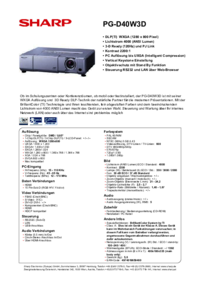

 (55 pages)
(55 pages) (61 pages)
(61 pages)

 (106 pages)
(106 pages)







Comments to this Manuals