Sharp Notevision PG-F262X User Manual
Browse online or download User Manual for Projectors Sharp Notevision PG-F262X. Sharp Notevision PG-F262X User Manual
- Page / 74
- Table of contents
- TROUBLESHOOTING
- BOOKMARKS



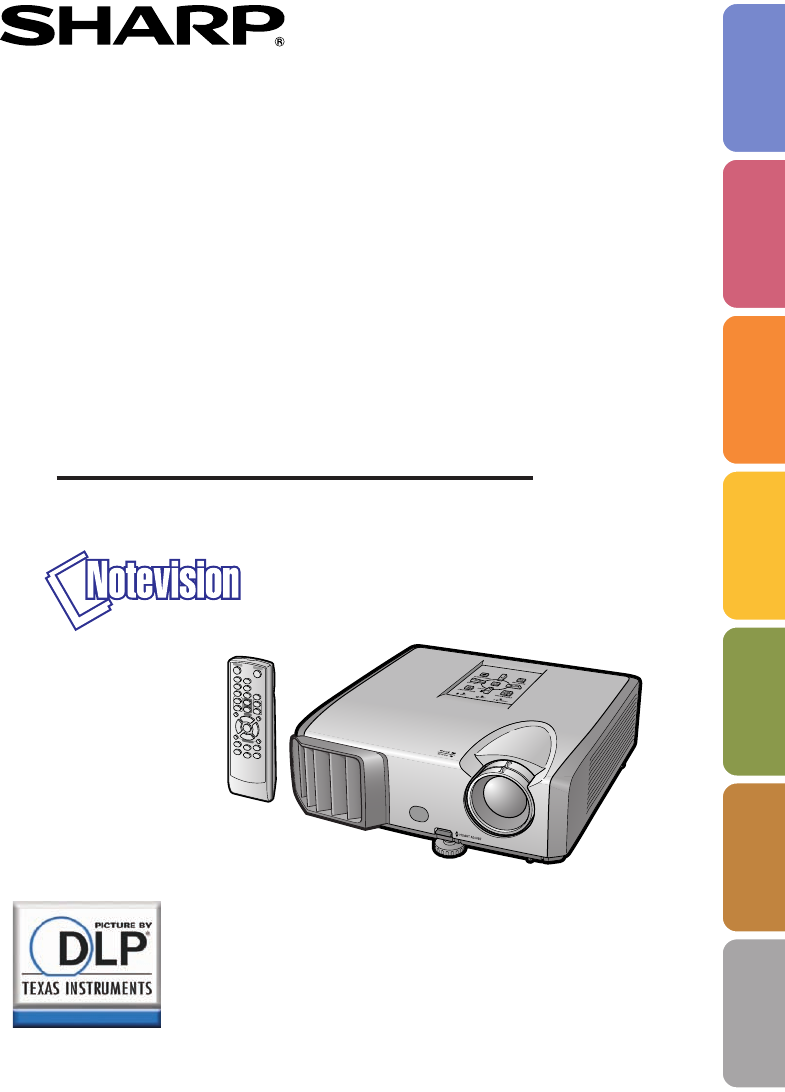
- PG-F312X 1
- PG-F262X 1
- PG-F212X 1
- Model No.: 2
- Serial No.: 2
- INFORMATION 6
- WARNING: 6
- PRODUCT DISPOSAL 6
- For Future Reference 7
- Contents 8
- Reference 9
- IMPORTANT SAFEGUARDS 10
- Introduction 11
- 16 inches (30 cm) of space 12
- Accessories 14
- Part Names and Functions 15
- Rear View 16
- Inserting the Batteries 18
- Usable Range 19
- Quick Start 20
- Setting up the Projector 22
- Projection (PRJ) Mode 23
- NORMAL Mode (4:3) 24
- STRETCH Mode (16:9) 24
- Terminals on the Projector 25
- Connections 27
- Connecting the Power Cord 28
- Turning the Projector On/Off 29
- 3 ZOOM4 ENTER 30
- 2 HEIGHT ADJUST 30
- 3 Adjusting the Height 31
- 0KEYSTONE 32
- ADJUST END 32
- Displaying the Black Screen 33
- Temporarily 33
- Adjusting the Volume 33
- Switching the Input Mode 33
- • See page 34
- for setting on menu screen 34
- Image Projection (Continued) 34
- About Copyrights 35
- Features 37
- Connecting with a USB cable 38
- Menu Items 39
- Menu Items (Continued) 40
- Using the Menu Screen 42
- Press ENTER 43
- Q PAGE1 Q PAGE2 44
- Menu operation n Page 38 44
- (Continued) 46
- Adjusting the Projected Image 47
- (“SCR - ADJ” Menu) 47
- Keylock Function 51
- Checking the Lamp Life 51
- Utilizing the “Help” Menu 52
- Functions 52
- Maintenance 53
- Maintenance Indicators 54
- Appendix 55
- Regarding the Lamp 56
- Warning! 57
- Resetting the Lamp Timer 58
- Storing the Projector 59
- Connecting Pin Assignments 60
- Computer control 62
- Communication conditions 62
- Basic format 62
- Commands 63
- Computer Compatibility Chart 67
- Troubleshooting 68
- For SHARP Assistance 70
- Specifications 71
- Dimensions 72
Summary of Contents
Introduction Quick Start SetupConnectionsBasicOperationUsefulFeaturesAppendixOPERATION MANUALDATA PROJECTORMODELPG-F312XPG-F262XPG-F212X
61. Read InstructionsAll the safety and operating instructions shouldbe read before the product is operated.2. Retain InstructionsThe safety and opera
7Introduction15. OverloadingDo not overload wall outlets, extension cords, orintegral convenience receptacles as this canresult in a risk of fire or e
8Observe the following safeguards when setting up yourprojector.Caution concerning the lamp unit Potential hazard of glass par-ticles if lamp rupture
9IntroductionCaution regarding usage of the projector If you are not to use the projector for a longtime or before moving the projector, makecertain
10AccessoriesRemote control<RRMCGA662WJSA>Two R-6 batteries (“AA” size, UM/SUM-3,HP-7 or similar)Power cord*RGB cable(10' (3.0 m))<QCNWG
11IntroductionNumbers in Z refer to the main pages in this operation manual where the topicis explained.ProjectorPart Names and Functions2838502929262
12Numbers in Z refer to the main pages in this operation manual where the topicis explained.Rear ViewUsing the Kensington Lock• This projector has a K
13Introduction29323334383232253428333225332932343838483038293334STANDBY buttonFor putting the projectorinto the standby mode.BREAK TIMER buttonFor dis
14• Danger of explosion if battery is incorrectly replaced.Replace only with alkaline or manganese batteries.• Insert the batteries making sure the po
15IntroductionUsable RangeThe remote control can be used to control theprojector within the ranges shown in theillustration.Note• The signal from the
iiIMPORTANT• For your assistance in reporting the lossor theft of your Projector, please recordthe Model and Serial Number located onthe bottom of the
16Quick StartThis section shows the basic operation (projector connecting with the computer). For details, seethe page described below for each step.S
17Quick Start4. Adjust the projected image with the Setup Guide_PP. 26, 271 After the projector turns on, the Setup Guide appears.(When “Setup Guide”
18Ceiling-mount Setup It is recommended that you use the optionalSharp ceiling-mount adaptor and unit for thisinstallation. Before mounting the proje
19Setup300"200"100"80"60"36'10"(11.2 m)24'7"–28'4"(7.5 m – 8.6 m)12'3"–14'2"
20Setting up the Projector (Continued)300 (762 cm)250 (635 cm)200 (508 cm)150 (381 cm)120 (305 cm)100 (254 cm)80 (203 cm)70 (178 cm)60 (152 c
21ConnectionsBefore connecting, ensure that the power cord of the projector is unplugged from the ACoutlet and turn off the equipment to be connected.
22Connecting the Projector to Other Equipment (Continued)S-VIDEOVIDEOCOMPUTER/COMPONENTEquipmentVideo equipmentCamera/Video gameCableS-video cable (co
23ConnectionsNote• When using the ø3.5 mm mono audio cable, the volume level will be half of when using the ø3.5 mmstereo audio cable.•You can select
24Connecting the Power CordPlug the supplied power cord into theAC socket on the rear of the projector.Then plug into AC outlet.AC socketTo AC outletP
25BasicOperationTurning the Projector On/OffOn-screen display (confirmation message)• When “Auto Restart” is set to “On”:If the power cord is unplugge
iiiSPECIAL NOTE FOR USERS IN THE U.K.The mains lead of this product is fitted with a non-rewireable (moulded) plug incorporat-ing a 10A fuse. Should t
26About the Setup GuideAfter turning on the projector, the SetupGuide screen appears to assist you withprojector setup.Guidance items1 FOCUS2 HEIGHT A
27BasicOperation3 Adjusting the HeightThe height of the projector can be ad-justed using the adjustment feet at thefront and rear of the projector.Whe
280KEYSTONEADJUST ENDCorrecting TrapezoidalDistortionWhen the image is projected either fromthe top or from the bottom towards thescreen at an angle,
29BasicOperationDisplaying the Black Screenand Turning off the SoundTemporarilyAdjusting the VolumeSwitching the Input ModePress COMPUTER, DVI, S-V
30Resize ModeThis function allows you to modify or customize the resize mode to enhance the input image. De-pending on the input signal, you can choos
31BasicOperationVIDEOVIDEO/DTV*1*1*1*1*1*1*1*1*2*24:3 aspect ratioSqueezeLetter box16:9 aspect ratio16:9 aspect ratio(4:3 aspect ratio in 16:9)For 4:3
32Operating with the Remote ControlDisplaying and Setting theBreak TimerPress BREAK TIMER.• The timer starts to count down from 5minutes.12Press P /R
33UsefulFeaturesAuto Sync(Auto Sync Adjustment)Freezing a Moving Image• When the optimum image cannot be achievedwith Auto Sync adjustment, use the he
34Using the Remote Control as the Wireless Computer MouseWhen connecting the projector and the computer with a USB cable, you can usethe remote contro
35UsefulFeaturesThe following shows the items that can be set in the projector.Menu ItemsPicture ModeContrast 0000BrightColorTint0SharpStandardSEL./AD
ivThe supplied CD-ROM contains operation instructions in English, German, French,Spanish, Italian, Dutch, Swedish, Portuguese, Chinese and Korean. Car
36Menu Items (Continued)SEL./ADJ. ENTER ENDResizeImage Shift 00KeystoneOSD DisplayBackgroundSetup GuidePRJ ModeLanguageFrontEnglishOnLogoOnBorderPictu
37UsefulFeaturesSEL ENTER ENDThere is no picture or audioVertical stripes or flickering image appearData image is not centeredColor is faded or poorPi
38Menu Selections (Adjustments)Example: Adjusting “Bright”.• This operation can also be performed by using the buttons on the projector.Press MENU/HEL
39UsefulFeaturesPress P or R and select “Bright”to adjust.• The selected item is highlighted.•Press ENTER again to return to the pre-vious screen.Pres
40Picture Adjustment (“Picture” Menu)StandardPresentationMovieGame*sRGBQ PAGE1 Q PAGE2Picture ModeContrast 0000BrightColorTint0SharpStandardSEL./ADJ.
41UsefulFeatures22222 Adjusting the Image*1 Not displayed in the RGB input mode.*2 Not adjustable/selectable when selecting “sRGB”.*3 BrilliantColor™
4255555 Progressive• In NTSC or PAL60Hz, even if the 3D Progres-sive mode has been set, the three-two pulldown enhancement will be enabled automati-ca
43UsefulFeaturesAdjusting the Projected Image(“SCR - ADJ” Menu)SEL./ADJ. ENTER ENDResizeImage Shift 00KeystoneOSD DisplayBackgroundSetup GuidePRJ Mode
44The projector can switch the on-screen displaylanguage among 17 languages.Selectable itemsFrontCeiling + FrontRearCeiling + RearDescriptionNormal im
45UsefulFeaturesSEL./ADJ. ENTER ENDAuto Power OffSystem SoundSystem LockhOnOnAuto Restart OnSTANDBY Mode Standard0 min0Lamp Timer(Life) 100%Speaker On
1IntroductionBefore using the projector, please read this operation manual carefully.There are two important reasons for prompt warranty registration
46Adjusting the Projector Function (“PRJ - ADJ” Menu)(Continued)Info•If you lose or forget your keycode, contactyour nearest Sharp Authorized Projecto
47UsefulFeaturesNoteInput screen for keycodeTo cancel the keycode that you have alreadyset•Press R on the projector for four times in steps4 and 5 ab
48Troubleshooting with the “Help” MenuUtilizing the “Help” MenuFunctionsThis function advises you to solve the problems during usage.•You can adjust t
49AppendixCleaning the lens Use a commercially available blower or lenscleaning paper (for glasses and camera lenses)for cleaning the lens. Do not us
50Maintenance IndicatorsAbout the lamp indicator When the remaining lamp life becomes 5% or less, (yellow) and “Change The Lamp” will bedisplayed o
51Appendix• If the temperature warning indicator illuminates, and the projector enters standby mode, follow thepossible solutions above and then wait
52Regarding the LampLamp It is recommended that the lamp (sold separately) be replaced when the remaining lamp life becomes5% or less, or when you no
53AppendixRemoving and Installingthe Lamp Unit• Do not touch the glass surface of the lampunit or the inside of the projector.•To avoid injury to your
54Remove the lamp unit.• Loosen the securing screws from thelamp unit. Hold the lamp unit and pull itin the direction of the arrow. At this time,keep
55AppendixStoring the ProjectorInfoHow to Use the Storage CaseWhen storing the projector, attach the lens capto the lens, and place it in the supplied
2Caution Concerning Lamp ReplacementSee “Replacing the Lamp” on page 52.This SHARP projector uses a DLP® chip. This very sophisticated panel contains
56COMPUTER/COMPONENT input and COMPUTER/COMPONENT output Terminals : mini D-sub 15 pin female connectorCOMPUTER Input/OutputPin No. Signal 1. Video i
57AppendixRS-232C Terminal : mini DIN 9 pin female connectorRDSDSGRSCSSignal Name896521437Pin No.1.2.3.4.5.6.7.8.9.I/O ReferenceNot connectedConnected
58Info• When controlling the projector using RS-232C commands from a computer, wait for at least 30seconds after the power has been turned on, and the
59AppendixComputerDVINormalStretchDot By DotFullBorderArea ZoomV-StretchNormalStretchDot By DotFullBorderArea ZoomV-StretchCONTROL CONTENTSPower ONSta
60CONTROL CONTENTSPower ONStandby mode(or 30-second startup time)COMMANDPARAMETERRETURNResizeALL ResetComputer INPUTDVI INPUTOK or ERROK or ERROK or E
61AppendixCONTROL CONTENTSPower ONStandby mode(or 30-second startup time)COMMANDPARAMETERRETURNS-Video INPUTVideo INPUTC.M.S. SettingC.M.S.ClockPhaseH
62CONTROL CONTENTSPower ONStandby mode(or 30-second startup time)COMMANDPARAMETERRETURNImage ShiftOSD Display Closed CaptionVideo SystemBackground Lam
63AppendixComputerComputer Compatibility Chart• Multiple signal supportHorizontal Frequency: 15-110 kHz,Vertical Frequency: 45-85 Hz,The following is
64TroubleshootingProblem Check•Projector power cord is not plugged into the wall outlet.• Power to the external connected devices is off.• The selecte
65AppendixProblemAn unusual sound isoccasionally heard fromthe cabinet.Maintenance indicator onthe projector illuminatesor blinks in red.The projector
3Introduction38Menu Selections (Adjustments)Example: Adjusting “Bright”.• This operation can also be performed by using the buttons on the projector.P
66For SHARP AssistanceIf you encounter any problems during setup or operation of this projector, firstrefer to the “Troubleshooting” section on pages
67AppendixSpecificationsAs a part of policy of continuous improvement, SHARP reserves the right to make design andspecification changes for product im
68DimensionsUnits: inches (mm)3 33/64 (89)1 31/64(37.65)2 5/8 (66.35)2 61/64 (75)10 41/64 (270)2 3/8 (60)10 7/16 (265)1/4 (6)13/32 (10)M4M4M4 M44 7/64
69AppendixAccessories ... 10AC socket ...
4ContentsPreparingIntroductionHow to Read this Operation Manual ... 3Contents .... 4IMPORTANT SAFEGUARDS .
5IntroductionTroubleshooting with the“Help” Menu .......... 48Utilizing the “Help” Menu Functions ... 48ReferenceAppendix
 (59 pages)
(59 pages)


 (106 pages)
(106 pages)







Comments to this Manuals