Sharp YO-P20H User Manual
Browse online or download User Manual for Pedometers Sharp YO-P20H. Sharp YO-P20H User's Manual
- Page / 32
- Table of contents
- BOOKMARKS



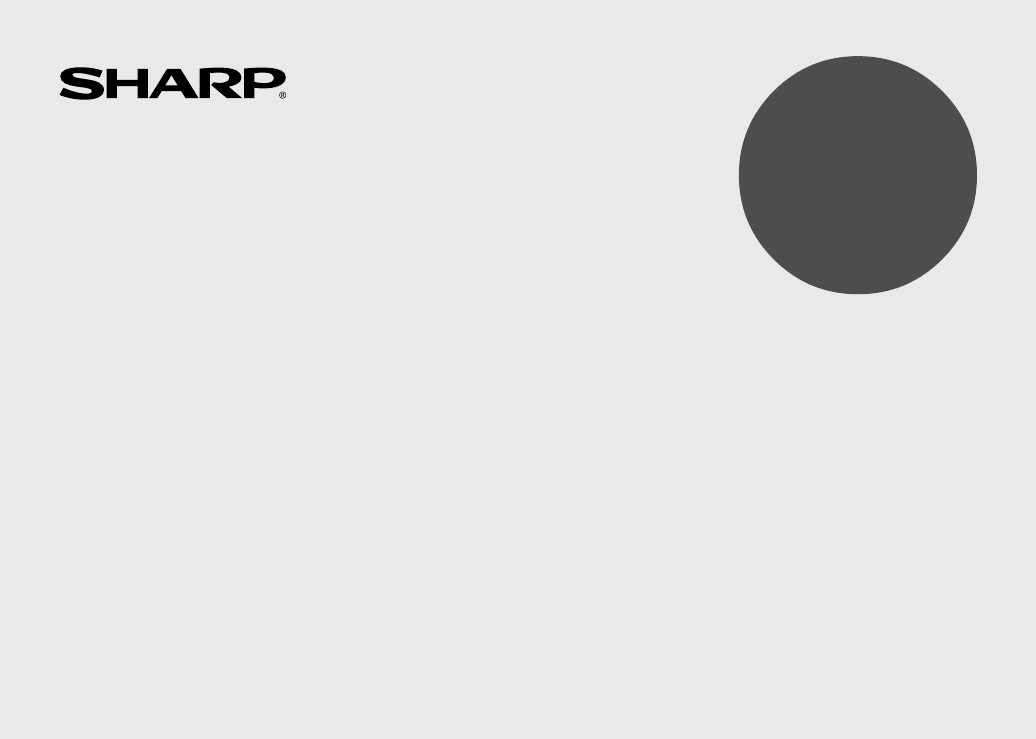
- ELECTRONIC ORGANIZER 1
- OPERATION MANUAL 1
- CAUTIONS 2
- Part Names 3
- Entering Characters 4
- Clock Mode 5
- 2. Setting the clock 6
- 3. Using World clock 6
- 6. Setting alarms 7
- Telephone Mode 8
- 1. Storing schedule entries 9
- 2. Alarm for Schedule mode 9
- SCHEDULE? 9
- To Do Mode 10
- Memo Mode 10
- Calculation 12
- Currency/Unit Conversion Mode 13
- Game Mode 14
- Word Translator Mode 15
- PEDOMETER 16
- SPEL L : 16
- STRIDE i nch 17
- Pedometer Mode 18
- 3 – 25– 2005 19
- Backlight function 20
- Memory Storage 21
- Adjusting the LCD contrast 22
- Secret Function 22
- 4. Deleting the password 23
- XP/2000 24
- Serial Port Setup 25
- Synchronization Software 25
- Desktop Utilities 26
- Battery Replacement 27
- Replacing the batteries 28
- Specifications 29
- SHARP ELECTRONICS CORPORATION 31
Summary of Contents
MODELYO-P20HELECTRONIC ORGANIZEROPERATION MANUALCONTENTSPart Names ...
8To Do ModeIn the To Do mode, you can store your important To Do items with apriority index.Storing To Do entries1. Tap TO DO to enter the To Do mode.
9Notes for storing and recalling entries• When the memory is full, “MEMORY FULL!” appears briefly, and theentry cannot be stored.• When the symbol “ ”
10Editing or deleting entriesEditing1. Recall the entry to be edited.2. Tap EDIT. The cursor starts to flash.3. Tap , , , or to move the cursor t
11Calculation examplesExample OperationDisplay(–24+2)÷4=–5.5C•CE 24 2 4 –5.534+57=91 34 5791.45+57=102 45102.(The addend becomes a constant.)68
123. Tap to convert CAD into USD.• To convert in reverse order (e.g. 200USD into CAD), enter 200 and tap .• You can use the unit conversion in thes
133. Press ENTER to start a game.4. Tap the same key as the first character atthe left end of the 1st line. (In this case,tap keys in the order: E → Y
14The Spell Checker Mode can be helpful when the exact spelling of aquery word is not known. Each time ABC is tapped, the modeswitches between the Spe
15Note:• A “stride length” in this manual refers to the distance from the tipof your toe on one foot to the tip of your toe on the other whentaking a
16Secure the carrying case clip to your belt or to the top of your shortsor pants.The unit must be attached in a vertical position to the ground in or
17Consumption ModeThe daily calorie consumption and step count for the day can beviewed.1. Tap DIET once, twice, or three times to enter the Diet Func
NOTICE• SHARP strongly recommends that separate permanent written records be kept of all important data. Data may be lost or altered in virtually anye
184. Use k or m to display the calorie valueand other information.• Tap C•CE to return to the initialscreen.5. To edit the selected item, tap EDIT. Mo
19Memory Storage1. Checking memory storage1. Tap TEL, , TO DO or to display “NAME?”,“SCHEDULE?”, “TO DO?” or “MEMO?”.2. Tap f MENU, select “MEMORYC
20Adjusting the LCD contrast1. Tap CLOCK once or twice to display Home clock (with “ ”).2. Press > or < to adjust the LCD contrast.Secret Functi
21• The password is changed and display returns to the Home clock.The secret function turns on automatically.• If you enter the wrong password, “ERROR
22<REVISED_030724>Limitations when using with Windows® XP/2000Windows® XP• Log onto your PC with administrator privileges; the software maynot b
23Serial Port SetupThe serial port setting dialog box appearsafter you have finished softwareinstallation.Click “Auto Detect...” to allow the Synchron
24The Conflict Resolution TabThe Synchronization software’s Conflict Resolution tab allows youto select the way data conflicts are resolved when data
25Export/ImportThe Export/Import menu of the Desktop Utilities allows you to importdata created by each PC application to the unit, or export data out
26When the “LOW BATTERY” Symbol AppearsWhen “LOW BATTERY” is displayed, immediately replace theoperation battery with a new one.The operation battery
27SpecificationsModel: YO-P20H6910Product name: Electronic OrganizerDisplay: 3 lines of 12 digitsMemory capacity: 1MB, Flash memoryUser area: App
1Part Names Key Assignments: 2nd Function keyActivates the second function specifically assigned to the nextkey tapped.( E S ABC ): English
280 . 1 2 3 4 5 6 7 8 90 . 1 2 3 4 5 6 7 8 90 . 1 2 3 4 5 6 7 8 90 . 1 2 3 4 5 6 7 8 90 . 1 2 3 4 5 6 7 8 90 . 1 2 3 4 5 6 7 8 90 . 1 2 3 4 5 6 7 8 9D
SHARP ELECTRONICS CORPORATIONSharp Plaza, Mahwah, New Jersey 07430-1163LIMITED WARRANTYYour Product : Electronic OrganizerWarranty Period for this Pro
SHARP ELECTRONICS CORPORATIONSharp Plaza, Mahwah, New Jersey 07430-1163PRINTED IN CHINA/IMPRESO EN CHINA04CT (TINSE0748EHZZ)YO-P20H(En)(Cover) 04.3.3,
2Be sure to perform the following operations before using the Organizerfor the first time.1. Remove the isolating film that isaffixed to the battery h
3• To enter a letter with an accent mark, tap the relevant key shownbelow repeatedly after tapping s.• Activate “CAPS” on to enter capitalized letters
42. Setting the clock1. Tap CLOCK once or twice to display the Home clock (with “ ”).2. Tap f e to start setting.The cursor starts to flash on the cit
51. Tap CLOCK once or twice to display the World clock (without“ ”).2. Press > or < and select the desired city to be set as thenew home city.3.
6Turning the each daily alarm on and off1. Display Home clock and tap .2. Press > or < to display the daily alarm screen.3. Each time you tap
7•“STORED!” appears briefly, then the Telephone mode screen isdisplayed. The telephone entry is now stored.Notes• The symbol “NAME”, “ADDRESS”, “E-mai


 (76 pages)
(76 pages)







Comments to this Manuals