Sharp LC-20B2UA User Manual
Browse online or download User Manual for LCD TVs Sharp LC-20B2UA. Sharp LC-20B2UA User's Manual
- Page / 45
- Table of contents
- TROUBLESHOOTING
- BOOKMARKS



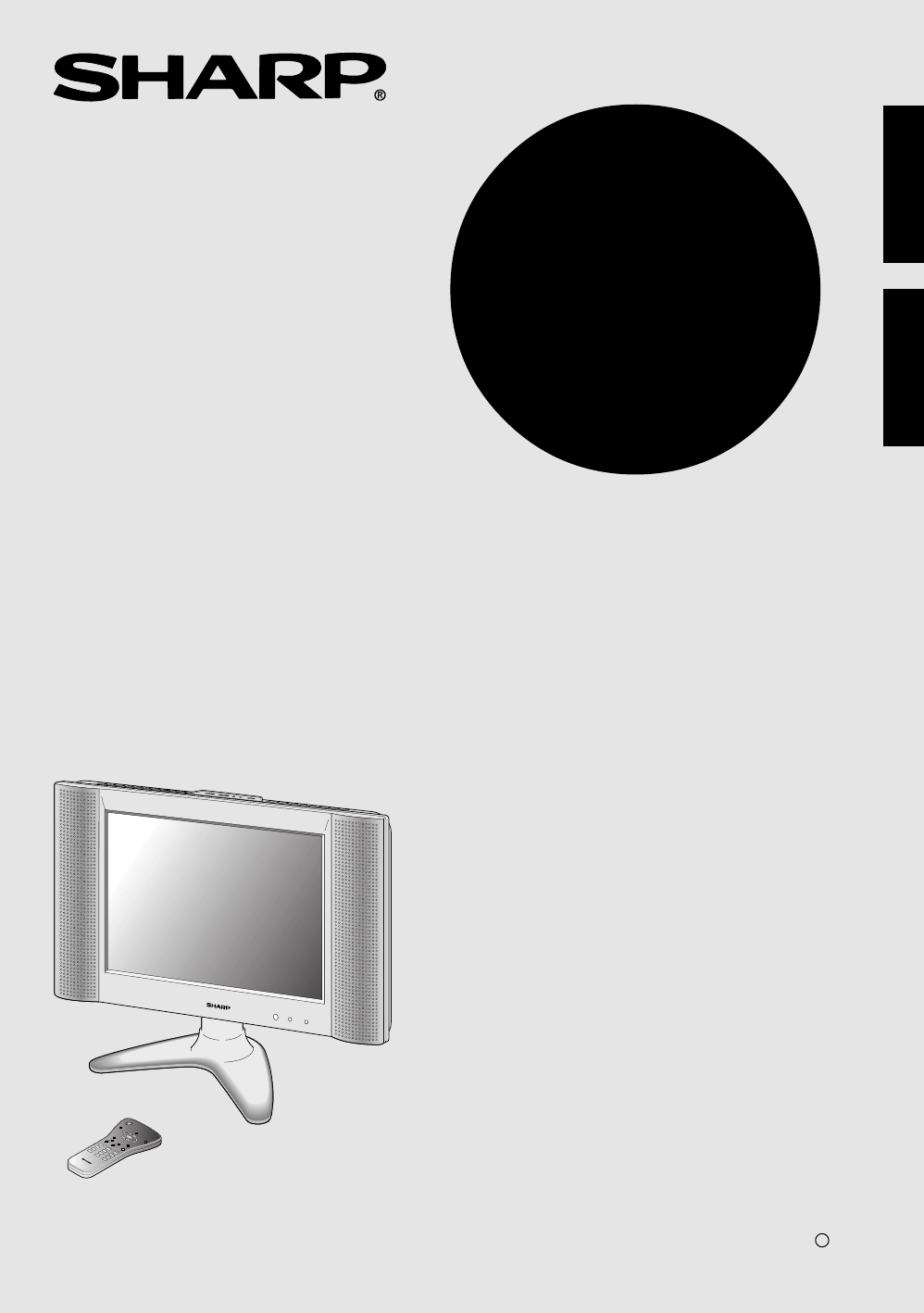
- LC-20B2UA 1
- IMPORTANT INFORMATION 3
- IMPORTANT SAFETY PRECAUTIONS 4
- CONTENTS 7
- SUPPLIED ACCESSORIES 8
- PREPARATION 9
- PREPARATION (Continued) 10
- Main unit (front view) 12
- Main unit (rear view) 13
- Listening with Headphones 14
- Removing the Back Cover 14
- REMOTE CONTROL 15
- BASIC OPERATION 15
- BASIC OPERATION (Continued) 16
- BASIC OPERATION (Continued) 18
- SELECTING MENU ITEMS 19
- ADJUSTMENT 20
- ADJUSTMENT (Continued) 21
- 3 Press MENU to exit 35
- How to fix the cables 38
- TROUBLESHOOTING 39
- TROUBLESHOOTING (Continued) 40
- SPECIFICATIONS 41
- DIMENSIONAL DRAWINGS 42
- LIMITED WARRANTY 43
- CALLING FOR SERVICE 43
- Consumer Electronics Products 44
- SHARP CORPORATION 45
Summary of Contents
LCD COLOR TELEVISIONLC-20B2UAENGLISHLC-20B2UAPrinted in JapanImprimé au JaponTINS-7604CEN102P01-JKKPrinted on post-consumer recycled paper.Imprimé sur
9Power ConnectionPlug into AC outlet.Household power outletAC cordAC adapterConnect to the DC inputterminal of the product.Notes: Use a commercially
10PREPARATION (Continued)A. Combination VHF/UHF AntennaOUTDOOR ANTENNA CONNECTION• Use one of the following two diagrams if you connect an outdoor ant
11 TV/VIDEO, CH ( )/( ), VOL (+)/(–), and MENU on the main unit have the same functions as the same buttonson the remote control. Fundamentally, this
12VIDEOAUDIOLYPBPRRAUDIOLRCOMPONENTAV-IN2/OUTANT.VIDEOS-VIDEOAUDIOLRHEADPHONEPOWERINPUTDC13VAV-IN1VOLCHMENUTV/VIDEOMAIN POWERMain unit (rear view)FRON
13Listening with HeadphonesFRONT AND REAR CONTROL OPTIONS (Continued) Before connecting a connection cord into the rear terminal, remove theback cove
14147MTS2580369100POWERDISPLAYSLEEP BRIGHTMENUMUTE TV/VIDEOCHVOLFLASHBACKREMOTE CONTROLBASIC OPERATIONThis product is factory set to comply with the T
15AV2COMPON E N T12AV1BASIC OPERATION (Continued)Control section of main unit1 Press MAIN POWER, located onthe upper side of the main unit, toon.2 The
16Sound VolumeON/OFF Standby147MTS2580369100POWERDISPLAYSLEEP BRIGHTMENUMUTE TV/VIDEOCHVOLFLASHBACKTo mute the sound147MTS2580369100POWERDISPLAYSLEEP
171 Press the button.2 Press the 5 button.BASIC OPERATION (Continued)Changing the ChannelsChanging channels by using Channel Select on the remote c
18SELECTING MENU ITEMS• This LCD TV set allows you to adjust the various settings using the menu screen. Select the desiredmenu item by following the
LC-20B2UALCD COLOR TELEVISIONOPERATION MANUALENGLISHENGLISHIMPORTANT INFORMATIONWARNING: TO REDUCE THE RISK OF FIRE OR ELECTRIC SHOCK, DONOT EXPOSE TH
19Directly setting the SLEEP TIMER1 Press SLEEP to display the SLEEPTIMER screen.2 Press SLEEP to set the sleep timer(in minutes).The time can be set
20ADJUSTMENT (Continued)Adjusting the BRIGHTNESS SettingsYou can set the brightness of the screen.Directly setting the BRIGHTNESS1 Press BRIGHT to dis
21Adjusting the LANGUAGE SettingsThe language for the On-Screen Display can be ENGLISH, SPANISH or FRENCH.1 Press MENU to display the MENUscreen.2 Pre
22ADJUSTMENT (Continued)Adjusting the VIDEO ADJUST Settings1 Press MENU to display the MENUscreen.2 Press ]/[ to move the cursor toVIDEO ADJUST.3 Pres
23Selected item Press <. Press >.PICTURE Decrease contrast Increase contrastTINT Toward purple Toward greenCOLOR Lower color intensity Higher co
241 Press MENU to display the MENUscreen.ADJUSTMENT (Continued)Adjusting the PRESET SettingsSelected item Factory setting Setting changeBRIGHTNESS [BR
25ADJUSTMENT (Continued)SET UP CHANNEL SETTINGIt is necessary to set the receiving mode to AIR or CABLE channels to receive locally broadcast TVprogr
26SET UP (Continued) Saving broadcast TV channels in the memory1 Press MENU to display the MENUscreen, press ]/[ to move thecursor to SET UP, and pre
27ADJUSTMENT (Continued) BLUE SCREENAutomatically turns the screen blue if a broadcast signal is not received.1 Press MENU to display the MENUscreen.
28Adjusting the CLOSED CAPTION Settings1 Press MENU to display the MENUscreen.2 Press ]/[ to move the cursor toCLOSED CAPTION.3 Press </ > to en
2IMPORTANT INFORMATIONWARNING: FCC Regulations state that any unauthorized changes or modifications to this equipmentnot expressly approved by the man
29Adjusting the V-CHIP Settings V-CHIP• This function allows TV programs to be restricted and TV usage to be controlled based on FCC data. It prevent
30[2] TV PARENTAL GUIDELINESRATING⇑agebase⇓Adjusting the V-CHIP Settings (Continued)⇐ content base ⇒FV V S L D(Fantasy (Violence) (Sexual (Adult (S
31[1] MPAA RATING SETTING V-CHIPAdjusting the V-CHIP Settings (Continued)2 Press ]/[ to move the cursorto V-CHIP BLOCK, and press</ > to enter.
32[2] TV GUIDELINESParent Control (V-CHIP Operation Continued)Adjusting the V-CHIP Settings (Continued)1 Repeat steps 1 to 3 of [1] MPAARATING.2 Press
33[3] ACTIVATE ON TO TURN ON V-CHIP BLOCKAdjusting the V-CHIP Settings (Continued)1 Press MENU to display the MENUscreen.2 Press ]/[ to move the curso
34[5] CHANGING THE V-CHIP BLOCK SETTINGSAdjusting the V-CHIP Settings (Continued)1 Repeat steps 1 to 3 of [1] MPAARATING, then INPUT SECRETNO. will be
35CONNECTING WITH EXTERNAL DEVICESYou can enjoy picture and sound by connecting a VCR or a home video game system to the terminalslocated on the rear
36CONNECTING WITH EXTERNAL DEVICES (Continued)Connecting a VCR, DVD player or a video camera (AV-IN1/2/COMPONENT)Notes: If your VCR (or other externa
37CONNECTING WITH EXTERNAL DEVICES (Continued)Outputting video and audio (video output)You can output video and audio data from the TV set through the
38TROUBLESHOOTING Before calling for repair service, check the following items for possible remedies tothe encountered symptoms.TV setProblem Check i
3DEAR SHARP CUSTOMERThank you for your purchase of the Sharp LCD Color TV product. To ensure safety andmany years of trouble-free operation of your pr
39AntennaProblem Check item• The reception may be weak.• The state of the broadcast may also be bad.• Make sure the antenna is facing the right direct
40SPECIFICATIONSItemsLC-20B2UAModelLCD panel 19.7” ASV & BLACK-TFT LCDNumber of dots 921,600 dots VGAVideo color systems N358, N443, PAL, PAL-M, P
41DIMENSIONAL DRAWINGSUnit: inch/mmPOWERINPUTDC12VANT.HEADPHONES-VIDEORAUDIOVIDEOAV-IN1LAV-IN 2/OUTCOMPONENTRAUDIOVIDEOLRAUDIOLPRPBY24.8/63015.8/401.3
42SHARP ELECTRONICS CORPORATIONSharp Plaza, Mahwah, New Jersey 07430-2135SHARP CORPORATIONLIMITED WARRANTYEND-USER LIMITED WARRANTYSHARP ELECTRONICS C
LIMITED WARRANTYConsumer Electronics ProductsCongratulations on your purchase!Sharp Electronics of Canada Ltd. (hereinafter called “Sharp”) gives the
SHARP CORPORATION
4 The LCD panel is a very high technology product with 921,600 thin film transistors, giving you finepicture details.Occasionally, a few non-active p
5IMPORTANT SAFETY PRECAUTIONS (Continued) If an outside antenna is connected to the television equipment, be sure the antenna system isgrounded so as
6CONTENTSPageDEAR SHARP CUSTOMER ...3IMPORTA
7Make sure the following accessories are provided with the product.SUPPLIED ACCESSORIESOperation Manual Remote ControlAC CordAntenna Cable“AAA” size (
8PREPARATIONBatteries for the Remote ControlIf the remote control fails to operate the LCD color TV functions, replace the batteries in the remotecont
More documents for LCD TVs Sharp LC-20B2UA

 (46 pages)
(46 pages)







Comments to this Manuals