Sharp PN-V601A Specifications
Browse online or download Specifications for Public displays Sharp PN-V601A. Sharp PN-V600A User Manual
- Page / 42
- Table of contents
- TROUBLESHOOTING
- BOOKMARKS
- PN-V601A 1
- Contents 2
- Part Names 3
- Basic Operation 5
- Switching the screen size 6
- Remote Control Mode 7
- Menu item details 9
- Menu Items 10
- ZOOM2 SPECIAL SETTING 13
- SCHEDULE 14
- FUNCTION 16
- PC connection 17
- Communication conditions 17
- Communication procedure 17
- Commands for ID control 19
- RS-232C command table 21
- PICTURE menu 22
- AUDIO menu 22
- SETUP menu 23
- OPTION menu 24
- MULTI menu 25
- PIP/PbyP menu 26
- Settings to connect to a LAN 28
- Set up process 29
- Controlling with a PC 30
- ■INFORMATION 31
- ■CONTROL 31
- ■ADJUSTMENT 31
- ■NETWORK(LANSETUP) 32
- ■NETWORK(SECURITY) 32
- ■NETWORK(GENERAL) 33
- ■MAIL(ORIGINATOR) 33
- ■MAIL(RECIPIENT) 34
- ■MAIL(PERIODICAL) 34
- ■SERVICE&SUPPORT 35
- (URL INFORMATION) 35
- Troubleshooting 36
- Specications 37
- Compatible signal timing (PC) 39
- Compatible signal timing (AV) 40
- PN-V601A G EN13J(1) 42
Summary of Contents
PN-V601ALCD MONITOROPERATION MANUAL
E10nAUDIOTREBLEAdjusts the volume of treble-level sound.BASSAdjusts the volume of bass-level sound.BALANCEAdjusts the balance of the audio sound betwe
E11Menu ItemsPOWER MANAGEMENTPOWER MANAGEMENT determines whether or not to switch modes from no signal to the input signal standby mode.COLOR SYSTEM (
E12Menu ItemsnMULTIENLARGE (See page 13.)Sets whether or not to use the enlarge function.ADVANCED (ENLARGE)ENLARGE H / ENLARGE V ... Sets the n
E13Menu ItemsnEnlarge• You can align several monitors and integrate them into a single large screen to display.• Up to ve monitors can be aligned i
E14nSCHEDULEYou can set the time to switch the monitor on and off.Set this function with “SCHEDULE” in the OPTION menu. (See page 11.)SCHEDULE No. PO
E15nADVANCED items (AV input) (See page 9 for additional Menu item details.)FLESH TONEAdjust the hue control.3D-NRReduce the noise of playback images
16EYou can return the settings to their factory-preset values and restrict operations.1. If using the remote control unit, press SIZE until “F” is di
17EControlling the Monitor with a PC (RS-232C)You can control this monitor from a PC via RS-232C (COM port) on the PC.You can also connect multiple mo
E18Controlling the Monitor with a PC (RS-232C)nResponse code formatWhen a command has been executed correctlyO K Return code(0DH, 0AH)A response is r
E19Controlling the Monitor with a PC (RS-232C)nCommands for ID controlThe command examples shown on this page assume the following connection and ID n
2EThis guide contains instructions regarding operation, settings, and similar details.For instructions regarding connection and installation, refer to
E20Controlling the Monitor with a PC (RS-232C)nRepeater controlThis system has a function to allow setting of multiple monitors connected in a daisy c
E21RS-232C command tableHow to read the command tableCommand: Command eld (See page 17.)Direction: W When the “Parameter” is set in the parameter
E22PICTURE menuFunctionCommand DirectionParameter Reply Control/Response contents *1*2(A) (B)AUTO AGIN W 1 When the input mode is PC D-SUB, PC RGB. -○
E23SETUP menuFunctionCommand DirectionParameter Reply Control/Response contents *1*2(A) (B)OSD H-POSITION OSDH WR 0-100 0-100○○ ○OSD V-POSITION OSDV
E24OPTION menuFunctionCommand DirectionParameter Reply Control/Response contents *1*2(A) (B)DATE/TIME SETTING DATE WRAABBCCDDEE AABBCCDDEEAA: Year, BB
E25Controlling the Monitor with a PC (RS-232C)MULTI menuFunctionCommand DirectionParameter Reply Control/Response contents *1*2(A) (B)ENLARGE ENLG WR
E26PIP/PbyP menuFunctionCommand DirectionParameter Reply Control/Response contents *1*2(A) (B)PIP MODES MWIN WR 0-3 0-3 0: OFF, 1: PIP, 2: PbyP, 3: Pb
E27OthersFunctionCommand DirectionParameter Reply Control/Response contents *1*2(A) (B)SCREEN SIZE (PC) WIDE WR 1-5 1-5 1: WIDE, 2: NORMAL, 3: Dot by
28EWhen the PN-ZB02 (optional) is attached, your monitor can be connected to a LAN allowing you to control it from a PC on the LAN. You can also cong
29E29 TosetfromaPCWhen the monitor is connected to a PC, LAN settings can be congured via PC. Set up process(1) Connect your monitor to a PC(2)
3EnFront view123456 7 8 9The rear buttons if seen from the front1. LCD panel2. INPUT button3. MENU button4. VOL -/Cursor control () button5. VOL +/Cur
30E305. Click on “LAN SETUP” under NETWORK. 6. Specify the “DHCP CLIENT”, “IP ADDRESS”,etc. DHCP CLIENTIf your LAN has a DHCP server and you wish to
31E31 INFORMATIONInformation about this monitor appears. CONTROLYou can control the operations corresponding to the buttons (POWER INPUT SIZE) on
32E32 NETWORK(LANSETUP)This screen allows you to set the settings necessary when the monitor is connected to a LAN.DHCP CLIENTIf your LAN has a DHC
33E33 NETWORK(GENERAL)This screen allows you to specify the general LAN settings.MONITOR NAMESpecify a name for this monitor as it should appear on
34E34 MAIL(RECIPIENT)This screen allows you to specify the recipients of the e-mail sent periodically or when the monitor has an error.RECIPIENT E-
35E35Controlling the Monitor with a PC (LAN) SNMPYou can congure settings related to SNMP.SNMP SETTINGSet whether to enable or disable SNMP.VERSIONS
36ETroubleshootingIf you are experiencing any problem with your display, before calling for service, please review the following troubleshooting tips.
37ESpecicationsnPN-V601A Product SpecicationsModel PN-V601ALCD component60" Class [60 inch (152.4cm) diagonal] TFT LCDMax. resolution (pixels)
38ESpecicationsnDimensional DrawingsNote that the values shown are approximate values.Unit: inch [mm]52-5/8 [1335.9]Opening width (52-5/16 [1329.4])O
39EnCompatible signal timing (PC)VESAWideUS TEXTSunScreen resolution Hsync VsyncDot frequencyDigital640 × 480800 × 600848 × 4801024 × 7681152 × 864*1
E4Part NamesnRemote control unit (Supplied with the PN-ZR01 (optional))123456712910118 1. Signal transmitter 2. POWER button 3. MUTE button 4
40EnCompatible signal timing (AV)Screen resolution Frequency DVI-D*2HDMI Component*21920 × 1080p*124Hz - Yes -50Hz Yes Yes Yes59.94Hz Yes Yes Yes60Hz
41ESpecicationsnPC/AV DVI-D input terminal pins(DVI-D 24 pin)No. Function No. Function1 TMDS data 2- 13 N.C.2 TMDS data 2+ 14 +5V3 TMDS data 2/4 shie
PN-V601A G EN13J(1)
5EBasic OperationWhen performing operation of multiple monitors with the remote control unit, rst set the remote control unit to the appropriate remo
E6Basic OperationnSwitching the screen sizeEven when the screen size is changed, the display may remain the same depending on the input signal.WIDE PC
7ERemote Control Mode With the remote control unit it’s possible to perform operation of...• The primary monitor• Monitors with a specied ID No.•
8EMenu ItemsDisplaying the menu screenVideo and audio adjustment and settings of various functions are enabled. This section describes how to use the
E9Menu item detailsThe menu will differ depending on the input mode.nSCREENAUTO (PC D-SUB/PC RGB)The CLOCK, PHASE, H-POS, and V-POS are automatically

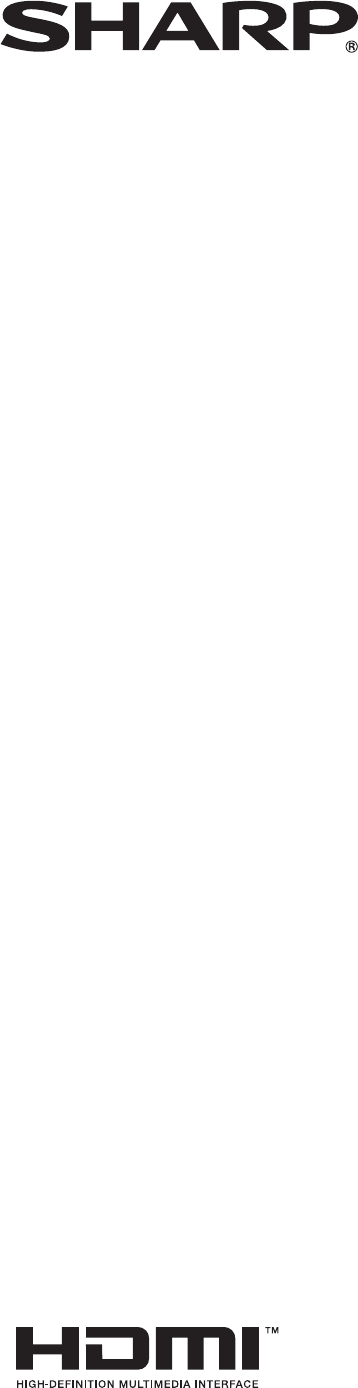
 (57 pages)
(57 pages)
 (40 pages)
(40 pages)







Comments to this Manuals