Sharp XE-A506 User Manual
Browse online or download User Manual for Cassette Decks Sharp XE-A506. Sharp XE-A506 User Manual
- Page / 132
- Table of contents
- BOOKMARKS



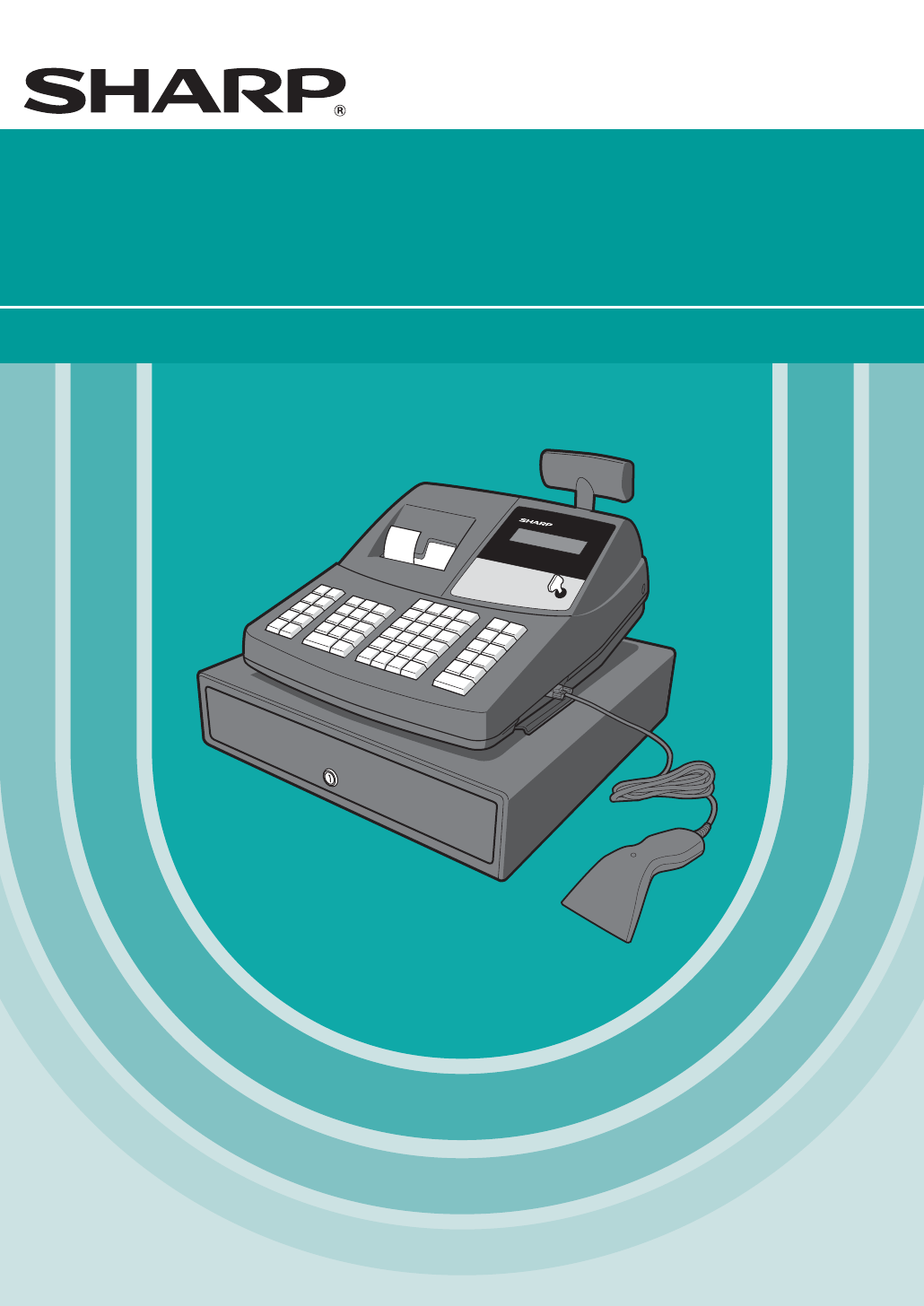
- ELECTRONIC CASH REGISTER 1
- CAJA REGISTRADORA ELECTRONICA 1
- FOR YOUR RECORDS 2
- INTRODUCTION 3
- IMPORTANT 3
- PRECAUTION 3
- CONTENTS 4
- PARTS AND THEIR FUNCTIONS 6
- Manager key (MA) 7
- Operator key (OP) 7
- Operator display 8
- Displays 8
- Keyboard layout 8
- Key names 8
- Keyboard 8
- Drawer Lock Key 9
- Customer display 9
- (Pop-up type) 9
- GETTING STARTED 10
- Installing paper rolls 11
- Preparing the cash register 11
- Starting sales entries 13
- FOR THE OPERATOR 14
- BASIC SALES ENTRY 15
- Error Warning 16
- Single item entries 17
- Item Entries 17
- Dept. code 19
- PLU code 19
- UPC code 19
- Split pricing entries 20
- 250 21
- UPC learning function 22
- Cash or check tendering 23
- Finalization of Transaction 23
- Displaying Subtotals 23
- In the case of check sale 24
- Automatic tax 25
- Manual tax 25
- Tax delete 25
- Tax Calculation 25
- OPTIONAL FEATURES 26
- Refund entries 28
- Currency conversion 29
- Auxiliary Payment Treatment 29
- No sale (exchange) 30
- Bottle return 30
- Automatic Sequence Key ( 30
- CORRECTION 31
- Subtotal void 32
- PRIOR TO PROGRAMMING 33
- BASIC FUNCTION PROGRAMMING 33
- Example 8% 37
- Department status 38
- Department Programming 38
- Preset unit price 39
- Unit price 40
- Associated dept 40
- PLU/sub-dept. selection 41
- Commission group 41
- Percent rate 42
- Currency 42
- Percentage limit 43
- Discount amount 43
- From left, AB 44
- From left, FGH 44
- Tax status 44
- ABC (A:0, B:1, C:8) 45
- Text Programming 46
- Department text (item label) 49
- PLU/UPC text (item label) 49
- (Preset) 50
- Clerk names 51
- Logo messages 52
- Foreign currency 53
- Consecutive 54
- Register number 54
- Print format 55
- Receipt print format 56
- Function selection for tax 56
- Other programming 57
- Power save mode 58
- Logo message print format 59
- Online time out setting 59
- Thermal printer density 60
- Language selection 60
- Reading Stored Programs 61
- Sample printouts 62
- TRAINING MODE 63
- READING (X) AND RESETTING (Z) 64
- OF SALES TOTALS 64
- Full sales report 66
- Daily Sales Totals 66
- Department report 67
- Daily net report 69
- General information 69
- Periodic Consolidation 69
- OVERRIDE ENTRIES 70
- HOW TO USE AN SD MEMORY CARD 71
- In Case of SD Error 72
- Formatting an SD Memory Card 73
- Reading the graphic logo data 74
- Writing of Sales Data 75
- OPERATOR MAINTENANCE 76
- Print head 79
- Opening the Drawer by Hand 80
- Error message table 81
- Before Calling for Service 81
- SPECIFICATIONS 82
- INTRODUCCION 85
- IMPORTANTE 85
- PRECAUCION 85
- PARTES Y SUS FUNCIONES 87
- Disposición del teclado 88
- Nombres de las teclas 88
- Visualizador para el operador 89
- Visualizaciones 89
- PARA EMPEZAR 90
- REGISTRO BASICO DE VENTAS 91
- Aviso de error 92
- Registros de un solo artículo 92
- Registros de artículos 92
- Registros repetidos 93
- Registros de multiplicación 93
- Función de aprendizaje de UPC 95
- CARACTERISTICAS OPCIONALES 97
- Conversión de divisas 98
- Tratos de pagos auxiliares 98
- CORRECCION 99
- PROGRAMACION DE LAS 100
- FUNCIONES BASICAS 100
- Estado de sección 102
- Programación de secciones 102
- Precio unitario preajustado 103
- Programación de PLU/UPC 104
- Selección de función 105
- Tasa de comisión 105
- Programación de texto 108
- PGM 109
- 01 W 065 109
- =A PGM 109
- 01 W 02 109
- Texto de función 110
- Lista de textos de función 111
- PROGRAMACION AVANZADA 112
- Formato de impresión 113
- Otras programaciones 115
- Modo de ahorro de energía 116
- Selección del idioma 117
- MODO DE INSTRUCCION 118
- LOS TOTALES DE VENTAS 119
- REGISTROS DE ANULACION 120
- COMO EMPLEAR UNA TARJETA DE 121
- MEMORIA SD 121
- Escritura de datos de ventas 123
- Tabla de mensajes de error 128
- END-USER LIMITED WARRANTY 131
- SHARP ELECTRONICS CORPORATION 132
Summary of Contents
ELECTRONIC CASH REGISTERCAJA REGISTRADORA ELECTRONICAINSTRUCTION MANUAL MANUAL DE INSTRUCCIONESXE-A506MODELMODELO
To scan barcodes, connect the included barcode scanner to the cash register.1. Open the Scanner port cover at the right side of the register.2. Insert
16PROGRAMACION DE LASFUNCIONES BASICAS (Para el inicio rápido)Ponga la llave del administrador en el selector de modo y gírelo a la posición PGM.Fecha
17Ejemplo: Programación de la tasa de impuestos del 4% como tasa de impuestos 2 con exención de impuestosde 12¢Tabla de impuestos (aplicable al impue
18Este primer número que se introduce depende de si la diferencia entre un punto dedivisión mínimo a introducirse y el punto de división mínimo anteri
19*2:Elemento: Selección: Registro:A Tipo Devolución de botellas 1Normal* 0B Número de grupo 0-9 (0: Sin grupo) (ajuste inicial: 0)C Número de grupo d
20La caja registradora puede manipular códigos de PLU y de UPC.Los códigos de PLU (codificación de precios) se emplean para las funciones de PLU y sub
21sNúmero de comisión (1 ó 2)@@28 sATasa de comisión(0,00 - 999,99)Para borrar un código de PLU/UPC, emplee la secuencia siguiente:Selección de funció
22Tasa para %, &y K(cuando se usa como tecla conv)*: Tasa0,00 – 100,00 (Tasa de porcentaje)0,0000 – 9999,9999 (Tasa de conversión de divisas)Impo
23*: Elemento: Selección: Registro:A Estado de impuestos 4 Imponible 1No imponible* 0B Estado de impuestos 3 Imponible 1No imponible* 0C Estado de imp
24*1:Elemento: Selección: Registro:A Impresión de pie del recibo Habilitar 1Inhabilitar* 0B Registro de importe recibido Obligatorio 1No obligatorio (
25Para programar la palabra “Clerk01” con la letra “C” de tamaño doble.Para que la letra “C” sea de tamaño doblePara que el tamaño de los caracteres v
9Precaution: The paper cutter is mounted on the printer (receipt side). Take caution wheninstalling paper rolls.The register can print receipts and j
26Texto de sección (etiqueta de artículo)*Para programar las secciones 21 a 40, pulse la tecla de cambio de sección.Texto de PLU/UPC (etiqueta de artí
27Lista de textos de función1234567891011121314151617181920212223242526272829303132333435363738394041424344 (–)%1 %1%2 %2Total neto de ventas NET1S
28Nombres de dependienteMensajes de membreteLa caja registradora puede imprimir mensajes programados en cada recibo. En el modelo estándar, se imprime
29Ajuste de números consecutivos*1 Introduzca el código de tarea empleando las teclas numéricas especificadas en cada sección de abajo.*2 Los detall
30Formato de impresión de recibosCódigo de tarea: 7* Elemento: Selección: Registro:A Introduzca siempre 0. (Posición fija) 0B Introduzca siempre 0. (P
31Otras programacionesCódigo de tarea: 61* Elemento: Selección: Registro:A Introduzca siempre 0. (Posición fija) 0B Introduzca siempre 0. (Posición fi
32Código de tarea: 70* Elemento: Selección: Registro:A Cómputo de precios divididos Cantidad* 0Paquete 1B Disponibilidad de entrada de precios Habili
33Bloqueo de importe alto (HALO) para metálico en el cajón (CID) (centinela)Ajuste de fin de intervalo en líneaDensidad de la impresora térmica* En el
34Programación de la tecla AUTO — Tecla de secuencia automática Si se programan transacciones que se realizan con frecuencia o secuencias de informes
35LECTURA (X) Y REPOSICION (Z) DELOS TOTALES DE VENTAS• Utilice la función de lectura (X) cuando necesite leer la información de ventas registrada de
103. Insert the end of the paper roll into the paper chute until it is caught bythe printer auto-feed and comes out of the top of the printer. If the
36• Cuando las cantidades de ventas y los importes de ventas son cero, se pasa por alto laimpresión. Si no desea que se pase por alto, cambie la progr
37COMO EMPLEAR UNA TARJETA DEMEMORIA SDPodrá cambiar datos mediante una tarjeta de memoria SD entre su caja registradora y un ordenador al manejarlos
38• Cuando se inserte o extraiga la tarjeta de memoria SD, asegúrese de soltarla lentamente. De locontrario, es posible que la tarjeta salga súbitamen
39Escritura y lectura de todos los datos de programaciónPodrá escribir todos los datos de programación de la caja registradora en una tarjeta de memor
40• Si no va a utilizar la caja registradora durante mucho tiempo, tire dela palanca de liberación del cabezal de impresión hacia usted paraque el cab
415. Corte el papel detrás de la impresora y cerca del rollo de papel.6. Pulse la tecla }hasta que el papel que queda en la impresora salga por comple
El separador de dinero de la caja registradora es extraíble. Después de terminar la jornada laboral, extraiga elseparador de dinero del cajón y deje e
43Los casos de mal funcionamiento de la columna de la izquierda de la tabla siguiente, indicados bajo el título“Fallo”, no son necesariamente averías
44D222E2111I277J266N3212O3111S3717T3616B244C233G299H288L3414M3313Q3919R3818E21Ejemplo:LechePanA255F3010K3515P4020Emplee estas etiquetas con las teclas
45MEMO A506_5(Sp) 09.10.13 4:52 PM Page 45
11Now you are ready for sales registration.Starting sales entries8• Text programming for clerk name, department items, PLU/sub-department and UPC/EAN
46MEMO A506_5(Sp) 09.10.13 4:52 PM Page 46
END-USER LIMITED WARRANTYSHARP ELECTRONICS CORPORATION warrants to the first end-user purchaser (the "Purchaser")that this Sharp brand produ
SHARP ELECTRONICS CORPORATIONSharp Plaza, Mahwah, New Jersey 07495-11631-800-BE-SHARPhttp://www.sharpusa.comPrinted in China / Impreso en China(TINSZ2
12OVERVIEW OF FLOW OF DAILY SALES ENTRIESThings to do before starting sales entries:• Make sure the power cord is securely connected to the AC outlet.
13BASIC SALES ENTRYListed below is a basic sales entry example when selling items by cash. For operation details, please refer toeach section.Mode sw
14Clerk assignmentPrior to any item entries, clerks must enter their clerk codes into the register. However, the code entry may notbe necessary when
15Single item entriesDepartment entriesFor a merchandise classification, the cash register provides a maximum of 99 departments. To thedepartments, g
16• Sub-department (open PLU) entries*1Less than the programmed upper limitamountsWhen zero is entered, only the salesquantity is added.*2After you en
17When printing of Dept./PLU/UPC codes is allowed, job code #16, each code is printed as follows:Repeat entriesYou can use this function for entering
FCC Regulations state that any unauthorized changes or modifications to this equipment not expressly approved by the manufacturer could void the user’
18Split pricing entriesThis function is practical when the customer wants to purchase items normally sold in bulk.To utilize this function, you must c
19Single item cash sale (SICS) entry• This function is useful when a sale is for only one item and is for cash. This function is applicable only to t
20UPC learning functionWhen you enter or scan a code which is not preprogrammed, you are required to enter its unit price and theassociated department
21The register provides three types of subtotals:Merchandise subtotalPress the mkey at any point during a transaction. The net sale subtotal - not inc
22Cash or check sale that does not require entryEnter items and press the Akey if it is a cash sale or press the Cif it is a check sale. The register
23Automatic taxWhen the register is programmed with a tax rate (or tax table) and the tax status of an individual department isset for taxable, it com
24OPTIONAL FEATURESDiscount and premium entries using the percent keyThe percent key is used to apply a manually entered or preset discount or premium
25Percent calculation for item entriesDiscount and premium entries using the discount keyThe discount key is used to apply a manually entered or prese
26Refund entriesFor departments 1 to 20, enter the refund amount and press the fkey, and then press the correspondingdepartment key and for department
27Currency conversionThe register allows payment entries in a foreign currency (only cash payment is available). Pressing the Kkey creates a subtotal
1EnglishEnglishINTRODUCTIONThank you very much for your purchase of the SHARP Electronic Cash Register, Model XE-A506. Please read this manual carefu
28Received-on account and paid-out entriesWhen you receive on account from a customer or when you pay an amount to a vendor, use the qkey or theRkey r
29CORRECTIONIf you make an incorrect entry relating to a department, PLU/sub-department, UPC, percentage (%and &),discount (-) or refund, you can
30You can void an entire transaction. Once subtotal void is executed, the transaction is aborted and the registerissues a receipt. This function does
31PRIOR TO PROGRAMMINGBefore starting sales entries, you must first program necessary items so the cash register suits your salesneeds. In this manua
32TimeFor setting the time, enter the time in 4 digits (“hhmm” format) using the 24-hour format. For example, when thetime is set to 2:30 AM, enter 2
33Example: Programming the tax rate 4% as tax rate 2 with tax exempt as 12¢• If you make an incorrect entry before pressing the third @key in programm
34The first figure to be entered depends upon whether the difference between a minimumbreakpoint to be entered and the preceding minimum breakpoint is
35• If the tax is not provided for every cent, modify the tax table by setting the tax for every centin the following manner.When setting the tax, con
36AUXILIARY FUNCTION PROGRAMMINGMerchandise can be classified into a maximum of 99 departments. Items sold using the department keys canlater be prin
37Commission group number• A commission group (0 to 2, 0: non commission) can be assigned to each department for commission forclerks. Each commissio
CONTENTSINTRODUCTION...
38The cash register can handle PLU codes and UPC codes.PLU (Price Look-Up) codes are used for PLU and sub-department functions:The PLU function allows
39To delete a PLU/UPC code, use the following sequence:Function selection*: Item: Selection: Entry:A Commission group number 0-2 (0: Non commission)(d
40You must use a decimal point when setting a fractional rate.The cash register provides miscellaneous keys such as %, &, -, f, q(when using as RA
41Amount for -Percent rate limitation for %and &• Percent entries that exceed the upper limit may be overridden in the MGR mode.• 10.00% can be en
42*: Item: Selection: Entry:A Tax 4 status Taxable 1Non-taxable* 0B Tax 3 status Taxable 1Non-taxable* 0C Tax 2 status Taxable 1Non-taxable* 0D Tax 1
43Entry digit limit for q(when using as RA key), R(when using as PO key) and t• For qR, enter 0 to 9 (digits), and for t(manual tax), enter 0 to 7 (di
The register allows you to program text for clerk names, department item names, PLU/UPCs item names, ifnecessary. There are two ways for programming
45Entering character codes with numeric keys on the keyboardNumerals, letters and symbols are programmable by entering the character code and the :key
46Alphanumeric character code table*(DC): Double-size character code: The shaded character cannot be displayed (displayed as space).The character “!!”
47Department text (item label)*To program departments 21 through 40, press the department shift key.PLU/UPC text (item label)Textprogrammed forPLU cod
2 Tax Programming for Automatic Tax Calculation Function...32Tax programming u
48Function text* Function no.: See “List of function texts” below.List of function texts123456789101112131415161718192021222324252627 (–)%1 %1%2 %2
49The items marked with “*” are for display only.Clerk namess5 P1 @DAVID sAPrintKey operation examples P5 s@To program another clerkCharacter keys (ma
50Logo messagesThe register can print programmed messages on every receipt. On the standard model, the graphic logo isprinted on the receipt. If you
51Foreign currency symbolForeign currency symbol for the Kkey is printed with a foreign currency exchange amount.Foreign currencysymbolEntry using cha
52ADVANCED PROGRAMMINGRegister number and consecutive number are printed on every receipt and journal.When your store has two or more registers, it is
53*1 Enter job code using numeric keys specified in each section below.*2 Data entry details are listed on each table in each section below.Example:
54Receipt print formatJob code: 7* Item: Selection: Entry:A Always enter 0. (Fixed position) 0B Always enter 0. (Fixed position) 0C Subtotal print wi
55Other programmingJob code: 61* Item: Selection: Entry:A Always enter 0. (Fixed position) 0B Always enter 0. (Fixed position) 0C Minus dept./PLU/UPC
56The cash register provides various options so you can use the register to suit your sales needs.In this section, you can program the following featu
57Logo message print formatYou can select the number of lines for your logo message, and the position to print it on receipt.For details of the logo m
4PARTS AND THEIR FUNCTIONSRegister front view Register rear viewUse only the USB cable supplied with the XE-A506 for the connection with a PC. Never
58Thermal printer density* By default, 50 is set. To make the print darker, set a larger number, and to make the print lighter, set a smallernumber.L
59AUTO key programming — Automatic sequence key If you program frequently performed transactions or report sequences for the akey, you can call thoset
60ModeDept. codeFunction no.& its textDept. unit price w/signDept. functionDept. group &commission groupMinus departmentFunction parametrs (F-
612 Programming report 2Job codeA to H from the leftTraining clerk specificationLanguage selection* Job code #63, 64, 65, 67, 68, 69, 71, 72, 76, 77,
62READING (X) AND RESETTING (Z)OF SALES TOTALS• Use the reading function (X) when you need to take a reading of sales information entered since the l
63• When both sales quantities and sales amounts are zero, printing is skipped. If you do not want toskip, change the programming. (Refer to “Print f
64Full sales report• Sample reportDaily Sales Totals2Taxable 1 totalGross tax 1 totalRefund tax 1 totalNet tax 1 totalMode title*1 Reset counterNet gr
65PLU/UPC report by designated range• Sample report*: When you take Z1 report, “Z1” is printed.The UPC codes are printed out in the order of EAN-13,EA
66Total in drawer report• Sample reportCash in drawerCash plus check in drawerMode titleReport titleTransaction report• Sample reportThis report shows
67Daily net report• Sample report*: When you take Z report, “Z2” is printed instead of “X2”.Customer counterSales totalNet amount totalCustomer totalM
5The printer is a receipt/journal dual station type thermal printer, and therefore itdoes not require any type of ink ribbon or cartridge.Lift the rea
68OVERRIDE ENTRIESProgrammed limit for functions (such as for maximum amounts) can be overridden by making an entry in theMGR mode.In this example, th
69HOW TO USE AN SD MEMORY CARDYou can exchange data through an SD memory card between your cash register and a PC when managing thedata in your cash r
70If an error occurs while data is transferred from your cash register to the inserted SD memory card and viceversa, it will be indicated by a corresp
71The SD card slot is located on the right side of your cash register and has a cover.Inserting an SD memory cardInsert an SD memory card into the SD
72Set the mode switch to the PGM position.Saving (writing) all the dataRestoring (reading) the saved data* The message “ACCESSING CARD” will appear an
73Writing and reading all the programming dataYou can write all the programming data in the cash register onto an SD memory card (Writing). The existi
74OPERATOR MAINTENANCEWhen power is lost, the machine retains its memory contents and all information on sales entries.• When a power failure is enco
75Be sure to use paper rolls specified by SHARP.The use of any other paper rolls other than those specified could cause paper jamming, resulting in re
768. Remove the outer side of the take-up spool as shownon the left.9. Remove the printed journal roll from the take-up spool.Installing the paper rol
77Caution: The paper cutter is mounted on the printer (receipt side). Be careful not to cut yourself. Nevertouch the print head immediately after pr
6Operator display• Clerk code or Mode nameThe mode you are in is displayed. When a clerk is assigned, the clerk code is displayed in the REG orOP X/Z
78The till in the register is detachable. After closing your business for the day, remove the till from the drawer andkeep the drawer open. To detac
The malfunctions shown in the left-hand column below, labeled “Problem,” do not necessarily indicate functionalfaults of the machine. It is therefore
80SPECIFICATIONSModel: XE-A506Dimensions: 16.5 (W) x 16.9 (D) x 11.9 (H) in. (420 (W) x 430 (D) x 302 (H) mm)Weight: 27.5 Ib (12.5 kg)Power source: 12
81FunctionTex tUnit priceDept.code BR G CM T4 T3 T2 T1 SICS SIGN LMT ENT A B C D E F G H I J K 0 1 0 0 0 0 1 0 0 5 3Ex. 5 FRUIT100Programming she
82FunctionTex tUnit price/Limit amountPLU/UPC codeAssociateddept. CM TYPE A B 1 1 MELONEx. 1 125 1Programming sheet for PLU/UPCs (Please make copie
1EnglishEspañolINTRODUCCIONLe agradecemos la adquisición de la caja registradora electrónica SHARP modelo XE-A506.Sírvase leer este manual detenidamen
INDICEINTRODUCCION...
3PARTES Y SUS FUNCIONESVista exterior1Levante la parte posterior de la cubierta de laimpresora para extraerla. Para volver a instalar lacubierta de la
4El selector de modo funciona insertando una de las dos llaves de modo suministradas: la llave del administrador(MA) y la del operador (OP). Estas lla
Esta llave bloquea y desbloquea el cajón. Para bloquear elcajón, gire la llave 90 grados hacia la izquierda. Paradesbloquearlo, gírela 90 grados hacia
7This key locks and unlocks the drawer. To lock it, turn 90degrees counterclockwise. To unlock it, turn 90 degreesclockwise.Drawer Lock Key6• RepeatT
6PARA EMPEZARBusque una superficie estable cerca de una toma de corriente de CA donde la caja registradora no quedesujeta a agua ni a los rayos direct
7PARA EL OPERADORREGISTRO BASICO DE VENTASA continuación se muestra un ejemplo de registro básico de ventas en metálico de artículos. Para los detalle
8Función de activación/desactivación (ON/OFF) de reciboPodrá inhabilitar la impresión de recibos en el modo REG. Pulse la tecla Ren la posición OP X/Z
9• Cuando se emplea la tecla de registro de código de sección*1Menos que los importes de límitesuperior programadosCuando se introduce cero, sólo seañ
10Registros de venta en metálico de un solo artículo (SICS)• Esta función es útil cuando se vende solamente un artículo en metálico. Esta función es a
11Función de aprendizaje de UPCCuando registra o explora un código que no está programado, se le solicitará que registre su precio unitario y lasecció
12Ventas en metálico o cheque que no necesitan un registroRegistre los artículos y pulse la tecla Asi se trata de una venta en metálico o pulse la tec
13CARACTERISTICAS OPCIONALESRegistros de descuento y recargo empleando la tecla de porcentajeLa tecla de porcentaje se emplea para aplicar un porcenta
14• Cuando inhabilita el ajuste de programa de la “codificación de precios PLU/UPC al registrardevoluciones” (tarea #16), tiene que realizar la operac
15Sin ventas (cambios)Cuando deba abrir el cajón para algo que no sea una venta, pulse la tecla A. El cajón se abrirá y la cajaregistradora imprimirá
 (130 pages)
(130 pages)

 (276 pages)
(276 pages)







Comments to this Manuals