Sharp ER-A420 Instruction Manual
Browse online or download Instruction Manual for Cash registers Sharp ER-A420. Sharp ER-A420 Instruction manual User Manual
- Page / 171
- Table of contents
- BOOKMARKS



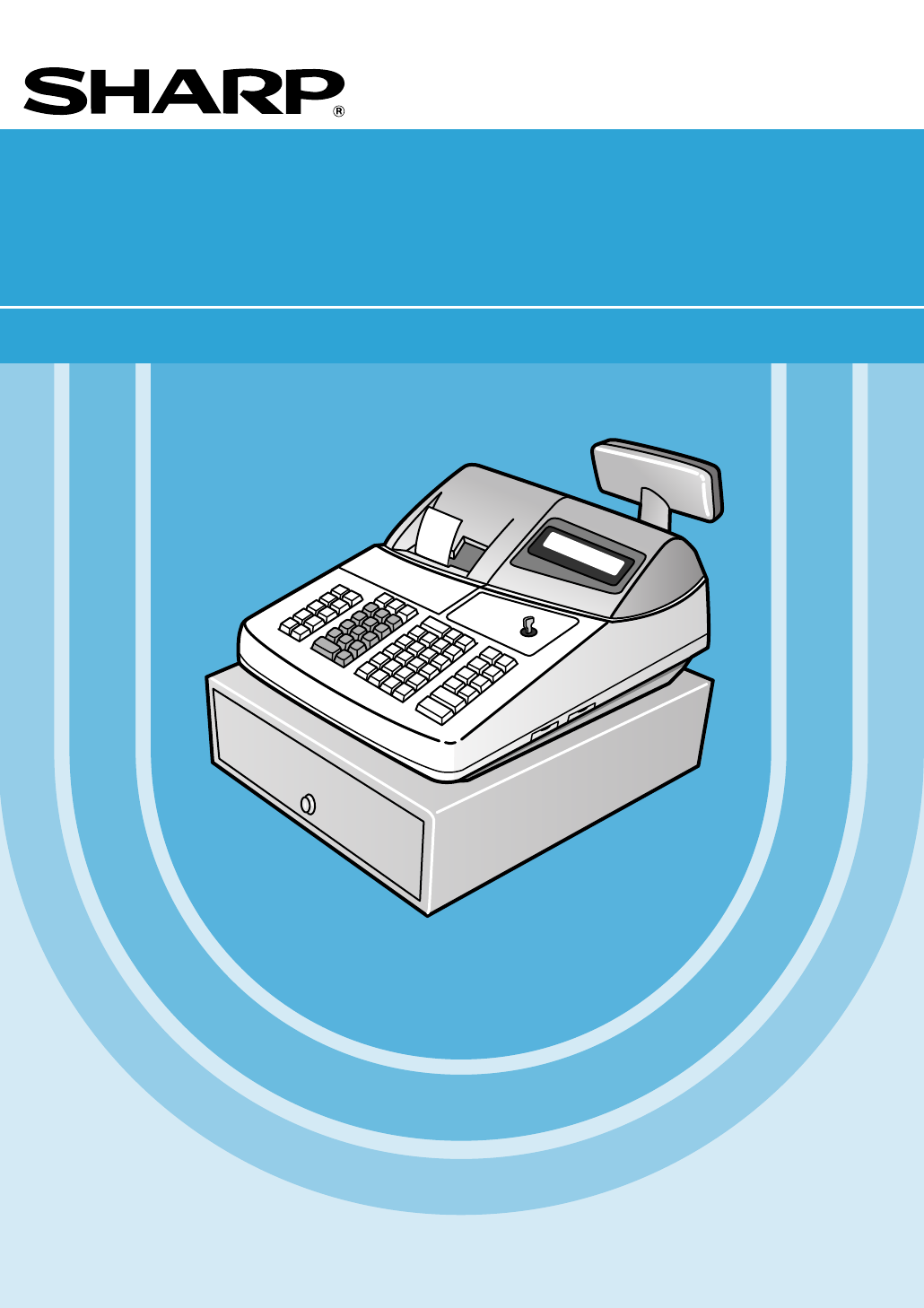
- ELECTRONIC CASH REGISTER 1
- INSTRUCTION MANUAL 1
- PRECAUTION 3
- INTRODUCTION 3
- IMPORTANT 3
- CONTENTS 4
- EXTERNAL VIEW OF THE ER-A410 9
- EXTERNAL VIEW OF THE ER-A420 10
- KEYBOARD 12
- Optional keys 13
- Standard key number layout 15
- KEYS AND SWITCHES 17
- DISPLAYS 18
- PRIOR TO PROGRAMMING 19
- Entering character codes 20
- Direct Programming 22
- Unit price 23
- Programming for departments 23
- Functional selection 24
- 0000000115 31
- Tax rate 32
- Programming the tax rate 32
- Job-Code-Based Programming 33
- Setting the register number 34
- Functional programming 36
- Tax status 37
- Alphanumeric characters 38
- Commission group assignment 39
- Group number 40
- Department key positioning 41
- Department assignment 43
- Unit prices 44
- Base quantity 44
- PLU/subdepartment mode 45
- Sign (+/-) and tax status 46
- Stock quantity 49
- Set PLU 50
- Link PLU 51
- Mix-and-match table 51
- Programming of table text 52
- PLU code 53
- Deduction 54
- Percent rate 54
- Currency 54
- Number of digits 55
- +/- sign ( 57
- Percent rate limitation ( 58
- Subtotal 59
- Percentage limit 59
- Programming 63
- Programming of function text 63
- List of function texts 64
- Cashier code 66
- Cashier name 66
- Cashier and clerk programming 66
- Programming of PBLU code 67
- Clerk code 68
- Clerk name 68
- Programming various functions 69
- Date/time of EURO change 82
- RS-232C channel assignment 83
- Terminal number 84
- Transmission line form 84
- Start code and end code 84
- Time out time 84
- TRAINING mode 87
- Reading stored programs 88
- Sample printouts 90
- (Reading in the PGM2 mode) 94
- READING (X) AND RESETTING (Z) 97
- OF SALES TOTALS 97
- General report 100
- Daily sales totals 100
- Cashier report 104
- Clerk report 106
- Hourly report 107
- Full department report 108
- Full group total report on 109
- PLU/subdepartment zero sales 111
- PLU/subdepartment price 111
- PBLU report 112
- PBLU report by cashier 113
- Balance report 113
- Transaction report 114
- Total in drawer reading 114
- Commission sales report 114
- X1/Z1 stacked report 114
- Generality 115
- Periodic consolidation 115
- Daily net report 116
- X2/Z2 stacked report 116
- COMPULSORY CASH/CHEQUE 117
- DECLARATION 117
- PROGRAMMING FOR EURO 119
- *A(1,2 or 3) 120
- Programming for Exchange 1 ( 121
- OVERRIDE ENTRIES 122
- CORRECTION AFTER FINALIZING A 123
- TRANSACTION 123
- (AFTER GENERATING A RECEIPT) 123
- PRIOR TO ENTRIES 124
- Power saving mode 125
- Error warning 125
- Single item entries 126
- Item entries 126
- Repeat entries 127
- Multiplication entries 128
- Procedure 129
- Split-pricing entries 130
- For finishing 131
- Special entries for PLUs 132
- PrintKey operation 133
- Price level shift 134
- Set PLU entries 135
- Link PLU entries 136
- Mix-and-match function 137
- Normal subtotal 138
- Cash or cheque tendering 139
- Finalization of transaction 139
- Credit sale 140
- VAT/ tax system 141
- VAT shift entries 142
- PBLU system 143
- Guest check (PBLU) 143
- Additional ordering 144
- Deposit entries 145
- Bill printing 146
- Deduction entries 147
- Auxiliary entries 147
- Refund entries 148
- Received on account entries 150
- Paid out entries 150
- No sale (exchange) 151
- Cashing a cheque 151
- Automatic sequencing key ( 151
- CORRECTION 152
- Subtotal void 153
- SPECIAL PRINTING FUNCTIONS 154
- Guest check copy 155
- + Ú' 156
- OVERLAPPED CASHIER ENTRY 157
- OPERATOR MAINTENANCE 158
- Printing 161
- Head-up position 161
- Area to cut 162
- Pull all the 163
- Print head 164
- Opening the drawer by hand 165
- Error message table 167
- Before calling for service 167
- LIST OF OPTIONS 168
- SPECIFICATIONS 169
- FOR CUSTOMERS IN U.K 170
- SHARP CORPORATION 171
Summary of Contents
ELECTRONIC CASH REGISTERINSTRUCTION MANUALER-A410ER-A420MODELER-A410/A420The above illustration shows the model ER-A410. HYO-1,4(SEEG)(E) 02.4.20, 6:4
8EXTERNAL VIEW OF THE ER-A420Front viewRear viewPrinter coverReceipt paperJournal windowKeyboardDrawer lockDrawerCustomer display (Pop-up type)Operato
98General reportYou can take X and Z reports in the X1/Z1 mode. The use of the decimal key (.) determines when the reportwill actually reset the sale
99To be continued on the next page“+” hash dept. counter and total“-” hash dept. counter and total“-” bottle return dept. counter and total“+” bottle
100To be continued on the next pageItem percent 3 counter and totalRefund counter and totalREG-mode void counter and totalVoid-mode transaction counte
101Exchange 1 counter and totalCash in drawerCheque in drawerCash + cheque in drawerChange total for cheque tenderingExchange 1 cheque 1-4 total in do
Cashier reportUsing this function, you can take X and Z reports for individual cashiers or all cashiers.Individual cashier reading and resettingThe OP
103Full cashier reading and resettingThe subsequent printout occurs in the same format as in the sample reports of individual cashier reading and rese
104Clerk reportUsing this function, you can take X and Z reports for individual clerks or all clerks.Individual clerk reading and resettingThe OP X/Z-
105Hourly reportYou can take X and Z reports for sales totals and transaction (customer) counters for 48 half hours, or 24 hours.If both quantity and
106Full department reportSales q'ty and totalRatio of dept. 2 sales amount to group 1 total FOR THE MANAGER-2-A410/A420 02.4.20 6:49 PM Page 10
107Full group total report on departmentGroup 1 sales q'ty and totalIndividual group total report ondepartmentGroup 2 sales q'ty and total F
9PRINTERThe printer is a receipt/journal dual station type thermal printer, and therefore it does not require any type of inkribbon or cartridge. The
108PLU/subdepartment report by designated rangeThis function provides you with X and Z reports for sales information of a certain range of PLUs/subdep
109Associated dept.codeSales q'ty and totalPLU codePLU/subdepartment report by associated department• Sample X report • Sample Z reportPLU/subdep
110PBLU report• Sample X report• Sample Z reportThe subsequent printout occurs in the same format as in the sample X report.PLU/subdepartment stock re
111PBLU report by cashier• Sample X report • Sample Z reportBalance reportGrand total balanceof the previous dayOrder totalPaid totalOld balance +toda
112Transaction reportTotal in drawer readingExchange 1 counterCurrency exchange 1totalDomestic currency for currency exchange 1totalCash in drawerCheq
113Your register allows you to take consolidation X and Z reports of a chosen period (normally one week or amonth).GeneralityThe periodic reading or r
114Daily net report• Sample X report • Sample Z reportX2/Z2 stacked reportYou can print multiple X2/Z2 reports in sequence at a time. In this case, yo
115COMPULSORY CASH/CHEQUEDECLARATIONIf you want to make mandatory the declaration of the cash and cheque amount in the drawer beforeoutputting cashier
116Currency exchange 1 cash in drawer to be obtainedCash in drawer to be obtainedCheque (in domestic currency) in drawer to be obtainedCash/cheque in
117PROGRAMMING FOR EUROYour register can be modified to correspond with each period set for the introduction of EURO, and in yourregister each currenc
10KEYBOARDAll the keys but the receipt paper feed and journal paper feed keys can be re-positioned. If you want to change the layout, consult your de
118Automatic modification of register system for introduction of EURO To make your register correspond to the introduction of EURO, your register sys
119After the execution of the procedure with the substitution of “2”, treat EURO as domestic currency, and nationalcurrency as foreign currency using
120OVERRIDE ENTRIESProgrammed limit for functions (such as for maximum amounts) can be overridden by making an entry in theMGR mode.1. Turn the mode s
121CORRECTION AFTER FINALIZING ATRANSACTION (AFTER GENERATING A RECEIPT)When you need to void incorrect entries that cashiers cannot correct (incorrec
122PRIOR TO ENTRIESBefore registrations, insert the operator key into the mode switch and turn it to the REG position and check thefollowing items:Rec
123Cashier assignmentClerk assignment• On the current factory setting, only the entry of the cashier code is required. When cashier & clerkcodes e
124ENTRIESSingle item entriesDepartment entries (direct department entries)Enter a unit price and press a department key. If you use a programmed uni
125Repeat entriesYou can use this function for entering a sale of two or more same items.200 888680 å5 àà10 PPPóó500 å60 PP;PrintKey operationExample1
126Multiplication entriesUse this feature when you need to enter two or more same items.This feature helps when you sell a large quantity of items or
127Successive multiplication entriesThis function is practical for example when you enter a sale of items sold by area (square meter).• Length or widt
11Optional keysThe department and direct PLU keys can be extended, if you require extension of the departmentor direct PLU keys, please contact your d
128Split-pricing entriesYou will use this function when your customer wants to purchase items normally sold in bulk.• Selling quantity: Up to four dig
129Single item cash sale (SICS)/single item finalize (SIF) entriesSICS entries• This function is useful when a sale is for only one item and is for ca
PLU level shift (for direct PLU)This shift can double or triple the number of PLUs on your register without adding additional direct PLU keys.You can
• When your machine has been programmed for the automatic return mode:• When your machine has been programmed for the lock shift mode:l1¬121;PrintKey
Price level shiftTwo different price levels can be programmed for each PLU.The price levels can be changed for PLU registrations.You can shift the PLU
PLU price level 1: PLU code 1 (@1.91), PLU code 2 (@0.79)PLU price level 2: PLU code 1 (@2.00), PLU code 2 (@0.99)• When your register has been progra
Link PLU entriesOperation is the same as normal PLU’s. The action which is caused by the link PLU entry varies according tothe PGM2 programming (#2616
Mix-and-match functionThis function is convenient when selling same or different PLU items in a transaction and keeping a discount forthem. Operation
136Your machine provides the following two types of subtotals:Normal subtotalThis is a subtotal which is displayed and printed by pressing the :key. W
137Cash or cheque tenderingPress the :key to get a subtotal, enter the amount tendered by your customer, then press the ;or Åkey ifit is a cash tender
12All the keys but the receipt paper feed and journal paper feed keys can be re-positioned. If you want to change the layout, consult your dealer.Rec
138Cash or cheque sale that does not need any tender entryEnter items and press the ;or Åkey if it is a cash sale or press one of the 'through+ke
139VAT/ tax systemThe machine may be programmed for the following six tax systems by your dealer.Automatic VAT 1 - 4 system (Automatic operation metho
140Automatic tax 2 - 4 and VAT1 systemThis system enables the calculation in the combination with automatic tax 2 through 4 and VAT1. Thiscombination
141PBLU system: The previous balance is automatically loaded by entering a guest check code (= a PBLU code)when additional ordering occurs. The detai
142Additional orderingUse the following procedure. *1 This is the optional function (Temporary finalization). You can temporarily finalize a guest che
143Deposit entries Deposit refers to a prepayment on a guest check. It can be received in cash, by cheque or credit. You can make a deposit entry only
144Bill printingThis function is used for issuing the bill to the guest. Your register can print the bill on the receipt or the slip. Forselecting the
145Percent calculations (premium or discount)• Your register provides the percent calculation for the subtotal or each item entry depending on theprog
146Deduction for item entriesRefund entriesFor a refund entry, press the ©key just before you press a department key, àkey, direct PLU key or Pkey.The
147Currency exchangeYour register allows payment entries of foreign currency. Pressing one of the [through”keys creates asubtotal in foreign currency
13Optional keysThe department and direct PLU keys can be extended, if you require extension of the departmentor direct PLU keys, please contact your d
148Received on account entriesPaid out entries6789 =3000 p'PrintKey operationExampleAmount (max. 8 digits)porπ'+;]Å’orthroughthroughProcedur
149No sale (exchange)Simply press the nkey without any entry. The drawer will open and the printer will print “NO SALE” on boththe journal and the re
150CORRECTIONIf you make an incorrect entry relating to a department, PLU/subdepartment, percentage (%through •),deduction (-through ≠) or refund, you
151You can void an entire transaction. Once subtotal void is executed, the transaction is aborted and the registerissues a receipt.Any errors found af
152SPECIAL PRINTING FUNCTIONSIf your customer wants a receipt after you have finalized a transaction with the receipt function being in the“OFF” statu
153You can use this function when you want to take a copy of guest check.Press the gkey and make a desired entry.The guest check copy has nothing to d
154Your register can perform validation printing when it is connected with the slip printer. For the details of slipprinter, contact your authorized S
155OVERLAPPED CASHIER ENTRYThis function allows you to switch from one cashier to another and to interrupt the first cashier’s entry. So thesecond cas
156OPERATOR MAINTENANCEWhen power is lost, the machine retains its memory contents and all information on sales entries.• When power failure is encou
157• Avoid the following environments:Dusty and humid placesDirect sunlightIron powder (A permanent magnet and electromagnet are used in this machine.
14Insert the keyboard sheet between the keyboard cover and the cabinet as illustrated below.• Do not spread the keyboard cover too far as it might tea
158Recording paper specificationsBe sure to use paper rolls specified by SHARP.The use of any other paper rolls than specified could cause paper jammi
159Installing the journal paper roll1. Turn the mode switch to the “REG” position with the AC cordconnected.2. Remove the printer cover.3. Check that
160Removing the paper rollWhen a red dye appears on the paper roll, it is time to replace the existing paper roll. Replace the paper rollwith a new o
1617. Remove the outer side of the take-up spool as shown on theleft.8. Remove the printed journal roll from the take-up spool.Removing a paper jamPre
162When the printed text is getting dark or faint, paper dust may be stuck to the print head. Clean the print head asfollows:1. Turn the mode switch t
163The till in the register is detachable. After closing your business for the day, remove the till from the drawer andkeep the drawer open. The coin
164To prevent the register from moving when the drawer opens, the fixing angle bracket is supplied with theregister. By attaching the bracket to the
165The malfunctions shown in the left-hand column below, labelled “Fault,” do not necessarily indicate functionalfaults of the machine. It is therefo
166LIST OF OPTIONSFor your register, the following options are available. For details, contact your dealer.•Remote drawer model ER-03/04/05/06DW•Key k
167SPECIFICATIONSModel: ER-A410/A420Dimensions: 355 (W) x 424 (D) x 305 (H) mmWeight: ER-A410: 12.2 kg / ER-A420: 12.1 kgPower source: Official (nomin
15KEYS AND SWITCHESThe mode switch can be operated by inserting one of the three supplied mode keys – manager (MA),submanager (SM), and operator (OP)
BLUE: BROWN:NeutralLiveAs the colours of the wires in the mains lead of this apparatus may not correspond with the coloured markings identifying the t
SHARP CORPORATIONPrinted in Korea / Imprimé en Corée / Gedruckt in Korea / Impreso en CoreaT(TINSE2477BHZZ)➀ HYO-1,4(SEEG)(E) 02.4.20, 6:46 PM2
16DISPLAYSThe operator display consists of a 2-line LCD dot-matrix display (16 characters/line).• Cashier/clerk code or mode nameThe mode you are in i
17PRIOR TO PROGRAMMINGWhen you are in the PGM1 or PGM2 mode, the keyboard layout will be set to the one for programming asshown below.For ER-A410For E
CAUTION:The cash register and the remote drawer should be securely fitted to the supporting platforms to avoid instability when the drawers are open.C
18You can program alphanumeric characters for departments, PLUs, functions and so on in the character entrymode. There are two ways for programming ch
19Alphanumeric character code table(DC) : Double-size character code: The shaded character cannot be displayed (displayed as space).The character “ !!
20PROGRAMMINGThis chapter illustrates how to program your cash register. Basic instructionsAll the programming items can be programmed by the Job-Code
21Time For setting the time, enter the time in 4 digits using the 24-hour format. For example, when the time is set to 2:30AM, enter 230; and when it
22Functional selection *1Item: Selection: Entry:A VAT4 or TAX4 Assign “non-taxable” 0Assign “VAT4 or TAX4” 1B VAT3 or TAX3 Assign “non-taxable” 0Assi
23• Registration type (SICS/SIF/Normal type) SICS: If the first registration is to a department set for SICS, the sale is finalized as soon as the de
24Functional selection *1Item: Selection: Entry:A Sign (+/-) Set as a plus PLU 0Set as a minus PLU 1B VAT4 or TAX4 Assign “non-taxable” 0Assign “VAT
25• Tax status Assign a tax status to each PLU/subdepartment. • The tax system of your machine has been factory-set to automatic VAT1 – 4. If you des
26Deduction amount Percent rate and currency exchange rate * Rate: Percent rate: 0.00 - 100.00Currency exchange rate: 0.000000 – 999.999999You must
27High amount lockout (HALO), item/subtotal selection, and +/- sign * Item: Selection: Entry:A Sign (+/-) Plus 0Minus 1B Item/subtotal selection Subt
INTRODUCTIONThank you very much for your purchase of the SHARP Electronic Cash Register, Model ER-A410/A420.Please read this manual carefully before o
28Tab of foreign currency When you introduce EURO on your register, this setting for the [is automatically programmed byexecution of Job #800 in the
29High amount lockout (HALO) and functional selection * Item: Selection: Entry:A EFT transaction Select non-compulsory (fixed for the TL and CA2 keys
30Tax rate *Tax rate no.: Enter a corresponding tax rate number. For example, when you program a tax rate as tax rate 1,enter “1”, and when you prog
31Job-Code-Based ProgrammingThis section illustrates how to program items using job codes. Using job codes allows you to program a widevariety of item
32Setting the register number When your store has two or more registers, it is practical to set separate register numbers for their identification.Yo
33Consecutive number2613 .≈1000 ;PrintKey operationExampleTax rate *A: Enter a corresponding tax rate number. For example, when you program a tax rat
34Your machine is equipped with 20 (ER-A410)/6 (ER-A420) standard departments and up to 99 optionaldepartments. Your machine allows you to perform the
35Tax status Assign a tax status to each department. When entries are made into taxable departments in a transaction, tax isautomatically computed ac
36A limit amount (HALO) of entry You can set amounts (HALO: High Amount Lockout) for each department. The limit is effective for the REGmode operatio
37Unit price You can program unit prices up to a maximum of six digits (9999.99). Even if a department is not programmedto allow the entry of preset
CONTENTSINTRODUCTION··································································································································
38Group number You can assign departments to a maximum of 14 groups (1 through 14).This programming enables you to take group department sales report
39Department key positioning You can assign a department number to each key position. Each key position has a corresponding key number. Departments
40Your machine has two kinds of PLU registration methods.Direct PLU registration: Accomplished by pressing item key (direct PLU key) directly. Indire
41PLU level assignment and direct PLU key positioningStock quantityFor some items, you can program in two ways: programming an individual PLU code and
42Unit prices Base quantity 1211 .≈2 ≈12 :;PrintKey operationExample1211.≈≈:;PLU code(1 - 999999)Base q’ty(max. 2 digits)To program for another PLUT
43PLU/subdepartment modeFor each PLUFor a range of PLUs* Item: Selection: Entry:A Type of unit price entry Inhibit PLU/subdepartment 0Open only 1Prese
44Sign (+/-) and tax status For each PLUFor a range of PLUs* Item: Selection: Entry:A Sign (+/-) Set as a plus PLU 0Set as a minus PLU 1B VAT4 or TAX
45For each PLUFor a rangeof PLUsAlphanumeric characters You can program a maximum of 16 characters (item label) for each PLU/subdepartment.Select the
46Assigning of PLUs to commission groups You can assign PLUs/subdepartments to commission groups.For each PLUFor a range of PLUs*A: Commission group
47Stock quantity You can assign a stock quantity to each PLU code. When you assign it for the first time, do the following:If you assign another sto
High amount lockout (HALO), item/subtotal selection, and +/- sign ·····················································277 Programming for exchange k
48Subtracting the stock quantitySet PLU PLU codes must have already been defined.You can program a maximum of 15 set PLUs. A set PLU can be tied to
49Link PLU PLU codes must have already been defined.You can program a maximum of 15 link PLUs. A link PLU can be linked to a maximum of 5 PLUs.Mix-an
50Assigning items to the mix-and-match tableProgramming of table text2254 .≈1 ≈DISC1 :;PrintKey operationExample2254.≈ ≈:;Table no.(1 - 10)Character k
51Programming of PLU levels and direct PLU keys You can assign PLU codes to fixed keys in each PLU level and use those keys as direct PLU key.For as
52Only function keys which you have programmed on the keyboard will allow the programming.Programming the rate (%, e, commission) and the deduction (-
53Programming the tab of foreign currency (e)When you introduce EURO on your register, this setting for the [is automatically programmed byexecution o
54Assigning the drawer number to the drawer for foreign currency You can assign a number of the drawer which opens when one of the following operation
55+/- sign (%, -) Programming of the +/- sign assigns the premium or discount function for each key.*1: Function no.1: For the -key 5: For the %key2:
56Item % or subtotal % selection (%) Item %Select this when a percent calculation is desired for the individual department and PLU.Subtotal %Select t
57Item âor subtotal âselection (-) ItemâSelect this when a deduction calculation is desired for the individual department and PLU.SubtotalâSelect thi
8 Programming of function text···················································································································61Pr
58Functional programming You can set each media for:EFT transactionSlip printingIf media entries must be printed on the slip printer, set the corresp
59*2Item: Selection: Entry:A EFT transaction select compulsory 1select non-compulsory 0B Slip printing select compulsory 1select non-compulsory 0C Foo
60High amount lockout (HALO) for cheque cashing, cheque change and cashin drawer You can program the upper limit amounts for cheque cashing, cheque c
61Programming You can program a maximum of 12 characters for each function key and other functions using the list on thefollowing pages. Select the c
List of function textsFunction no.Key or functionIn default ofprorammingFunction no.Key or functionIn default ofproramming1 1 (–) 12 2
63Function no.Key or functionIn default ofprorammingFunction no.Key or functionIn default ofproramming95 Commission sale 3 COM.SAL396 Commission sale
64Cashier code You can assign a cashier code to each cashier. * Programming cashier code “0” inhibits entries of the cashier code.Cashier name You c
65Functional programming for cashiers A cashier code you have programmed for the cashier by job #1500.* Item: Selection: Entry:A Guest check copy Dis
66Clerk code You can assign a clerk code to each clerk. * Programming clerk code “0” inhibits entries of the clerk code.Clerk name You can program a
67Programming for optional feature selection Your register enables you to select the following options.OP X/Z mode availabilityWhen a cashier need to
5X1/ZI stacked report ···························································································································1123
68Automatic return timing for PLU price level• By one receipt: Returns the price level to price 1 by one receipt. • By one item: Returns the price le
69**P: 1* Item: Selection: Entry:A OP X/Z mode Enable 0Disable 1B Paid-out in REG mode Enable 0Disable 1C Always enter 0. 0D Refund in the REG mode En
70**P: 4* Item: Selection: Entry:A Always enter 0. 0B Always enter 0. 0C VAT/tax amount printing on the receipt/journal Print 0Do not print 1D Taxable
71**P: 7* Item: Selection: Entry:A Always enter 0. 0B Always enter 0. 0C No sale in REG mode Enable 0Disable 1D Finalization when the subtotal amount
72Programming alarm length of time with drawer opening If the drawer still remains open when a specified length of time has elapsed, your machine giv
73Programming of logo messages Your register can print programmed messages for customers on every receipt. On the standard model, onlygraphic logo (E
74Programming of error messages Your register has standard error messages shown in the following table. For more information about thealphanumeric ch
75Programming of texts of validation printing You can program the texts (3 lines) to be printed on validation slip. Up to 24 characters can be progra
76Programming of payee name (for English cheque) You can program payee name (2 lines) for English cheque to be printed on the cheque. Up to 21 chara
77Selection of X1/Z1 and X2/Z2 reports to be printed in the stacked reportsequence Your register is equipped with the stacked report printing functio
6Refund entries ····································································································································14
78Setting the time range for hourly reports You can set the time range for an hourly report.*A: Time rangeTo set the time range to 30 minutes (in the
79Functional programming for the printer *AB: Printing density (00 – 99)00 = 80% for standard density50 = 90% for standard density99 = 100% for s
80Date/time of EURO change2683 .≈23 ;PrintKey operationExample2683.;Time(Hour: 0 - 23)To program zero≈Procedure2682 .≈26112003 ;PrintKey operationExam
81RS-232C channel assignment Your register is equipped with two RS-232C interfaces. If you use the on-line communication function, thechannel number
82Programming of RS-232C interface Terminal numberTransmission line form* Item: Selection: Entry:A Sensing of the CI signal No 0Sensing 1B Line for
83Programming for print data sending* Item: Selection: Entry:A Sensing of DR signal Yes 0No 1B Sensing of CS signal Yes 0No 1C Sending of all print
84Setting the AUTO key — Automatic sequencing key — If you program frequently performed transactions or report sequences for the AUTO keys, you can c
85The training mode is used when the operator or the manager practices register operations. When a cashier set in training is selected, the machine au
86Your machine allows you to read every program stored in the PGM1 and PGM2 modes.Program details and procedures for their readingReading stored progr
87Program for:Mode switch positionJob code no.ProcedureTax rates2700;≈122700PGM2Auto keys2900;≈132900PGM22900Thermal printer142990PGM22990Related job
7EXTERNAL VIEW OF THE ER-A410Front viewRear viewPrinter coverReceipt paperJournal windowKeyboardDrawer lockDrawerCustomer display (Pop-up type)Operato
88Sample printouts2 Reading of programmed items forPLUs/subdepartments(Reading in the PGM1 and PGM2 modes)1 Reading of programmed items for department
894 Reading of programmed items for link PLUs(Reading in the PGM2 mode)Linked PLU codeLeadingPLU codeRangeTied PLU codeDept. codePLU codeKey no.3 Read
90Clerk no.Clerk nameClerk codeMode switchposition** When you take this report in the PGM1 mode, the PGM2indication is replaced by a “PGM1”.* When you
9 Reading of programmed items for functions - 1(Reading in the PGM1 and PGM2 modes)To be continued on the next page91To be continued on the next page*
92Logo messageOptional feature selectionLine feed for differ STStacked reportSecret codeRS-232C channel dataHourly report format/start hourDrawer open
9311 Reading of programmed messages(Reading in the PGM2 mode)To be continuedErrormessages FOR THE MANAGER-2-A410/A420 02.4.20 6:49 PM Page 93
13 Reading of programmed items for auto keys(Reading in the PGM2 mode)Tax rateLowest taxable amount12 Reading of programmed tax rates(Reading in the P
95READING (X) AND RESETTING (Z)OF SALES TOTALS• Use the reading function (X) when you need to take a reading of sales information entered since the l
96ItemMode switchpositionJob codeKey operationX1/Z1 X2/Z2X1, Z1 X1, Z1X2, Z2120220PLU/subdepartmentreport bydesignated range. ≈120220X1, Z1 X1, Z1X2,
97ItemMode switchpositionJob codeKey operationX1/Z1 X2/Z2Transaction report130230≈;≈;X1, Z1 X1, Z1X2, Z2190290Stacked report190290. ≈;X2, Z2 270Daily
More documents for Cash registers Sharp ER-A420

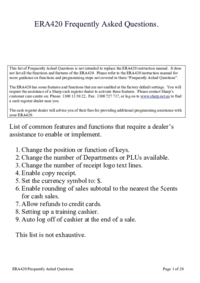



 (24 pages)
(24 pages) (2 pages)
(2 pages)







Comments to this Manuals